Loading ...
Loading ...
Loading ...
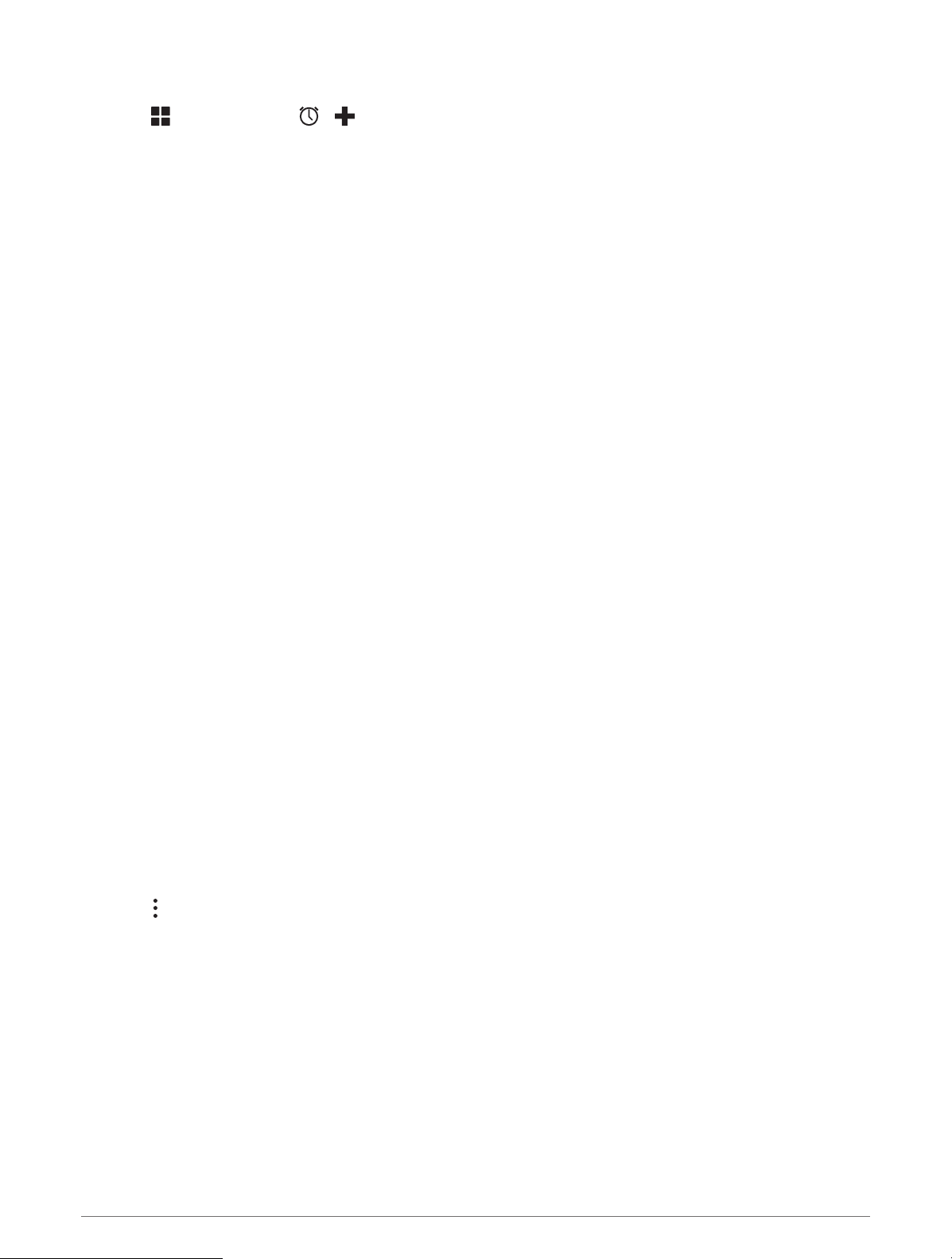
Setting an Alarm
1 Select > Tools > Clock > > .
2 Set a time.
3 If necessary, select the toggle switch to turn on the alarm.
Enabling or Disabling Location Services
The location services feature must be enabled for your device to find your location, calculate routes, and provide
navigational assistance. You can disable location services to plan a route when GPS signals are not available.
When location services are disabled, the device enables a GPS simulator to calculate and simulate routes.
TIP: Disabling location services can help save battery power.
1 Select Settings > Personal > Location.
2 Select the toggle switch to enable or disable location services.
Setting the Text Language
You can select the language for text in the device software.
1 Select Settings > Personal > Language & Input > Language.
2 Select a language.
Date and Time Settings
Select Settings > System > Date & Time.
Use network-provided time: Automatically sets the time zone based on information from the connected
network.
Use network-provided time zone: Sets the time zone on your device when Use network-provided time is
disabled.
Use 24-hour format: Enables or disables the 24-hour time format.
Device Settings
Select Settings > About Device.
Legal Information: Allows you to view the end-user license agreement (EULA)and software license information.
Regulatory information: Displays e-label regulatory and compliance information.
Garmin device information: Displays hardware and software version information.
Restoring Settings
You can restore a category of settings to the factory default values.
1 Select Settings.
2 Select a settings category.
3 Select > Restore.
Device Information
Viewing E-label Regulatory and Compliance Information
1 From the settings menu, swipe to the bottom of the menu.
2 Select About Device > Regulatory information.
44 Device Information
Loading ...
Loading ...
Loading ...
