Loading ...
Loading ...
Loading ...
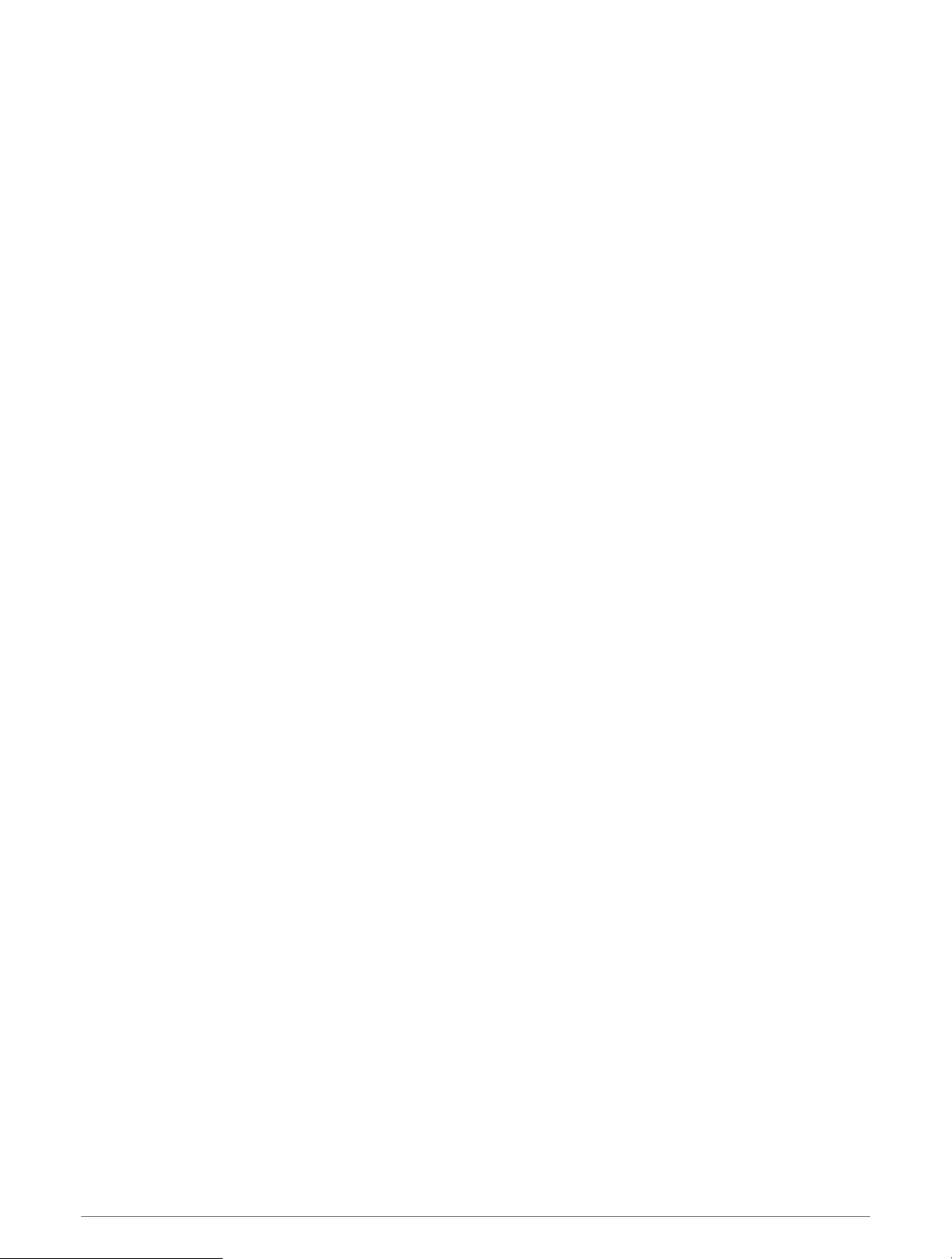
Driver Assistance Settings
Select Settings > Driver Assistance.
Driver Alerts: Enables an audible alert for each type of driver alert (Driver Awareness Features and Alerts,
page10).
Proximity Alerts: Alerts you when you approach speed cameras or red light cameras.
Route Preview: Shows a preview of the major roads in your route when you start navigation.
Break Planning: Reminds you to take a break and shows upcoming services after you drive for an extended
time. You can enable or disable break reminders and upcoming service suggestions.
Traffic Settings
From the main menu, select Settings > Traffic.
Traffic: Enables the traffic feature.
Current Provider: Sets the traffic provider to use for traffic data. The Auto option selects the best available
traffic data automatically.
Subscriptions: Lists the current traffic subscriptions.
Optimize Route: Enables the device to use optimized alternate routes automatically or upon request (Avoiding
Traffic Delays on Your Route, page16).
Traffic Alerts: Sets the traffic delay severity for which the device displays a traffic alert.
Display Settings
Select Settings > Device > Display.
Brightness level: Sets the display brightness level on your device.
Dark theme: Enables or disables the dark color theme.
Wallpaper: Sets the wallpaper background on your device.
Screen timeout: Allows you to set the amount of idle time before your device turns off the display while using
battery power.
Font size: Increases or decreases the font size on your device.
Auto-rotate screen: Enables the screen to rotate automatically between portrait and landscape display modes
based on the device orientation or remain in the current orientation.
Sound and Notification Settings
Select Settings > Device > Sound & Notification.
Volume Sliders: Set the volume levels for navigation, media, calls, alarms, and notification alerts.
Do Not Disturb: Sets the rules for the automatic do-not-disturb feature.This feature allows you to disable
audible alerts during specific times or events.
Default notification sound: Sets the default notification ringtone sound on your device.
Other sounds: Allows you to enable or disable sounds for other device interactions, such as screen touches,
screen locking, or charging.
When device is locked: Sets whether notifications appear on the screen while the device is locked.
App notifications: Allows you to enable or disable notifications for each installed app and modify the do not
disturb preferences for each app.
Notification access: Allows you to select which apps have access to read system and app notifications.
Do not disturb access: Allows you to select which apps can override or modify the do not disturb settings.
Adjusting Sound and Notification Volume
1 Select Settings > Device > Sound & Notification.
2 Use the slider bars to adjust the sound and notification volume.
Settings 43
Loading ...
Loading ...
Loading ...
