Loading ...
Loading ...
Loading ...
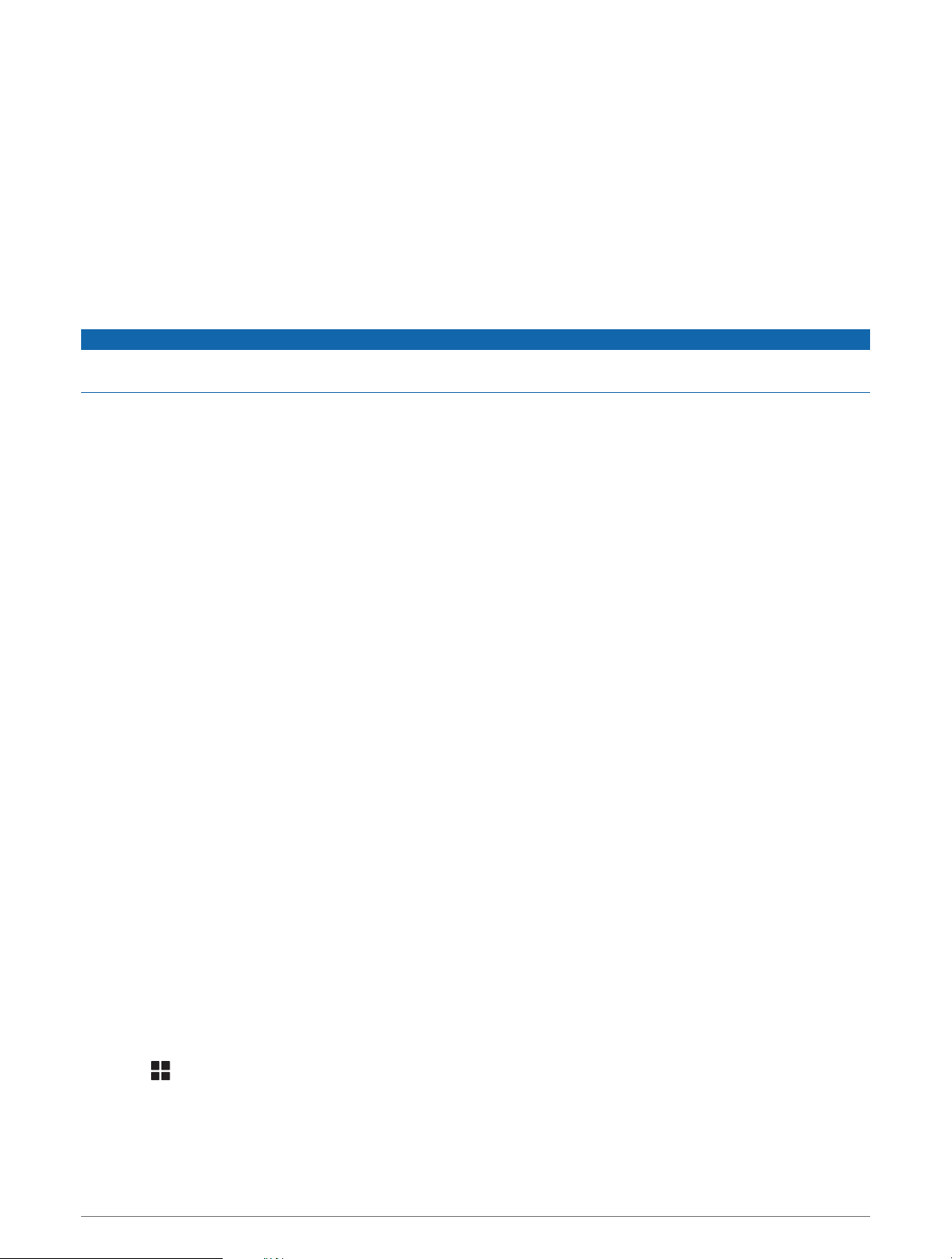
State and country borders: The device plays a tone and displays a message when you approach the border of a
state or country.
Shut off propane: The device plays a tone and displays a message when you approach an area where propane
should be turned off.
Enabling or Disabling Driver Alerts
You can enable or disable several types of driver alerts.
1 Select Settings > Driver Assistance > Driver Alerts.
2 Select or clear the check box next to each alert.
Red Light and Speed Cameras
NOTICE
Garmin is not responsible for the accuracy of or the consequences of using a red light or speed camera
database.
NOTE: This feature is not available for all regions or product models.
Information about red light and speed camera locations is available in some areas for some product models.
The device alerts you when you approach a reported speed or red light camera.
• In some areas, your device can receive red light and speed camera data while connected to a smartphone
running the Garmin Drive app.
• You can use the Garmin Express
™
software (garmin.com/express) to update the camera database stored on
your device. You should update your device frequently to receive the most up-to-date camera information.
Navigating to Your Destination
Routes
A route is a path from your current location to one or more destinations.
• The device calculates a recommended route to your destination based on the preferences you set, including
the route calculation mode (Changing the Route Calculation Mode, page15) and avoidances (Avoiding
Delays, Tolls, and Areas, page16).
• The device can automatically avoid roads that are not appropriate for the active vehicle profile.
• You can start navigating to your destination quickly using the recommended route, or you can select an
alternate route (Starting a Route, page12).
• If there are specific roads you need to use or avoid, you can customize the route (Shaping Your Route,
page15).
• You can add multiple destinations to a route (Adding a Location to Your Route, page15).
Route Planner
You can use the route planner to create and save a route, which you can navigate later. This can be useful for
planning a delivery route, a vacation, or a road trip. You can edit a saved route to further customize it, including
reordering locations, adding suggested attractions, and adding shaping points.
You can also use the route planner to edit and save your active route.
Editing and Saving Your Active Route
If a route is active, you can use the route planner to edit and save it.
1 Select > Route Planner > My Active Route.
2 Edit your route using any of the route planner features.
The route recalculates each time you make a change.
3 Select Save to save your route, which you can navigate again later (optional).
Navigating to Your Destination 11
Loading ...
Loading ...
Loading ...
