Loading ...
Loading ...
Loading ...
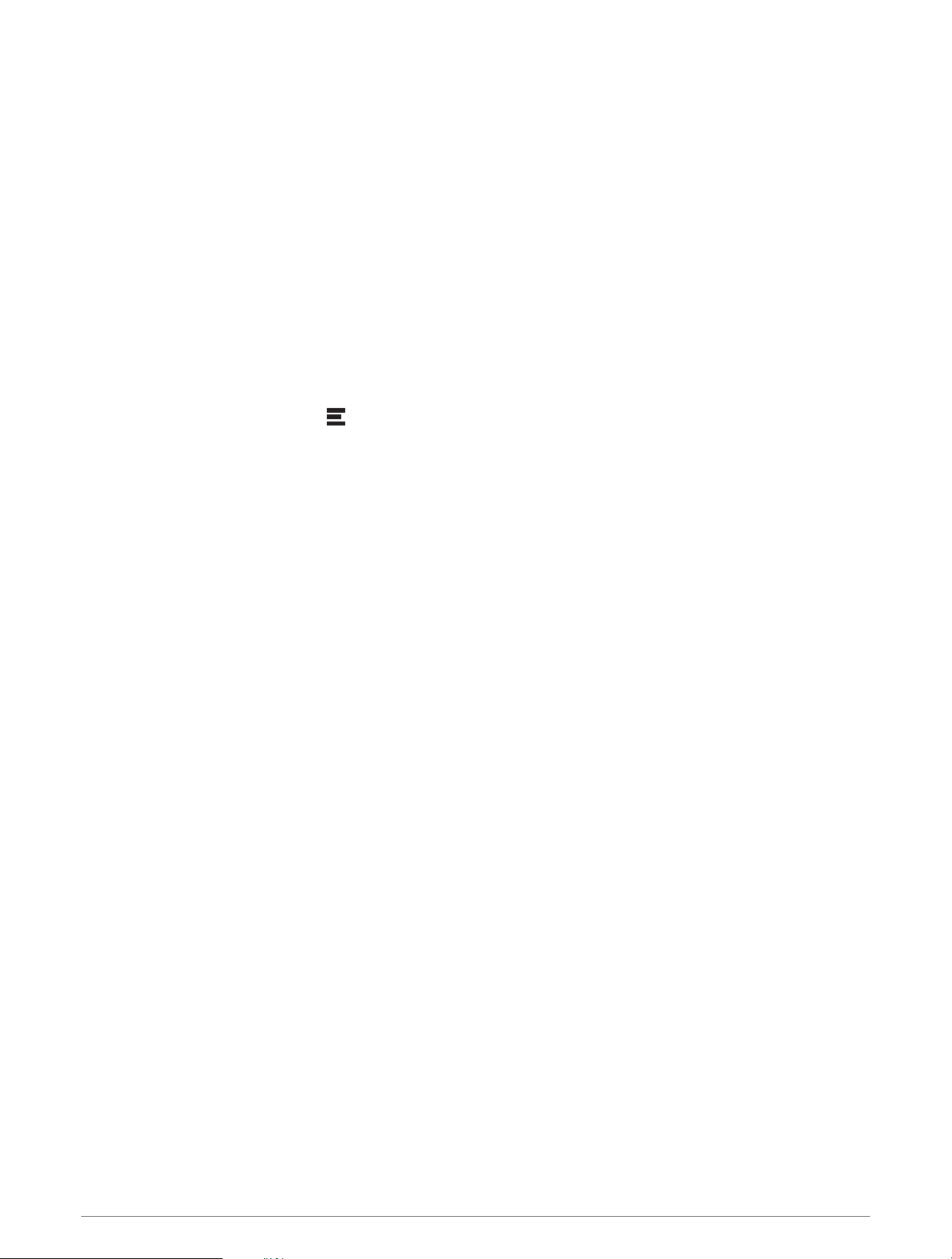
Using Suggested Routes
Before you can use this feature, you must save at least one location and enable the travel history feature (Device
Settings, page44).
Using the myTrends
™
feature, your device predicts your destination based on your travel history, the day of the
week, and the time of day. After you have driven to a saved location several times, the location may appear in
the navigation bar on the map, along with the estimated time of travel, and traffic information.
Select the navigation bar to view a suggested route to the location.
Avoiding Delays, Tolls, and Areas
Avoiding Traffic Delays on Your Route
Before you can avoid traffic delays, you must be receiving traffic information (Receiving Traffic Data Using Your
Smartphone, page34).
By default, the device optimizes your route to avoid traffic delays automatically. If you have disabled this option
in the traffic settings (Traffic Settings, page43), you can view and avoid traffic delays manually.
1 While navigating a route, select > Traffic.
2 Select Alternate Route, if available.
3 Select Go!.
Avoiding Toll Roads
Your device can avoid routing you through areas that require tolls, such as toll roads, toll bridges, or congestion
areas. The device may still include a toll area in your route if no other reasonable routes are available.
1 Select Settings > Navigation > Avoidances > Toll Roads.
2 Select Save.
Avoiding Toll Stickers
If the map data on your device contains detailed toll sticker information, you can avoid or allow roads that
require toll stickers for each country.
NOTE: This feature is not available in all areas.
1 Select Settings > Navigation > Toll Stickers.
2 Select a country.
3 Select an option:
• To be asked each time before routing through an area that requires toll stickers, select Always Ask.
• To always avoid roads that require toll stickers, select Avoid.
• To always allow roads that require toll stickers, select Allow.
Avoiding Road Features
1 Select Settings > Navigation > Avoidances.
2 Select the road features to avoid on your routes, and select OK.
Avoiding Environmental Zones
Your device can avoid areas with environmental or emissions restrictions that may apply to your vehicle. This
option applies to the vehicle type in the active vehicle profile (Vehicle Profiles, page9).
1 Select Settings > Navigation > Environmental Zones.
2 Select an option:
• To be asked each time before routing through an environmental zone, select Always Ask.
• To always avoid environmental zones, select Avoid.
• To always allow environmental zones, select Allow.
16 Navigating to Your Destination
Loading ...
Loading ...
Loading ...
