Loading ...
Loading ...
Loading ...
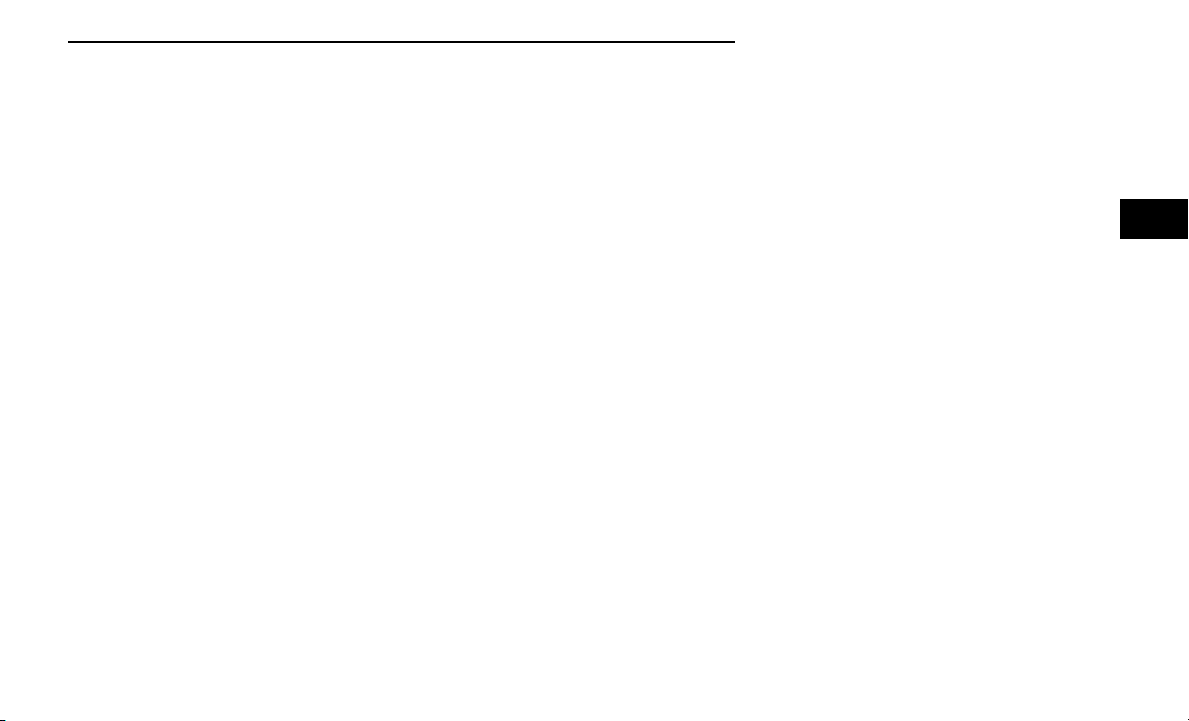
The systems allow the driver to select information by
pushing the following buttons mounted on the steering
wheel:
•
Thumbwheel
Use the Thumbwheel on the right side of the steer-
ing wheel to scroll through the menu options and
submenus in the Instrument Cluster Display.
•
Thumbwheel Button
Press the Thumbwheel Button to select the high-
lighted menu option.
Main Screen Configuration — If Equipped
To customize the instrument cluster further, you are
able to select up to five tiles to display information
based on your needs.
•
Press the Main Screen menu button for the Main
Screen display
•
Navigate up or down to highlight desired Tile
•
Press Thumbwheel to select the tile and navigate to
the selected submenu and press Thumbwheel
again to add your selection to your tile view
•
The Main Screen options are Speedometer, Naviga-
tion, Phone, Performance, Driver Assist, and Stored
Messages.
The instrument cluster display is located in the center
portion of the cluster and consist of multiple sections:
•
Main Screen — The inner ring of the display will illu-
minate in gray under normal conditions, yellow for
non-critical warnings, red for critical warnings, and
white for on demand information.
•
Submenu Dots — Whenever there are submenus
available, the position within the submenus is
shown here.
•
Reconfigurable Telltales/Information
•
Gear Selector Status (PRND)
•
Driver Interactive Display (Compass, Temp, Range to
Empty, Trip A, Trip B, Average Fuel Economy, Current
Fuel Economy, Tire Pressure, and Time)
•
All-Wheel Drive (AWD) Status — If Equipped
The instrument cluster display will normally display the
main menu or the screens of a selected feature of the
main menu. The main display area also displays pop-up
messages that consist of approximately 60 possible
warning or information messages. These pop-up mes-
sages fall into several categories:
•
Five Second Stored Messages
When the appropriate conditions occur, this type of
message takes control of the main display area for
five seconds and then returns to the previous
screen. Most of the messages of this type are then
stored (as long as the condition that activated it
remains active) and can be reviewed from the “Mes-
sages” main menu item. Examples of this message
type are “Right Front Turn Signal Lamp Out” and
“Low Tire Pressure.”
•
Unstored Messages
This message type is displayed indefinitely or until
the condition that activated the message is cleared.
Examples of this message type are “Turn Signal On”
(if a turn signal is left on) and “Lights On” (if driver
leaves the vehicle with the lights on).
•
Unstored Messages Until RUN
These messages deal primarily with the Remote
Start feature. This message type is displayed until
the ignition is in the RUN state. Examples of this
message type are “Remote Start Canceled - Door
Ajar” and “Press Brake Pedal and Push Button to
Start.”
Instrument Cluster Display Control Thumbwheel
Main Screen Menu Button
GETTING TO KNOW YOUR INSTRUMENT PANEL 81
3
Loading ...
Loading ...
Loading ...