Loading ...
Loading ...
Loading ...
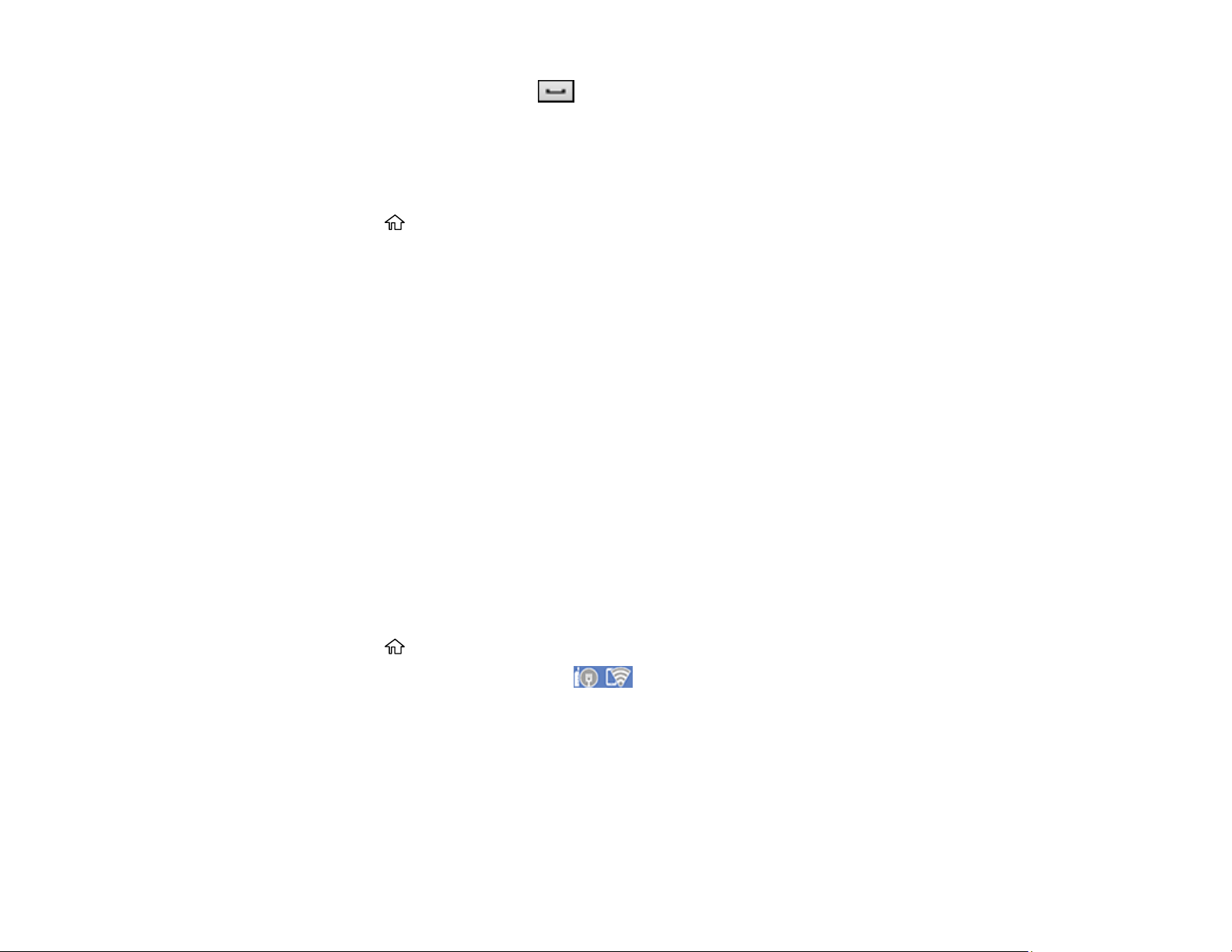
42
• To enter a space, select the space icon and press the OK button.
7. Use your computer or wireless device to select the Wi-Fi network name (SSID) displayed on the
LCD screen, then enter the password shown.
Note: Make a note of the SSID and password that appear.
8. Press the home button to return to the home screen.
Computers and wireless devices can now access the product using the new network name and
password.
Parent topic: Wi-Fi Direct Mode Setup
Wi-Fi Protected Setup (WPS)
If your network uses a WPS-enabled wireless router or access point, you can quickly connect your
product to the network using Wi-Fi Protected Setup (WPS).
Note: To check if your router is WPS-enabled, look for a button labeled WPS on your router or access
point. If there is no hardware button, there may be a virtual WPS button in the software for the device.
Check your network product documentation for details.
Using WPS to Connect to a Network
Parent topic: Wi-Fi or Wired Networking
Using WPS to Connect to a Network
If you have a WPS-enabled wireless router or access point, you can use Wi-Fi Protected Setup (WPS) to
connect your product to the network.
1. Press the home button, if necessary.
2. Use the arrow buttons to select the icon and press the OK button.
3. Select Router and press the OK button.
4. Select Start Setup or Change Settings and press the OK button.
5. Use the down arrow button to select Push Button Setup (WPS) and press the OK button.
6. Press the OK button to select Start Setup.
7. Follow the instructions on the LCD screen to complete WPS setup.
Loading ...
Loading ...
Loading ...
