Loading ...
Loading ...
Loading ...
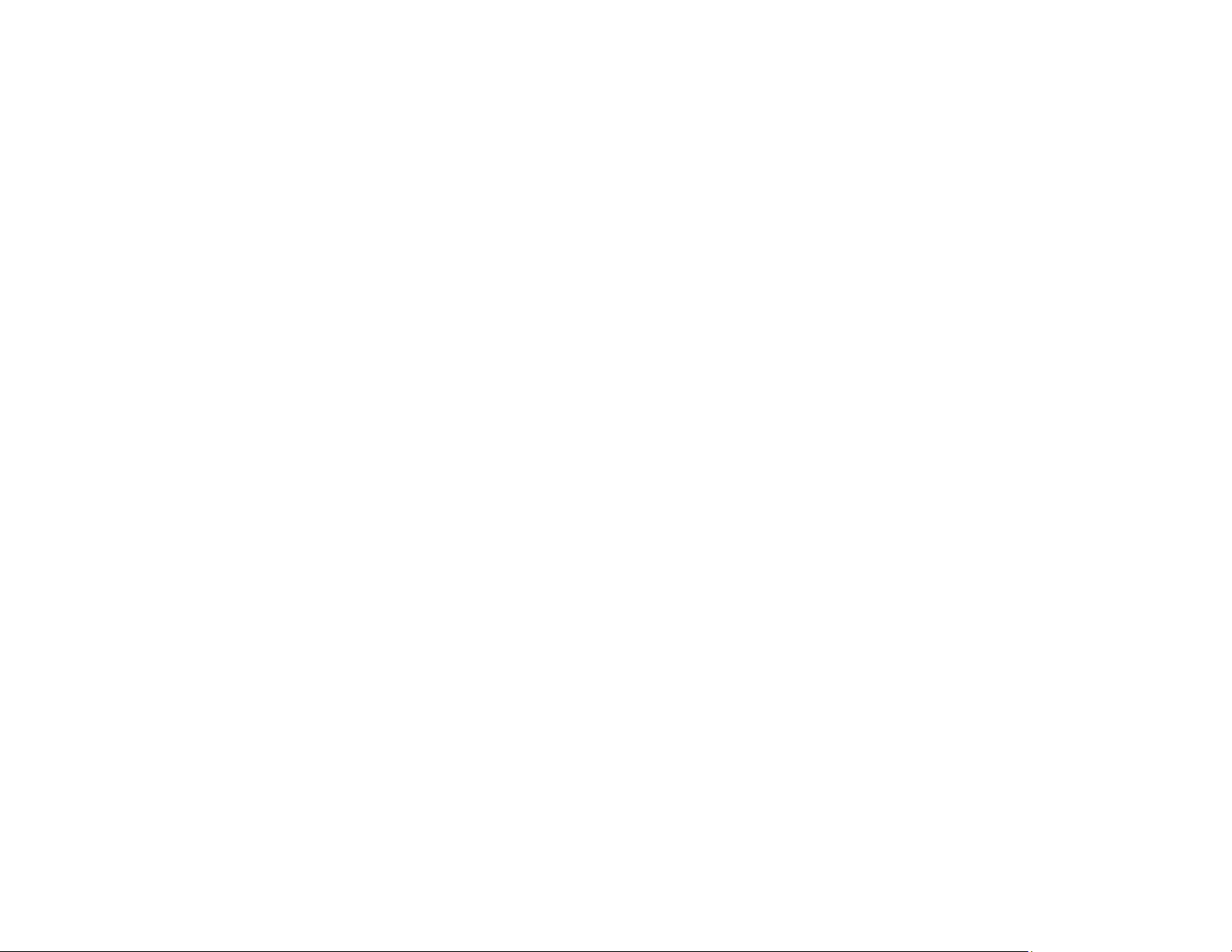
170
• Load paper in the paper tray printable side up.
• Do not load binder paper with holes in the cassette.
• Follow any special loading instructions that came with the paper.
Parent topic: Solving Paper Problems
Related references
Paper Jam Problems
Paper Loading Capacity
Related topics
Loading Paper
Paper Jam Problems
If a paper jam occurs in the product, a message appears on the LCD screen. Follow the on-screen
instructions to locate the paper jam and remove the paper.
If any torn pieces of paper remain inside the product, use the arrow buttons to select Settings >
Maintenance > Remove Paper > Start after clearing the paper jam error.
Caution: Never touch the buttons on the control panel while your hand is inside the product. If the
product starts operating, it could cause an injury. Be careful not to touch the protruding parts to avoid
injury. Remove the jammed paper carefully or you may damage the product.
Parent topic: Solving Paper Problems
Paper Jam Problems in the Rear Cover
If paper has jammed in the rear cover, follow the steps here to clear the jam.
1. Cancel the print job, if necessary.
2. Squeeze the tabs and open the rear cover.
3. Carefully remove any jammed paper from inside the product.
4. Carefully remove any jammed paper from the duplexer.
5. Close the rear cover.
6. Follow the prompts on the LCD screen to clear any error messages. If you still see a paper jam
message, check the other paper jam solutions.
Parent topic: Solving Paper Problems
Loading ...
Loading ...
Loading ...
