Loading ...
Loading ...
Loading ...
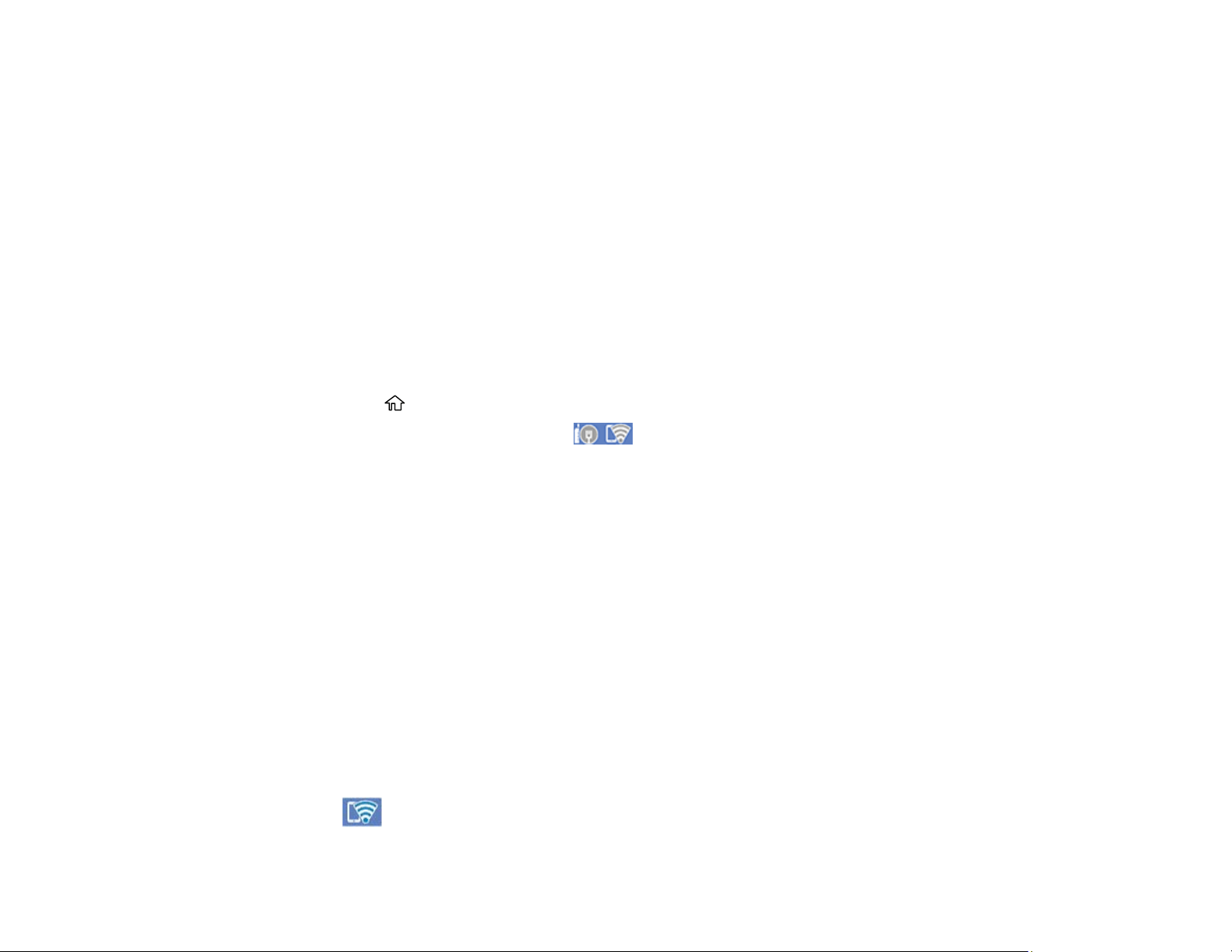
40
3 Other wireless device
Connecting to a Mobile Device
Modifying the Wi-Fi Direct Network Name or Password
Parent topic: Wi-Fi or Wired Networking
Related references
Status Icons
Connecting to a Mobile Device
You can connect a mobile device directly to the printer without a wireless router or access point.
Note: Make sure the Epson Smart Panel app is installed on your mobile device before connecting to the
printer.
1. Press the home button, if necessary.
2. Use the arrow buttons to select the icon and press the OK button.
3. Use the down arrow button to select Wi-Fi Direct and press the OK button.
4. Press the OK button to select Start Setup.
5. Do one of the following:
• For iOS devices, select iOS and press the OK button. Scan the QR code with the camera app on
your device and follow the instructions on your device. Select Next on the LCD screen to verify the
printer information, and then open the Epson Smart Panel app on your device and select the
printer displayed on the LCD screen. Select Complete on the LCD screen and press the OK
button.
• For Android devices, select Android and press the OK button. Open the Epson Smart Panel app
on your device and select the printer displayed on the LCD screen. Select Complete on the LCD
screen and press the OK button.
• For other types of devices, select Other OS Devices and press the OK button. Use your device to
select the Wi-Fi network name (SSID) displayed on the LCD screen, then enter the password
shown.
6. Follow the instructions on the LCD screen to complete Wi-Fi Direct setup.
The Wi-Fi Direct icon displayed on the LCD screen indicates if Wi-Fi Direct is enabled on the
product.
Loading ...
Loading ...
Loading ...
