Loading ...
Loading ...
Loading ...
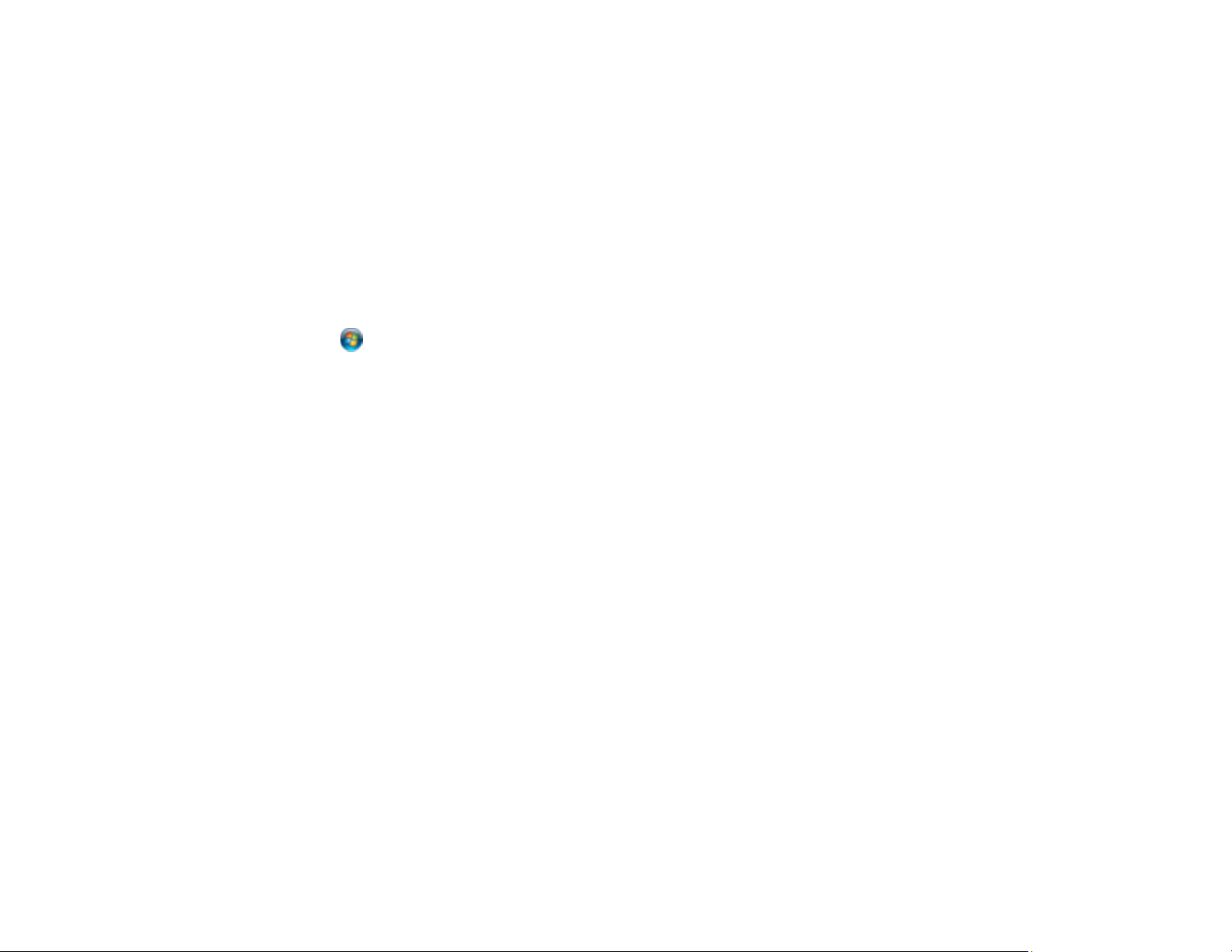
175
• Windows: Click the Maintenance or Utility tab, select Extended Settings or Speed and Progress,
and select the following settings:
• Always Spool RAW Datatype
• Page Rendering Mode
• Print as Bitmap
• Windows: Select Printing preferences, click the More Options tab, and make sure the
Bidirectional printing setting is enabled.
• Mac: Select System Preferences, select Printers & Scanners, and select your product. Select
Options & Supplies, select Options (or Driver), and enable the Bidirectional printing setting.
If printing is still slow and you are using Windows 7 or Windows Vista, try the following:
1. Click and select Computer or My Computer. Double-click the C: drive and open these folders:
ProgramData > EPSON > PRINTER.
Note: If you do not see the ProgramData folder, open the Organize menu and select Folder and
search options. In the window that appears, click the View tab, select Show hidden files, folders,
and drives in the Advanced settings list, and click OK.
2. Right-click the EPAUDF01.AUD file and select Delete.
3. Restart your computer and try printing again.
Parent topic: Solving Problems Printing from a Computer
Related references
Paper or Media Type Settings - Printing Software
Mac System Requirements
Windows System Requirements
Related tasks
Selecting Basic Print Settings - Windows
Selecting Extended Settings - Windows
Selecting Basic Print Settings - Mac
Solving Page Layout and Content Problems
Check these sections if you have problems with the layout or content of your printed pages.
Loading ...
Loading ...
Loading ...
