Loading ...
Loading ...
Loading ...
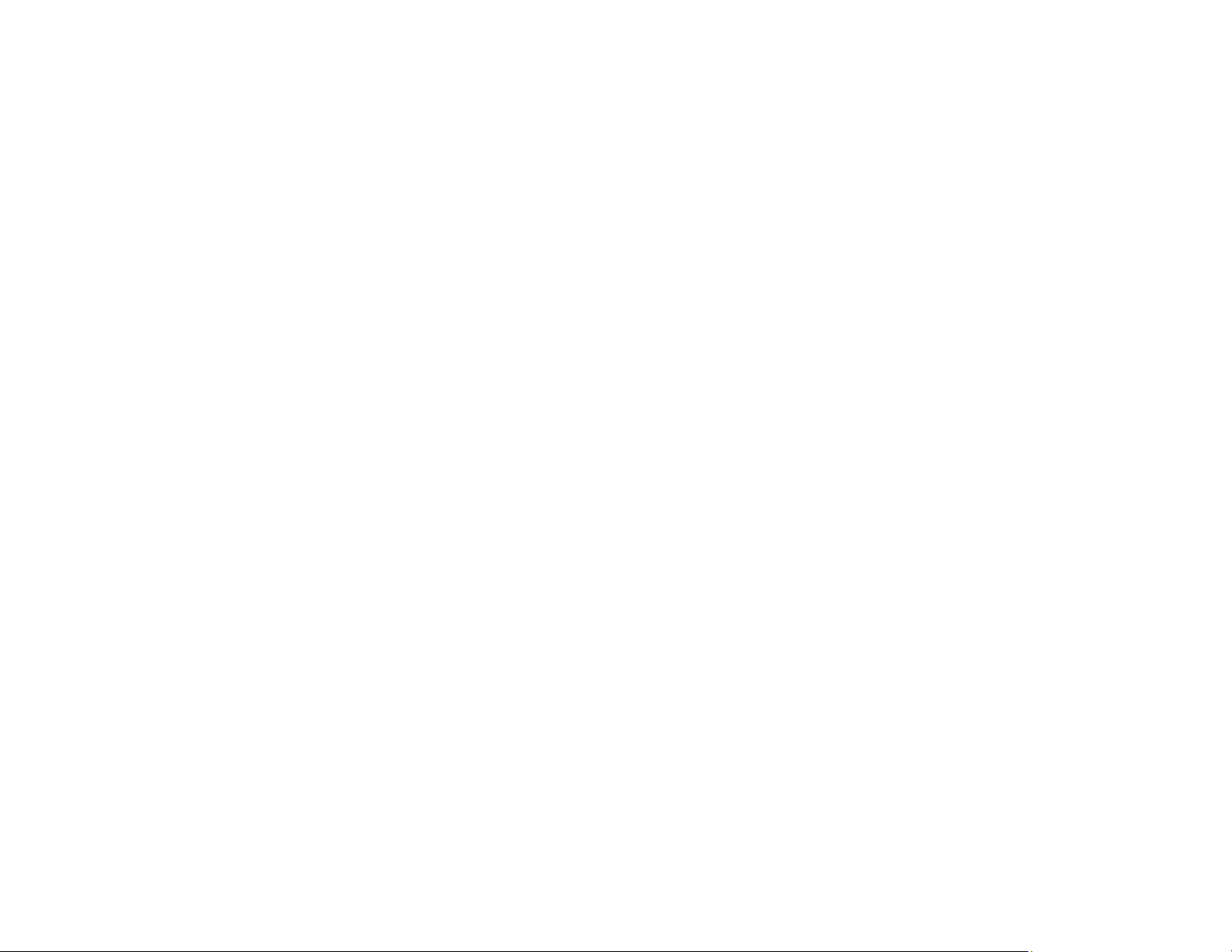
203
or the case damaged; if the product does not operate normally or exhibits a distinct change in
performance. Adjust only those controls that are covered by the operating instructions.
• If damage occurs to the plug, replace the cord set or consult a qualified electrician. If there are fuses in
the plug, make sure you replace them with fuses of the correct size and rating.
• Unplug the power cord from the electrical outlet if you are not going to use the printer for an extended
period.
• Leave the ink cartridges installed. Removing the cartridges can dehydrate the print head and may
prevent the printer from printing.
• Before transporting the printer, make sure that the print head is in the home (far right) position and the
ink cartridges are in place.
• When storing or transporting the printer, do not tilt it, stand it on its side, or turn it upside down;
otherwise, ink may leak.
Parent topic: Important Safety Instructions
Wireless Connection Safety Instructions
Radio waves from this product may adversely affect the operation of medical equipment or automatically
controlled devices, such as pacemakers, automatic doors or fire alarms. When using this product near
such devices or inside a medical facility, follow the directions from authorized staff members at the
facility, and follow all posted warnings and directions on the device to avoid causing an accident.
Parent topic: Important Safety Instructions
LCD Screen Safety Instructions
• Use only a dry, soft cloth to clean the LCD screen. Do not use liquid or chemical cleansers.
• If the LCD screen is damaged, contact Epson. If the liquid crystal solution gets on your hands, wash
them thoroughly with soap and water. If the liquid crystal solution gets into your eyes, flush them
immediately with water. If discomfort or vision problems remain after a thorough flushing, see a doctor
immediately.
• Do not press too hard on the LCD screen or subject it to heavy impacts.
• If the LCD screen chips or cracks, do not touch or attempt to remove the broken pieces; contact Epson
for support.
• The LCD screen may contain a few small bright or dark spots, and may display uneven brightness.
These are normal and do not indicate that the screen is damaged in any way.
Parent topic: Important Safety Instructions
Loading ...
Loading ...
Loading ...
