Loading ...
Loading ...
Loading ...
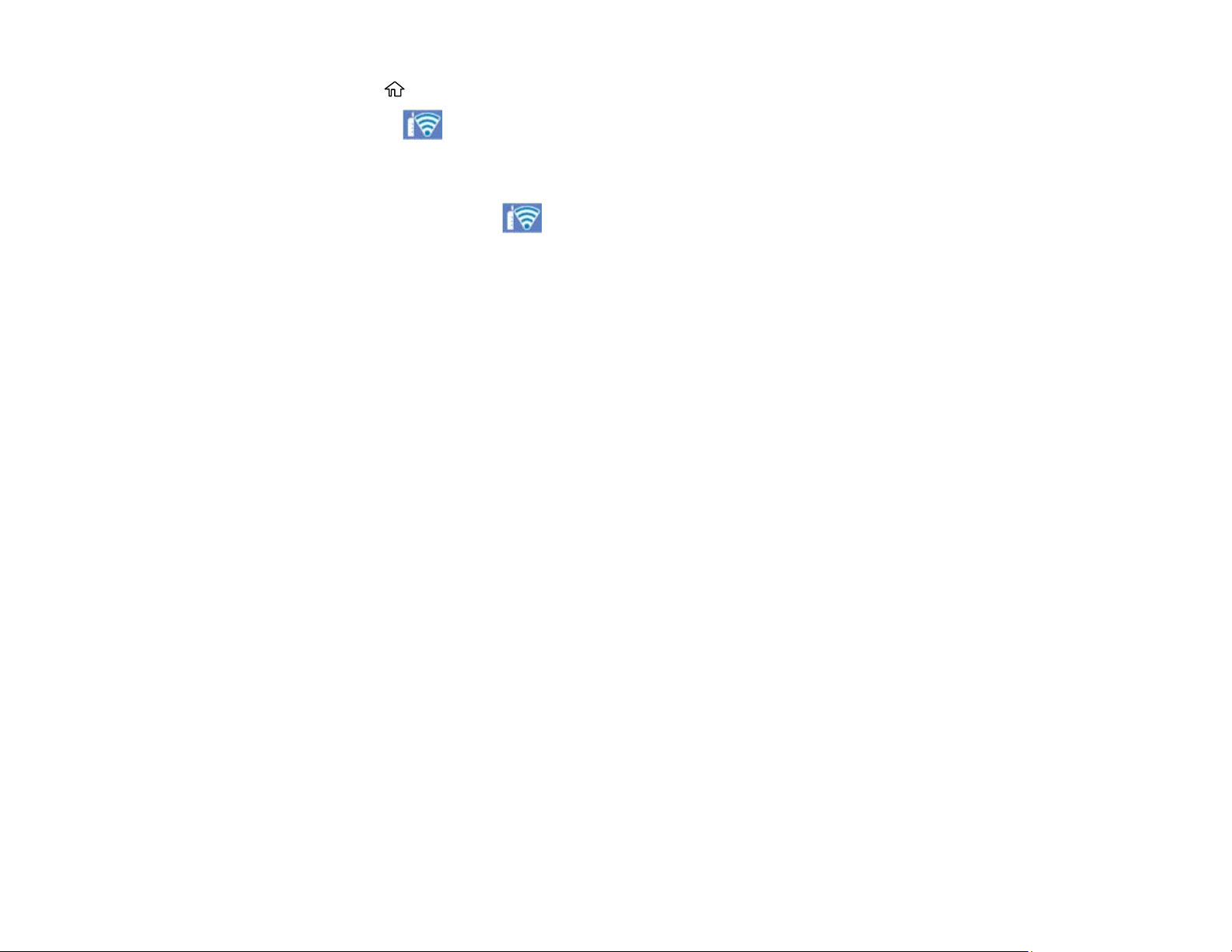
38
10. Press the home button to exit.
You see the icon on the LCD screen and should be able to connect to your product directly
from your computer or device, and then print. If you are printing from a computer, make sure you
installed the network software as described on the Start Here sheet.
Note: If you don't see the icon, you may have selected the wrong network name or entered the
password incorrectly. Repeat these steps to try again.
Parent topic: Wi-Fi Infrastructure Mode Setup
Related references
Status Icons
Related tasks
Entering Characters on the LCD Screen
Setting Up Wireless Printing from a Smartphone or Tablet
You can use the Epson Smart Panel app to connect your Epson product to a wireless network or
connect your device directly to the product. Epson Smart Panel is available on iOS and Android devices.
Make sure you have the following:
• A Bluetooth-enabled device that is connected to a wireless network
• The Epson Smart Panel app installed on the device
• The wireless network name (SSID) and password
Note: Your device must be close enough to the product to create and maintain a Bluetooth connection.
1. Make sure the product is turned on and is ready to print.
Note: You must perform initial setup and ink installation before setting up wireless printing.
2. Open the Epson Smart Panel app on your device.
3. Do one of the following:
• If the app automatically recognizes the product, follow the on-screen instructions to set up the
wireless connection.
Loading ...
Loading ...
Loading ...
