Loading ...
Loading ...
Loading ...
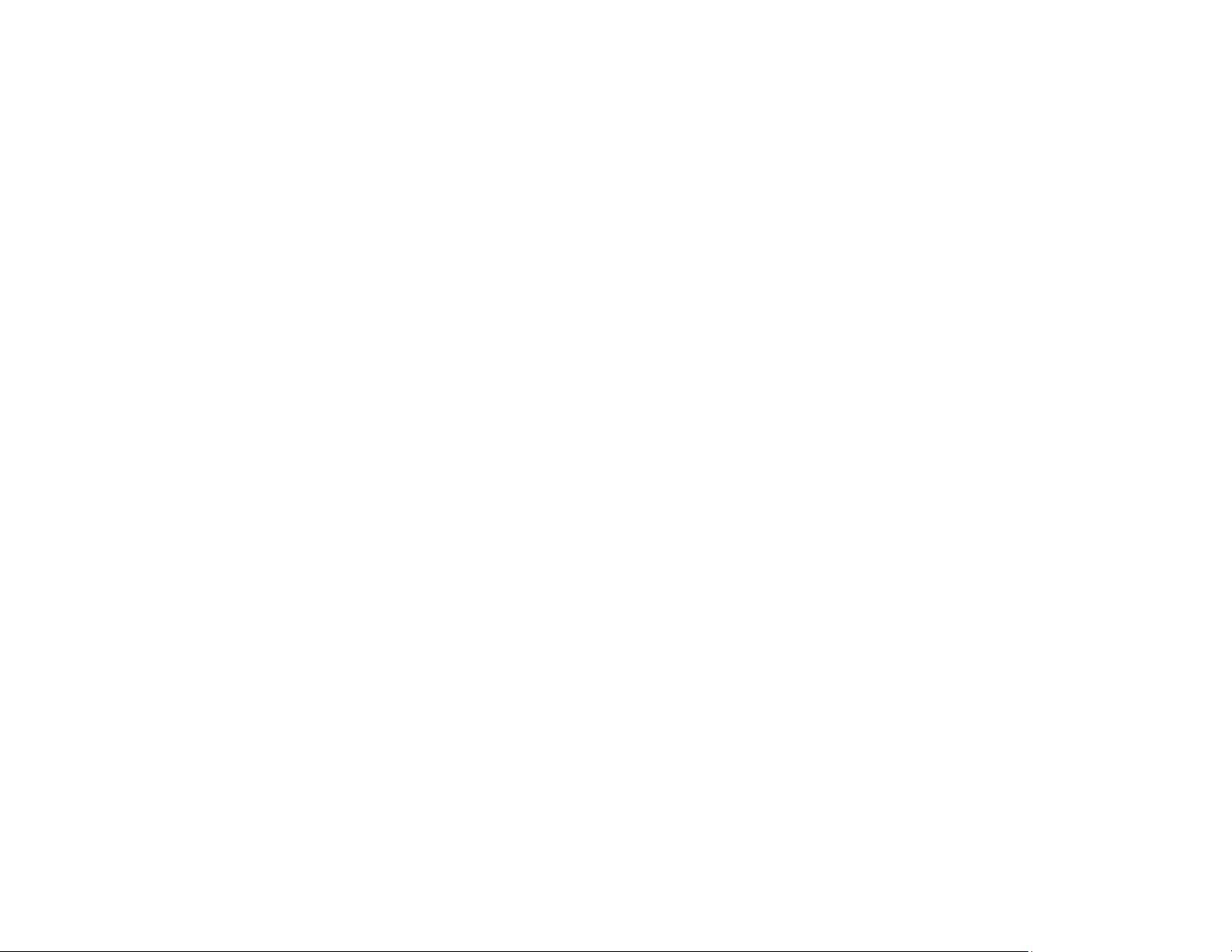
166
Product Does Not Appear in Mac Printer Window
If your product does not appear in the Mac printer window, try these solutions:
• Turn your product off, wait 30 seconds, then turn it back on again.
• If you are connecting the product via Wi-Fi Protected Setup (WPS) and the Wi-Fi icon on your
product's LCD screen is not lit, make sure you select one of the WPS options from the product control
panel within 2 minutes of pressing the WPS button on your router.
• If you are connecting the product wirelessly via EpsonNet Setup and the Wi-Fi icon on your product's
LCD screen is not lit, make sure your product software was installed correctly. If necessary, reinstall
your software.
Parent topic: Solving Network Problems
Related concepts
Uninstall Your Product Software
Wireless Network Connection is Unstable on a Mac
If you connected a device to a USB 3.0 port on your Mac, you may experience wireless network
interference between your product and your Mac.
If you cannot connect to your product over the wireless network or the connection becomes unstable,
move the device connected to your Mac USB 3.0 port further away from your Mac.
If your wireless router or access point has a 5 GHz band, connect to it (U.S. and Canada only).
Note for U.S. and Canada: If your router uses a single network name (SSID) for both the 2.4 GHz and 5
GHz band, give each band its own network name (SSID) instead, such as Home Network 2.4 GHz and
Home Network 5 GHz. See your router documentation or contact your internet service provider for
instructions.
Parent topic: Solving Network Problems
Wired Network Connection Becomes Unstable
When you connect the product to a wired network using a router or access point that supports IEEE
802.3az (Energy Efficient Ethernet), the connection may become unstable, you may be unable to
connect to the product, and the communication speed may become slow. If you experience any of these
issues, follow the steps below to disable IEEE 802.3az and then connect your product again.
1. Disconnect the Ethernet cables connected to the computer and your product.
Loading ...
Loading ...
Loading ...
