Loading ...
Loading ...
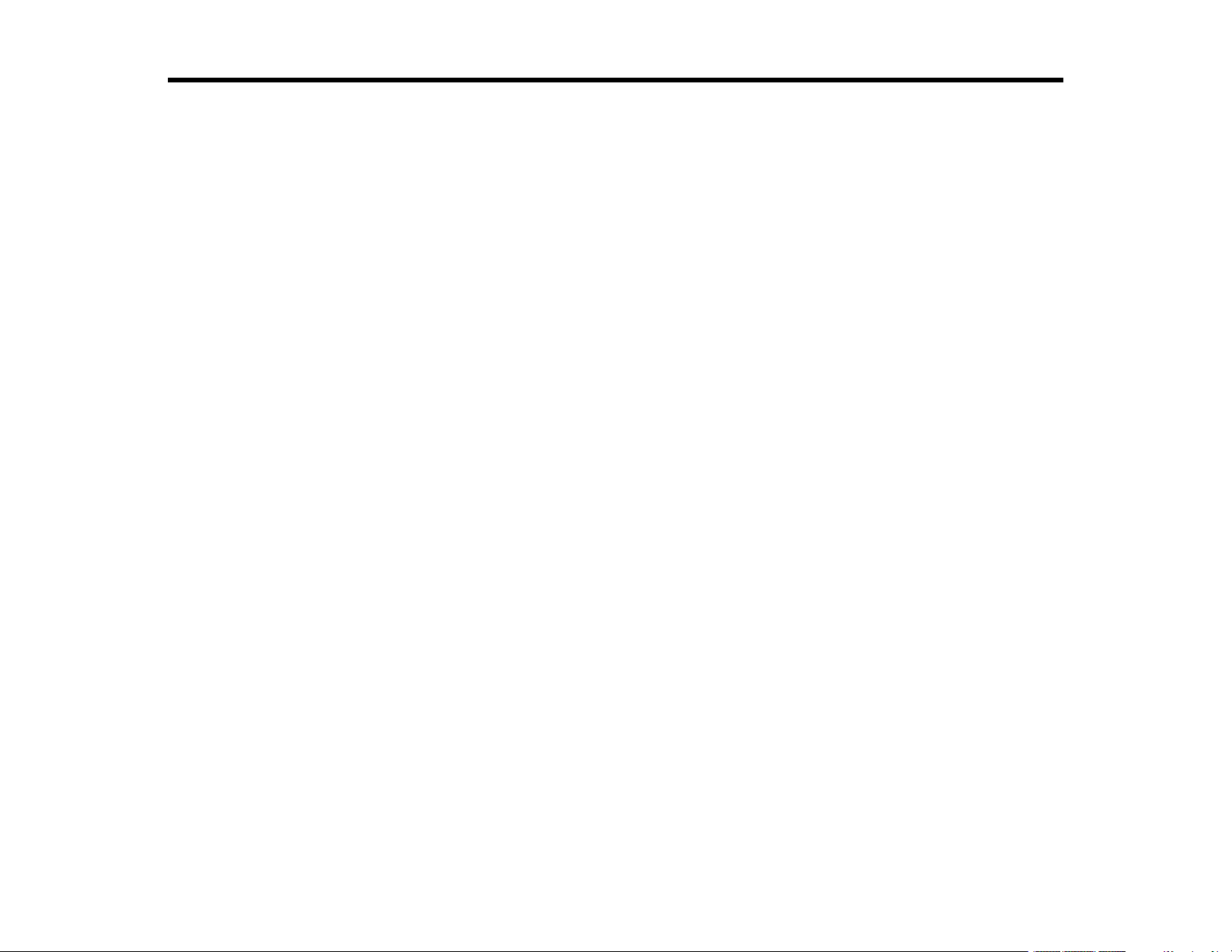
3
Contents
WF-7310 User's Guide............................................................................................................................... 11
Product Basics .......................................................................................................................................... 12
Using the Control Panel ..................................................................................................................... 12
Control Panel Buttons and Lights .................................................................................................. 13
The LCD Screen ....................................................................................................................... 14
Status Icons .............................................................................................................................. 15
Entering Characters on the LCD Screen ....................................................................................... 17
Viewing Animations ....................................................................................................................... 18
Adjusting the Screen Brightness.................................................................................................... 18
Selecting the Date and Time ......................................................................................................... 18
Changing LCD Screen Language.................................................................................................. 19
Changing the Keyboard Layout ..................................................................................................... 20
Changing the Wallpaper ................................................................................................................ 20
Setting a Password and Locking the Control Panel ....................................................................... 20
Preventing PC Connection via USB .............................................................................................. 21
Turning Off the Operation Time Out Setting .................................................................................. 22
Product Parts Locations ..................................................................................................................... 22
Printer Parts - Front ....................................................................................................................... 23
Printer Parts - Inside...................................................................................................................... 25
Printer Parts - Back........................................................................................................................ 26
Checking for Software Updates.......................................................................................................... 26
Using Power Saving Settings ............................................................................................................. 27
Changing the Sleep Timer Settings ............................................................................................... 27
Changing the Power Off Timer Settings ............................................................................................. 28
Epson Connect Solutions for Smartphones, Tablets, and More ......................................................... 28
Setting Up Epson Connect Services.............................................................................................. 29
Using Epson Email Print ............................................................................................................... 29
Using Epson Remote Print ........................................................................................................... 30
Using the Epson Smart Panel Mobile App.......................................................................................... 30
Voice-activated Printing ..................................................................................................................... 31
Loading ...
Loading ...
Loading ...
