Loading ...
Loading ...
Loading ...
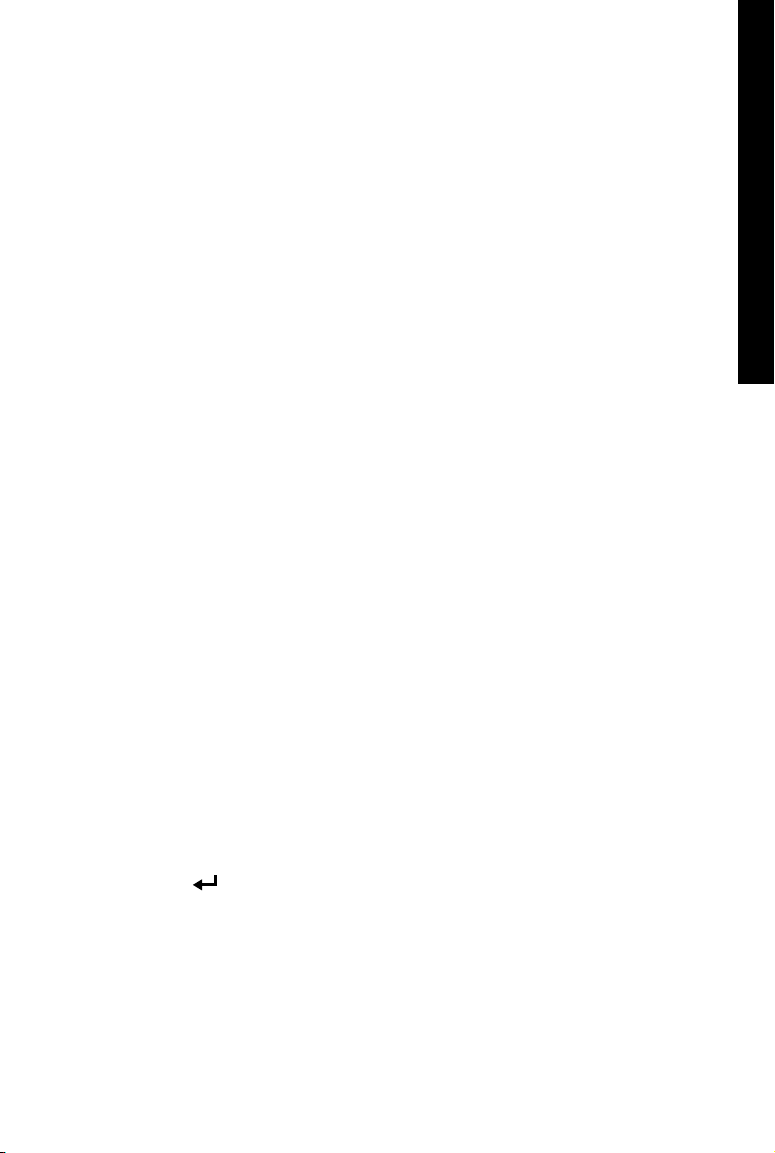
22
SPORTDOG.COM
GETTING STARTED
PAIR THE COLLAR
Your system will already be paired when you get it, but in the event you need to pair the Handheld Device to the
GPS Collar or GPS Collar with E-Collar Module, follow the steps below. The Handheld Device can support up to 12
collars at a time. You must repeat this procedure for each GPS Collar or GPS Collar with E-Collar Module that you
want to monitor with this Handheld Device.
Follow the instructions below to pair the collar with your Handheld Device. Press and hold the collar On/Off
Button until the Receiver Indicator Light turns amber to put the collar in Pairing Mode. When the collar Receiver
Indicator Light flashes green five times, pairing is complete.
TO PAIR THE COLLARS TO THE HANDHELD DEVICE:
1. On the main menu, select SETTINGS > MY COLLARS > COLOUR where COLOUR is the colour that you want to
associate with this collar.
2. Press the Right Arrow Key to open the configuration window.
3. To enable the GPS Collar, select and press the Right Arrow Key to set ACTIVE to Y.
4. To enable the E-Collar Module, select and press the Right Arrow Key to set E-COLLAR to Y.
5. With the GPS Collar or GPS Collar with E-Collar Module turned OFF, press and hold the On/Off Button until
its Receiver Indicator Light is solid amber. The collar is now in “Pairing Mode”.
6. On the Handheld Device, select PAIR COLLAR and press the Right Arrow Key to complete the pairing process.
The Receiver Indicator Lights on the collar and module will blink 5 times to confirm that they are paired to
the Handheld Device.
7. When finished, press BACK to return to the main menu.
ASSIGN COLLARS
The COLLAR setting allows you to assign a collar to a specific dog according to the colour set in the MY COLLARS
screen. The colour will also be used to identify the dog on the TRACKING screen and the TRAINING screen.
1. From the main menu, select SETTINGS > MY DOGS > DOG where DOG is the name of the dog to be assigned
a collar.
2. Select COLLAR.
3. Press the Arrow Keys to select the colour for the desired collar then press the Right Arrow Key. You must
select YES to confirm the new collar assignment.
NOTE: If the selected collar has already been assigned to a different dog, a warning message displays.
4. When finished, press BACK to return to the main menu.
HANDHELD DEVICE NAME
1. From the main menu, select SETTINGS > GENERAL > HANDHELD NAME where HANDHELD NAME is
previously entered name. A text entry screen displays.
2. Select CLR to clear the name.
3. Press the Arrow Keys on the Menu Selection Pad to enter a new name, if desired.
4. When finished, select .
Loading ...
Loading ...
Loading ...
