Loading ...
Loading ...
Loading ...
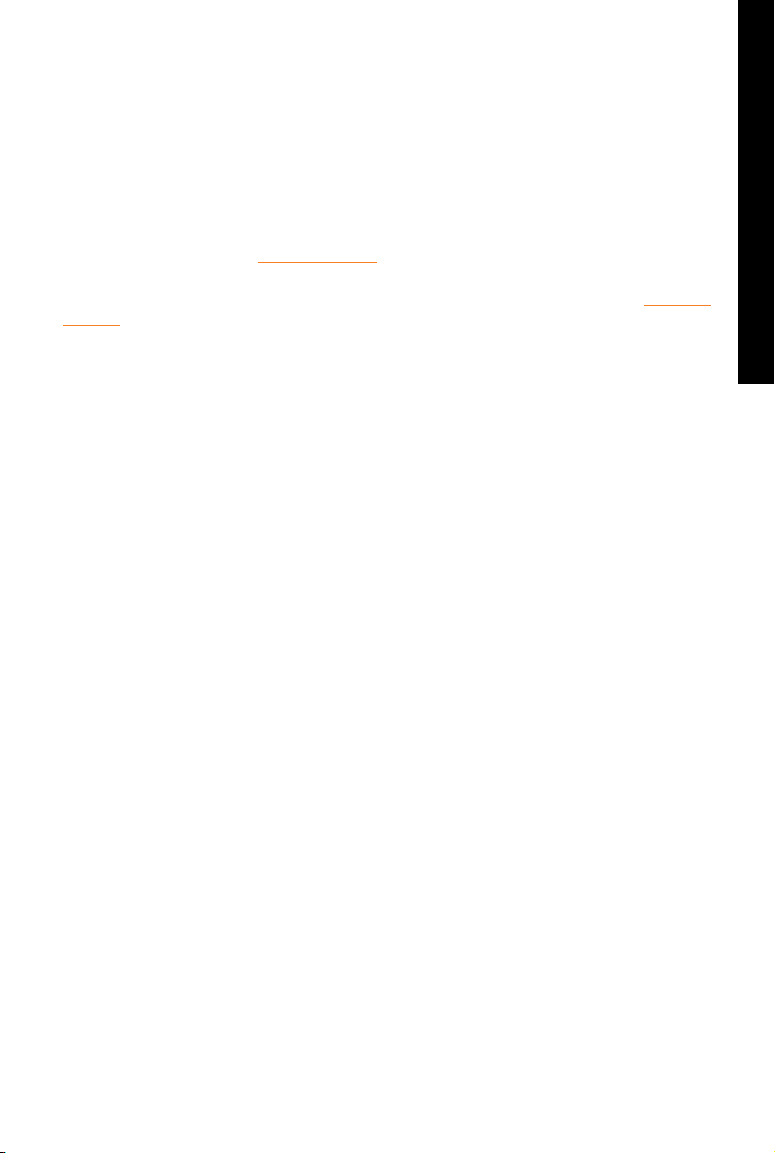
21
SPORTDOG.COM
GETTING STARTED
ADDITIONAL COLLARS
The MY COLLARS screen allows you to configure a new collar, pair the collar to work with your Handheld Device,
or share tracking of a collar from another Handheld Device. You can add up to 12 collars to the system.
TO ADD A COLLAR:
1. From the main menu, select SETTINGS > MY COLLARS.
2. Press the up or down Arrow Keys to select the colour you want to use with the new collar.
3. Press the Right Arrow Key to open the configuration window.
4. To enable the E-Collar Module, select and press the Right Arrow Key to set E-COLLAR to Y.
5. To enable the GPS Collar, select and press the Right Arrow Key to set ACTIVE to Y. If sharing a collar skip
steps 5, 6, and 7 and move to the “SHARED COLLAR” section.
6. Put the new collar in “Pairing Mode” by pressing and holding the On/Off Buttons on the GPS Collar or GPS
Collar with E-Collar Module until their Receiver Indicator Lights are solid amber. For details see “PAIR THE
COLLAR”.
7. On the Handheld Device, select PAIR COLLAR to allow the GPS Collar or GPS Collar with E-Collar Module to
connect to the Handheld Device. This collar is now ready to be put on a dog.
SHARED COLLAR
You can track dogs associated with another Handheld Device. This is helpful if you and another person are
working with the same dogs.
NOTE: This feature is for tracking only. You cannot train a shared dog.
1. On the main menu, select SETTINGS > MY COLLARS > COLOUR > SHARE COLLAR where COLOUR is the
colour associated with the collar to be tracked.
2. Press the Right Arrow Key to select Y to enable collar sharing.
3. To enter a User ID, select ID and press the Right Arrow Key.
4. Use the up or down Arrow Keys on the Menu Selection Pad to enter the 4-digit ID code aquired from the
Handheld Device whose dog you want to track. See STATUS screen from the main menu to find the ID Code.
5. To select a dog number, select DOG and press the Right Arrow Key.
6. Use the up or down Arrow Keys to enter the 2-digit identifier of the specific dog to be tracked. This identifier is
also aquired from the Handheld Device whose dog you want to track.
UPDATE RATE
The update rate on your Handheld Device will update automatically according to the following GPS Collar
battery status:
• Good Battery - Every 2.5 seconds
• Medium Battery - Every 10 seconds
• Low Battery - Every 25 seconds
Loading ...
Loading ...
Loading ...
