Loading ...
Loading ...
Loading ...
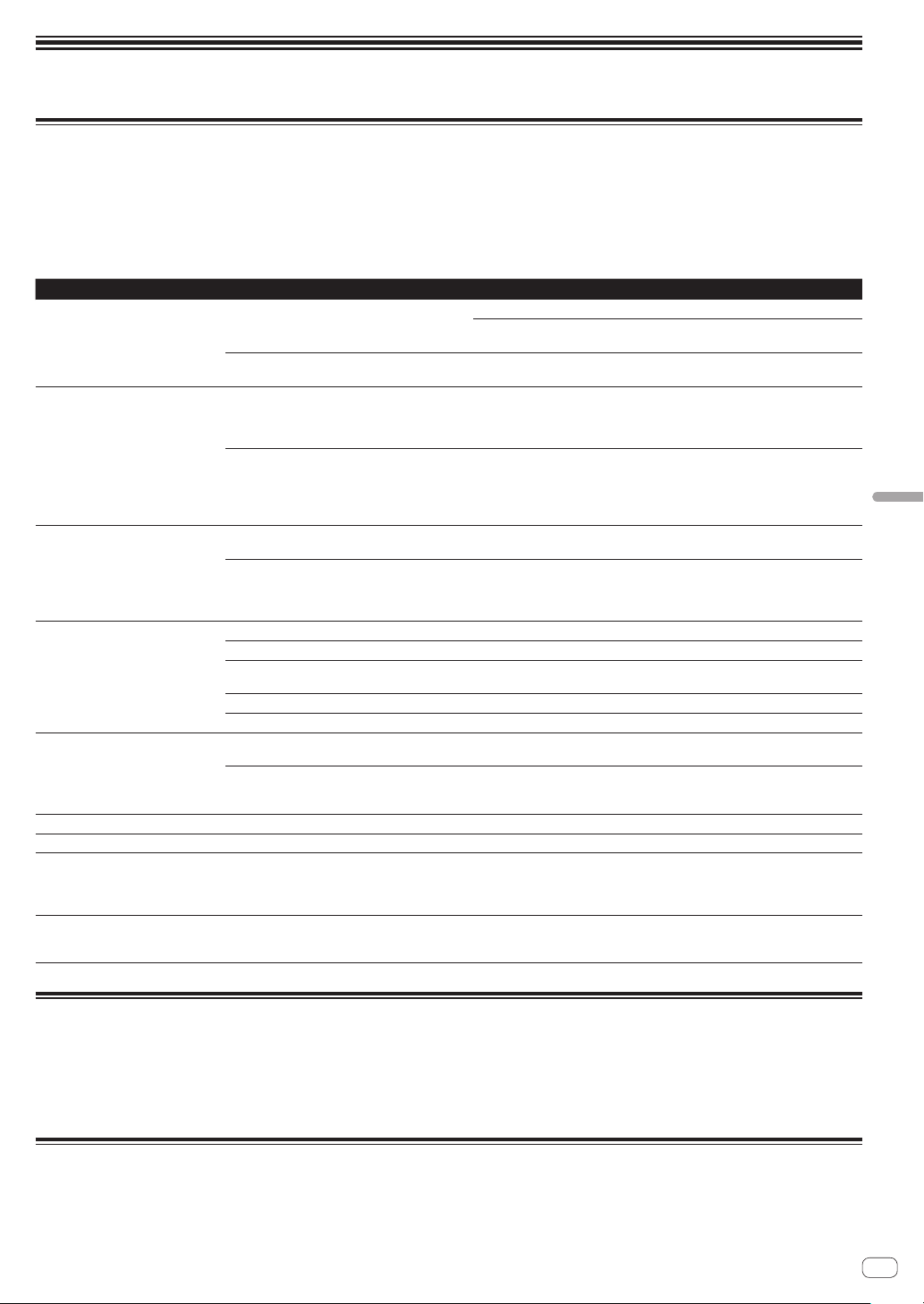
En
45
Additional information
Additional information
Troubleshooting
! Incorrect operation is often mistaken for trouble or malfunction. If you think that there is something wrong with this component, check the points
below and the [FAQ] for the [TSP-16] on the Pioneer DJ support site.
http://www.pioneerdj.com/
Sometimes the problem may lie in another component. Inspect the other components and electrical appliances being used. If the problem cannot
be rectified, ask your nearest service center or your dealer to carry out repair work.
! The unit may not operate properly due to static electricity or other external influences. If this happens, normal operation can be sometimes restored
by removing the power cord after turning the power off, and turning the power back on after inserting the power cord into the power outlet.
Problem Check Remedy
The power is not turned on.
None of the indicators light.
Is the power cord properly connected? Plug in the power cord to an AC outlet. (page 5 )
Connect the power cord to the included AC adapter properly.
Connect the DC plug of the included AC adapter to the unit properly.
Is the [u] switch of the power on the rear panel of
the unit on?
Turn the [u] switch of the power on.
No sound or small sound. Are the [MAIN OUT] control on the top panel
and the various parameter volumes in the graphi-
cal user interface set to the proper positions or
values?
Adjust the [MAIN OUT] control on the top panel and the various parameter
volumes in the graphical user interface to appropriate positions or values.
In the case of an external sound source, is the
[INPUT LEVEL] control on the rear panel of the
unit set to the proper position?
Is the output level of the external sound source
input device too low?
Adjust the [INPUT LEVEL] control on the rear panel of the unit or the output level
of the external sound source input device while referring to INPUT MONITOR.
Distorted sound. Are the various parameter volumes in the graphi-
cal user interface set to the proper positions?
Adjust the various parameter volumes in the graphical user interface to appro-
priate levels so that the peak level of the master level meter lights near 0 dB.
Is the [INPUT LEVEL] control set to the proper
position?
Is the output level of the external sound source
input device too high?
Adjust the [INPUT LEVEL] control on the rear panel of the unit or the output level
of the external sound source input device while referring to INPUT MONITOR.
USB device is not recognized. Is the USB device properly connected? Connect the device securely (all the way in).
Is the USB device connected via a USB hub? USB hubs cannot be used.
Is the USB device supported by this unit? This unit supports such USB mass storage class USB devices as external hard
disks and portable flash memory devices.
Is the file format supported by this unit? Check that the file format of the connected USB device is supported on the unit.
— Turn the power off, wait 1 minute, then turn the power back on.
Time is required to read USB devices
(flash memory drives and hard discs).
Is there a large number of folders or files recorded
on the USB device?
When there are many folders or files, some time may be required for loading.
Are files other than music files stored on the USB
device?
When files other than music files are stored in folders, time is required to read
them as well. Do not store files or folders other than music files on the USB
device.
File cannot be played. Is the file copyright-protected (by DRM)? Copyright-protected files cannot be played.
Music files cannot be played. Are the music files damaged? Play music files that are not damaged.
There is no response when you touch
the screen, or the response is bad. A
position different from the actually
touched location responds.
Calibration adjustment of touch display is
deviating.
Adjust the touch display by using the [TOUCH PANEL CALIBRATION] settings
in the [UTILITY] screen.
Nothing is displayed. Is the auto standby function activated? This unit is shipped with the auto standby function set to on. If you do not want
to use the auto standby function, set [AUTO STANDBY] on the [UTILITY] menu
to [OFF
]. (page 44 )
About the liquid crystal display
! Small black or shining points may appear on the liquid crystal display. This is a phenomenon inherent to liquid crystal displays; this is not a
malfunction.
! When using in cold places, the liquid crystal display may be dark for a while after this unit’s power is turned on. It will reach the normal brightness
after a while.
! When the liquid crystal display is exposed to direct sunlight, the light will reflect off it, making it difficult to see. Block the direct sunlight.
Cleaning the touch display
Do not use organic solvents, acids or alkalis for cleaning the surface of the touch display. Wipe with a dry soft cloth or a cloth immersed in neutral
detergent and squeezed properly.
Loading ...
Loading ...