Loading ...
Loading ...
Loading ...
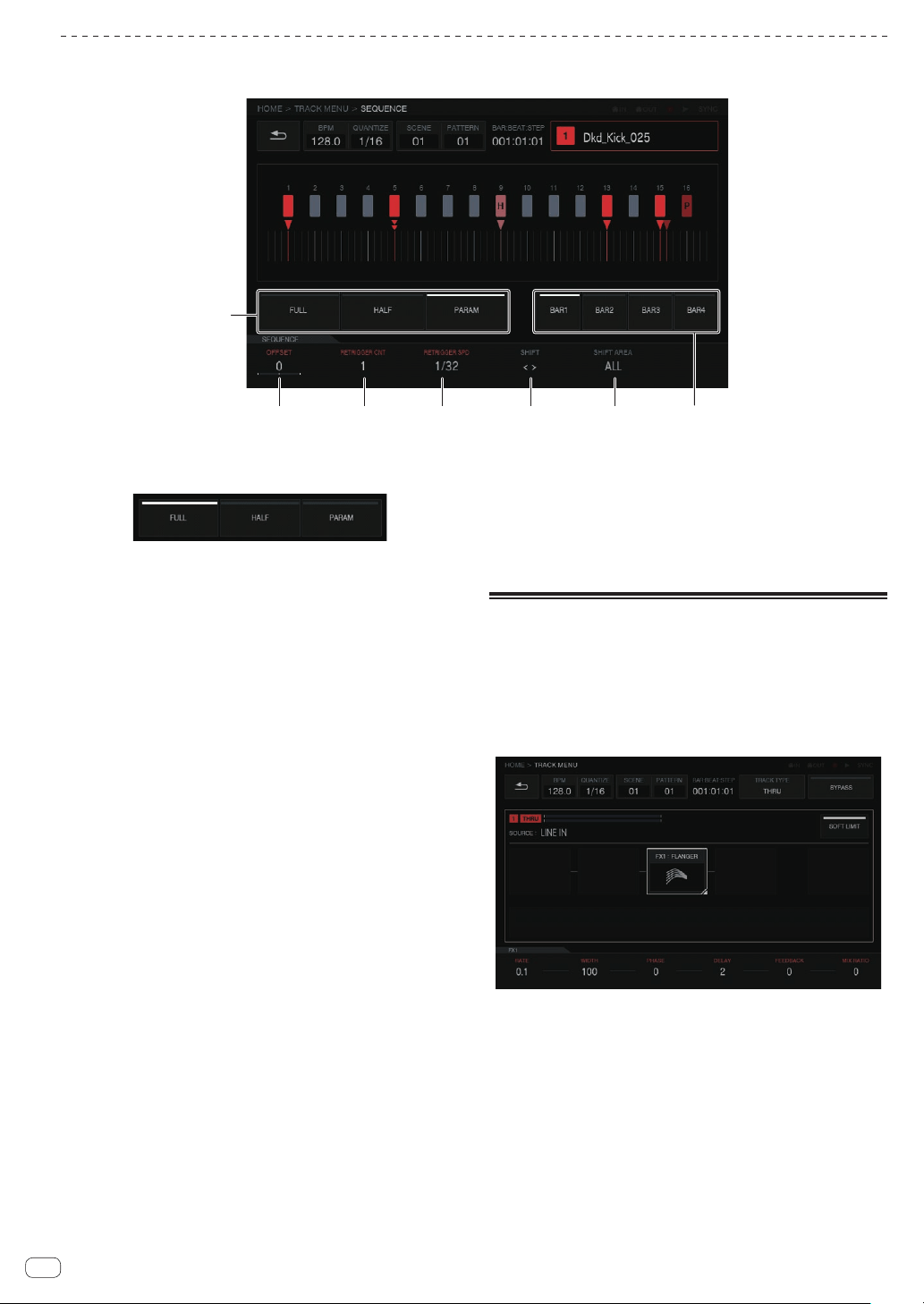
Adjusting various trigger sequences (SEQUENCE)
The trigger sequence of each track can be offset and otherwise adjusted with a smaller unit than steps.
2 3 4 5 6
7
1
1 Trigger type selection buttons
Selects the type of triggers to input.
The default is [FULL].
1 Full trigger (FULL)
SAMPLE, ENVELOPE, and all modulated parameters are
triggered.
2
Half trigger (HALF)
ENVELOPE and modulated parameters are triggered.
3 Parameter trigger (PARAM)
Only modulated parameters are triggered.
2 OFF SET
A trigger can be finely adjusted forward or backward. It can be
adjusted up to ±1 step (indicating line directly below adjacent step).
Move the trigger position [b] in the graphical user interface a very
small amount by manipulating this parameter.
! The default is 0.
3 RETRIGGER CNT
Set the number of times to input triggers repeatedly over a short
period.
! The default is 1.
! When [RETRIGGER CNT] is two or more, the [b] mark on the
screen is changed to the mark for indicating repeated input (two
[b] arranged vertically).
4 RETRIGGER SPD
Sets the speed for re-triggering.
! The default is 1/4 (step).
! When [RETRIGGER CNT] is two or more, the [b] mark on the
screen is changed to the mark for indicating repeated input (two
[b] arranged vertically).
5 SHIFT
An input trigger can be offset on a step level (circle shift) within the
range set in [SHIFT AREA].
6 SHIFT AREA
Sets the range to apply [SHIFT].
This can be selected from the two types [BAR] and [ALL].
! Specify the operation target step with the hardware buttons.
When no step has been specified, all steps become targets. For
example, all steps are uniformly offset in the case of an offset.
When an individual step is selected by pressing a step key, the
corresponding vertically long [g] and [b] in the graphical user
interface flash.
7 BAR button
This is linked to the bar selection button and the bar to display can
be selected. Furthermore, the indicator of the currently displayed bar
is combined.
Through track
The [LINE IN] external input can be assigned to a track to apply an effect.
Select the input source with the parameter adjustment knobs below the
display and adjust [INPUT LEVEL] on the rear of the unit or the volume
level of the source device while looking at the [INPUT MONITOR].
At that time, if the [SOFT LIMIT] button (ON/OFF toggle operation) is
pressed, the analog limiter input at the input stage is enabled to reduce
unnecessary clipping.
En
40
Loading ...
Loading ...
Loading ...