Loading ...
Loading ...
Loading ...
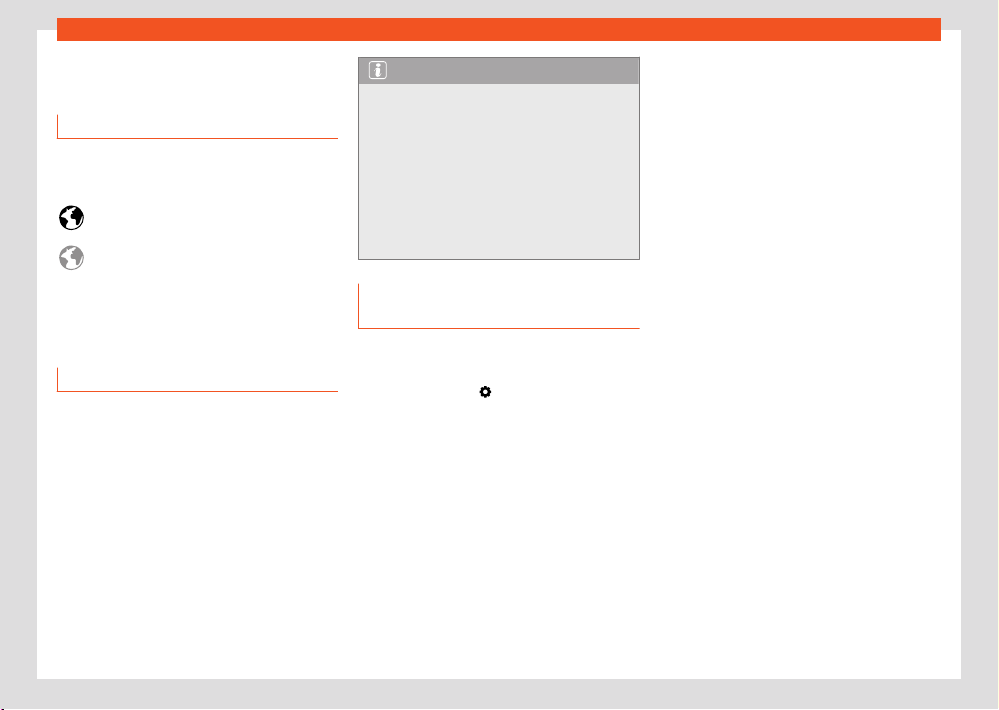
Data transmissions
239
WLAN access point
no icon
Setting options are not available in all markets
or in all v
ehicle models.
Connectivity status indication
The following symbols indicate the respective
data transmission status in the infotainment
system.
Symbol white: full connectivity, all serv-
ices activ
e
Symbol grey: limited connectivity, some
services may not be available.
No connectivity, no services available.
WLAN access point
Introduction
✓ Not available on vehicles without SEAT CONNECT
and without navigation
The infotainment system can be used to share
a WLAN connection with up to 8 devices
›››page239, Configuration for sharing a con-
nection over WLAN.
The infotainment system can also use the WLAN
hotspot of an external device to provide Inter-
net to the devices connected to the hotspot
(WLAN client) ›››page240.
Note
●
Data transmission may incur charges. Due
t
o the high volume of data exchanged, SEAT
recommends the use of a flat rate tari for
data transmission. Mobile phone operators
can provide the relevant information.
●
Exchanging data packages and purchas-
ing them from third parties may generate
additional costs, depending on your mobile
phone rate, particularly if you are abroad
(for example, roaming rates).
Configuration for sharing a connec-
tion over WLAN
Establishing the connection with the wire-
less network (WLAN)
●
Press the HOME >
button.
●
Activate the wireless network. To do this, press
the function butt
on Wi-Fi > Infotainment sys-
tem as hotspot.
●
Activate the wireless network (WLAN) on the
device that is to be connected. If necessary,
refer to the manufacturer’s instruction manual.
●
Activate the mobile device assignment in the
infotainment system. To do this, press the func-
tion button Use as hotspot and check the
checkbox.
●
Enter and confirm the network key displayed
on the device.
The following adjustments can also be made in
the Inf
otainment system as hotspot menu:
●
Security level: WPA2 encryption automati-
cally generates a network key.
●
Network key: Network key automatically
generated. Press the function button to man-
ually change the network key. The network key
must have a minimum of 8 characters and a
maximum of 63.
●
SSID: WLAN Network name (maximum of 32
characters).
The wireless (WLAN) connection is established.
To complete the connection, it may be neces-
sary to enter other data into the device.
Depending on the version, it is only possible to
connect in Hotspot mode to get AppConnect,
and a maximum of 5 devices can be connec-
ted.
Repeat this process to connect other devices.
There is also the option of scanning the QR
code by connecting the device directly to the
infotainment system’s Wi-Fi network without
having to enter the password: select Settings
> Wi-Fi > Quick connection to infotainment
system.
An additional feature is that the infotainment
system can provide data to any device over
WPS (Hotspot mode) in the same menu as the
QR code.
Loading ...
Loading ...
Loading ...