Loading ...
Loading ...
Loading ...
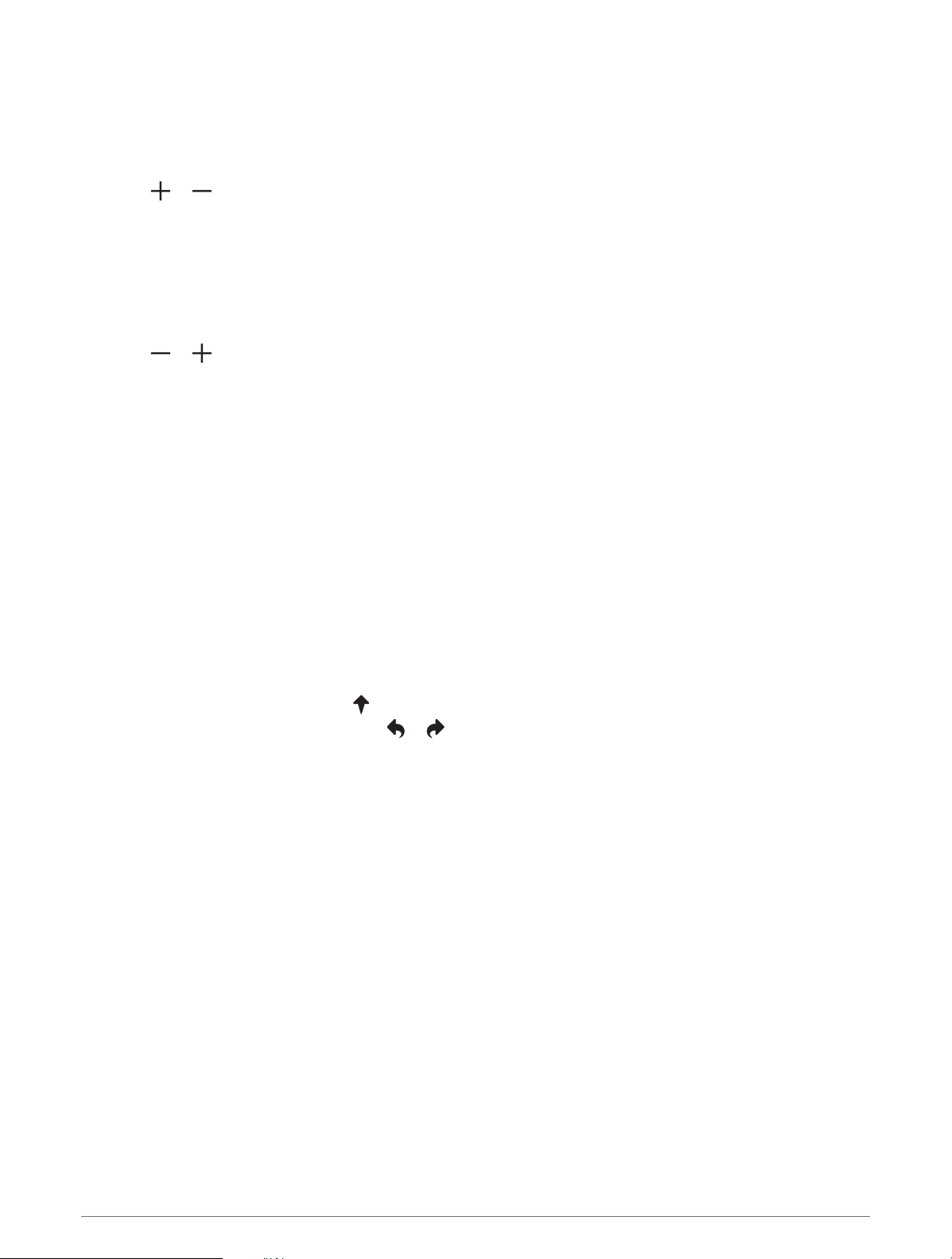
Changing Holes
You can change holes manually from the hole view screen.
1 Press the action button.
2 Select Change Hole.
3 Select or .
Keeping Score
1 Press the action button.
2 Select Scorecard.
NOTE: If scoring is not enabled, you can select Start Scoring.
3 Select a hole.
4 Select or to set the score.
Enabling Statistics Tracking
When you enable statistics tracking on the device, you can view your statistics for the current round (Viewing
Round Information, page 9). You can compare rounds and track improvements using the Garmin Golf app.
1 Press Menu.
2 Select Settings > Golf Settings > Stat Tracking.
Recording Statistics
Before you can record statistics, you must enable statistics tracking (Enabling Statistics Tracking, page 8).
1 From the scorecard, select a hole.
2 Enter the total number of strokes taken, including putts, and select Next.
3 Set the number of putts taken, and select Next.
NOTE: The number of putts taken is used for statistics tracking only and does not increase your score.
4 If necessary, select an option:
NOTE: If you are on a par 3 hole or using Approach CT10 sensors, fairway information does not appear.
• If your ball hit the fairway, select .
• If your ball missed the fairway, select or .
5 If necessary, enter the number of penalty strokes.
Setting the Scoring Method
You can change the method the device uses to keep score.
1 Press Menu.
2 Select Settings > Golf Settings > Scoring Method.
3 Select a scoring method.
8 Playing Golf
Loading ...
Loading ...
Loading ...
