Loading ...
Loading ...
Loading ...
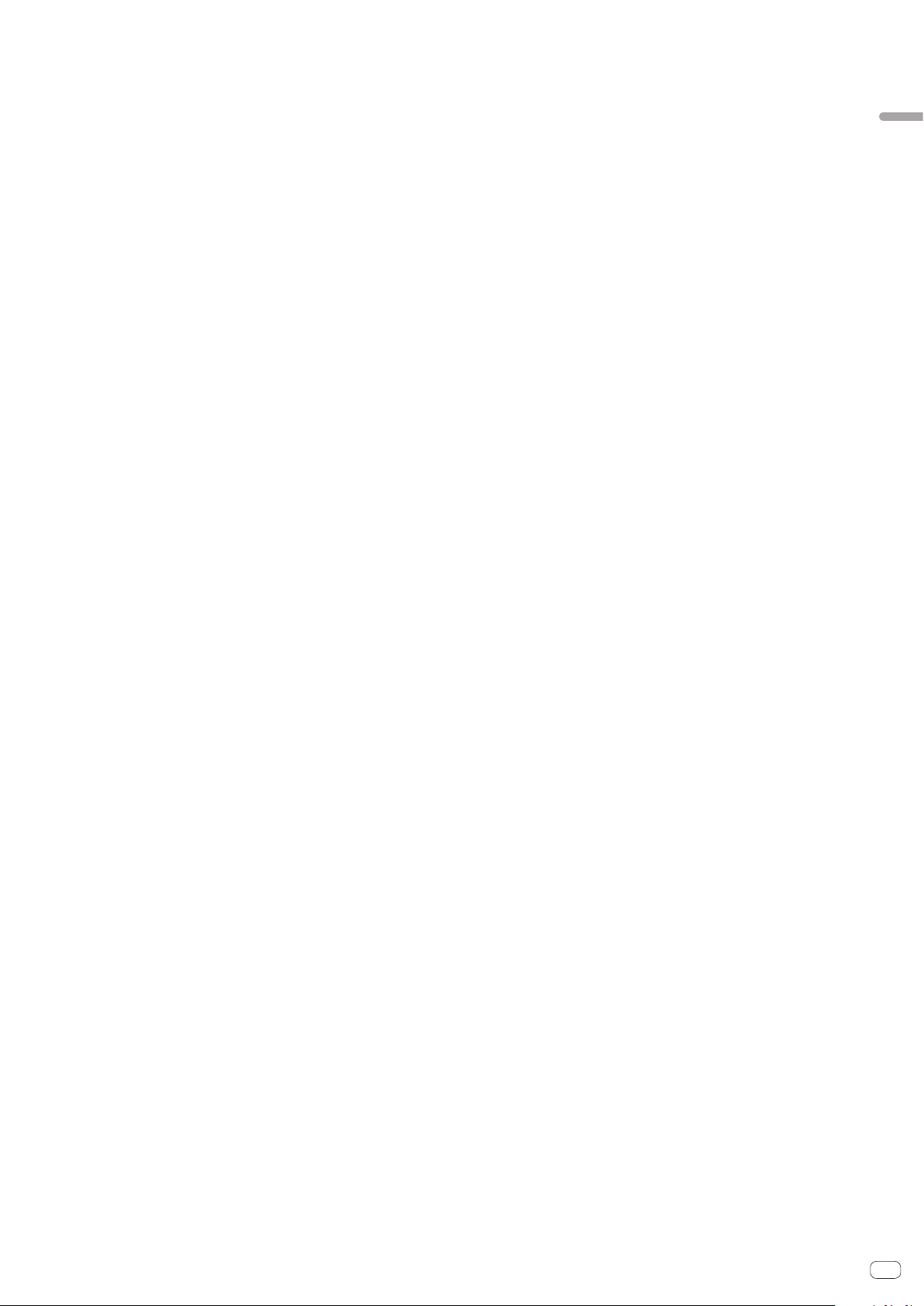
En
9
Connections and part names
9 AUTO BEAT LOOP button
Press:
Turns manual loop and auto beat loop on or off.
[SHIFT] + press:
The loop registered in [rekordbox] can be set as the active loop.
Setting an active loop
! If pressing the [SHIFT] and [AUTO BEAT LOOP] buttons when a loop is reg-
istered in rekordbox and a track for which an active loop is not set is loaded,
the closest loop in a clockwise direction can be set as an active loop.
!
The function is invalid when a track which a loop is not registered to is loaded.
Canceling the active loop setting
! If pressing the [SHIFT] and [AUTO BEAT LOOP] buttons when a track for
which an active loop is set is loaded, the set active loop can be canceled.
a LOOP 1/2X button
Press:
Select the auto loop beat.
During loop playback, the length of loop playback is split in half each time this
button is pressed.
[SHIFT] + press:
During loop playback, moves the loop to the left by the amount equal to its
length. (Loop Move)
b LOOP 2X button
Press:
Select the auto loop beat.
During loop playback, the loop length is doubled each time this button is
pressed.
[SHIFT] + press:
During loop playback, moves the loop to the right by the amount equal to its
length. (Loop Move)
c LOOP IN button
Press:
Loop In Point is set.
When this button is pressed during loop playback, the loop in point can be fine-
adjusted using the jog dial.
[SHIFT] + press:
Moves to the loop in point.
Press for over 1 second:
Starts 4-beat looping.
d LOOP OUT button
Press:
The loop out point is set, and loop playback begins.
When this button is pressed during loop playback, the loop out point can be fine-
adjusted using the jog dial.
[SHIFT] + press:
Cancels loop playback. (Loop Exit)
After loop playback is canceled, playback returns to the previously set loop in
point and loop playback resumes. (Reloop)
e PARAMETERc button, PARAMETERd button
These set the various parameters for when using the performance pads.
= Using the performance pads (p. 16 )
f SEQUENCER START button
Press:
Starts playback of the recorded performance information (sequence).
When this button is pressed again during playback of a sequence, the playback
pauses. When this button is pressed while recording a sequence, new sequence
is overdubbed onto the sequence being played back.
g SEQUENCER OVERDUB button
Press:
Turns the overdub function on.
Enters the standby state for recording and starts recording performance infor-
mation when a pad is operated.
[SHIFT] + press:
Saves the recorded performance information to the sequencer.
h HOT CUE mode button
Press:
Sets the hot cue mode.
= Using hot cues (p. 16 )
[SHIFT] + press:
Sets the beat jump mode.
=
Using beat jump (p. 16 )
i PAD FX1 mode button
Press:
Sets the pad FX1 mode.
= Using the pad FX (p. 16 )
[SHIFT] + press:
Sets the pad FX2 mode.
= Using the pad FX (p. 16 )
j SLICER mode button
Press:
Sets the slicer mode.
= Using the Slicer function (p. 16 )
[SHIFT] + press:
Sets the slicer loop mode.
= Using the Slicer function (p. 16 )
k SAMPLER mode button
Press:
Sets the sampler mode.
= Using the sampler function (p. 17 )
[SHIFT] + press:
Sets the velocity sampler mode.
= Using the velocity sampler (p. 18 )
l CAPTURE button
Press:
Registers the loop being played to the sampler pad.
! This is enabled when looping is in a set state.
[SHIFT] + press:
Loads the sections in the target area of slicer or slicer loop to separate sampler
slots.
! This is enabled in slicer mode or slicerUsing effects in the multi FX mod loop
mode.
! For detailed instructions on slicer and slicer loop, see the rekordbox soft-
ware’s manual.
m Performance pads
Various performances can be achieved using the pads.
= Using the performance pads (p. 16 )
n PLAY/PAUSE f button
Press:
Use this to play/pause tracks.
o CUE button
Press:
Sets, plays and calls out cue points.
! When the [CUE] button is pressed during pause, the cue point is set.
! When the [CUE] button is pressed during playback, the track returns to the
cue point and pauses. (Back Cue)
! When the [CUE] button is pressed and held after the track returns to the cue
point, playback continues as long as the button is pressed. (Cue Sampler)
[SHIFT] + press:
Returns to the beginning of the track.
p QUANTIZE button
Turns quantize on or off.
q SYNC button
Press:
Switches between synchronizing and not synchronizing (SYNC ON/OFF) to the
tempo of the master deck.
[SHIFT] + press:
Use this to set the track loaded in this unit as the master for the beat sync
function.
r SHIFT button
When another button is pressed while pressing the [SHIFT] button, a different
function is called out.
s DECK 3 button
Switches the deck to be operated to deck 3.
t DECK 1 button
Switches the deck to be operated to deck 1.
u GRID SLIDE button
Press:
When the jog dial is turned while pressing the [GRID SLIDE] button, the overall
beat grid can be slid to the left or right.
[SHIFT] + press:
Doubles the interval for beat grids.
Loading ...
Loading ...
Loading ...