Loading ...
Loading ...
Loading ...
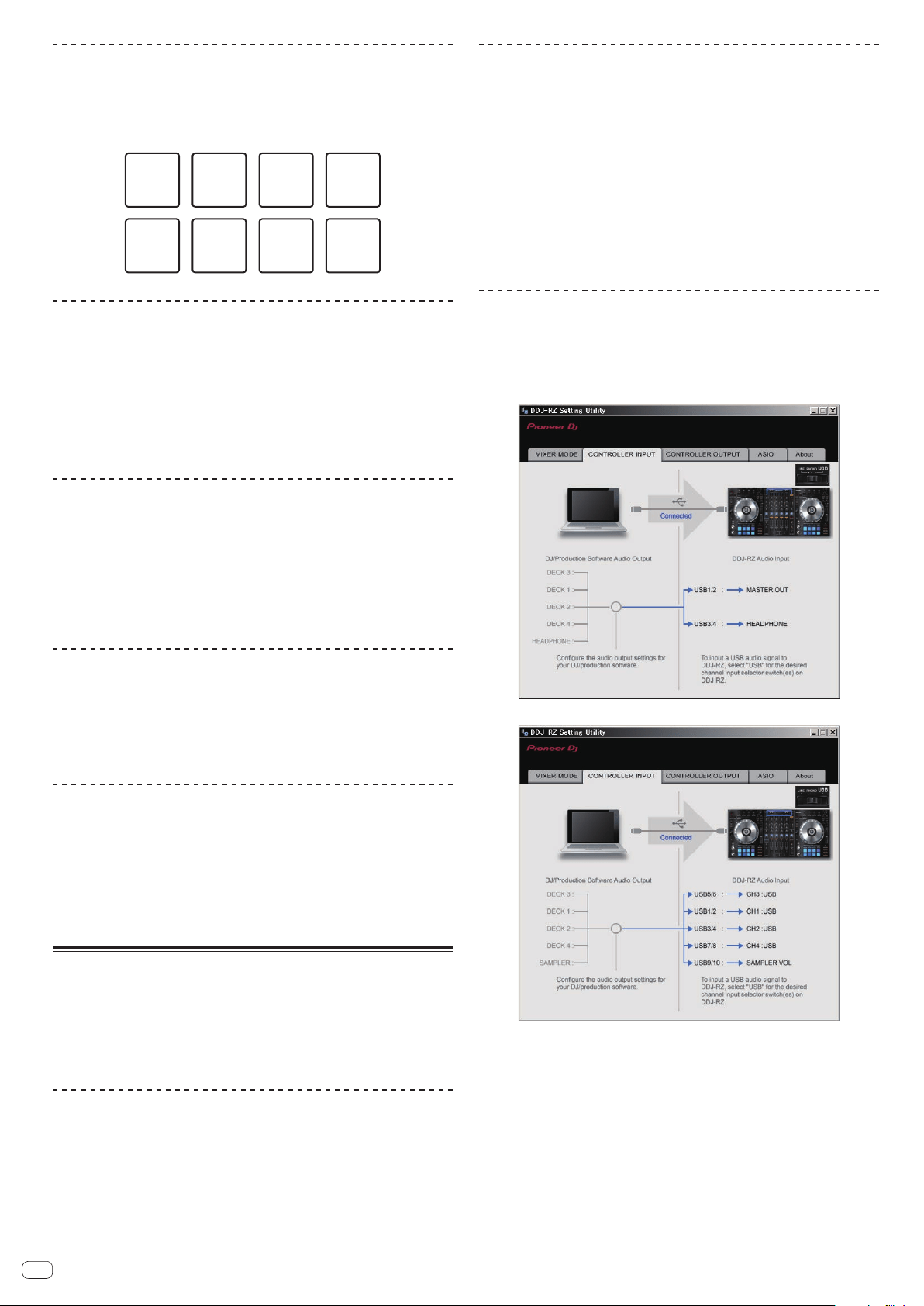
En
26
Changing the talk over function level
Sets the talk over function’s sound attenuation level.
! By default, the level is set to -18 dB.
Press the performance pad on the left side to select a setting.
The currently selected setting can be understood by looking at which pad lights.
–6 dB –12 dB –18 dB –24 dB
Adjusting the crossfader cut lag
Adjust the play (cut lag) on both edges of the crossfader. It can be adjusted between
0 (0.74 mm) and 52 (5.94 mm) in units of 0.1 mm.
! By default, it is set to 6 (1.34 mm).
Turn the rotary selector on the left deck.
The current setting (0 to 52) is displayed by the lit condition of the channel level
indicator.
! Number of lit segments of the [CH3] channel level indicator: Ten’s place
! Number of lit segments of the [CH1] channel level indicator: One’s place
Setting the microphone output of the booth
monitor
! By default, it is set to output microphone sound from the [BOOTH OUT]
terminal.
Press the [SLIP] button of the left deck.
! [SLIP] button lit: Outputs microphone sound from the [BOOTH OUT] terminal
! [SLIP] button off: Does not output microphone sound from the [BOOTH OUT]
terminal
Changing the peak limiter setting
Lessens sudden, unpleasant digital clipping of the master output.
! By default, the peak limiter is set to enabled.
Press the [LOAD] button of the left side deck.
! [LOAD] button lit: Peak limiter enabled
! [LOAD] button off: Peak limiter disabled
Adjusting the brightness of jog ring
You can adjust the brightness of the illumination around the jog dial.
!
The same setting is applied to the jog dials on the left and right decks.
! By default, it is set to bright light.
Press the top of the jog dial.
Each time the top of the jog dial is pressed, the setting changes.
The brightness can be set in three levels: light, dark, and off. The current setting can
be understood by the jog ring lit condition.
About the setting utility software
The setting utility can be used to make the checks and settings described below.
— Setting the Mixer Mode
— Checking the status of this unit’s input selector switches
— Setting the audio data output from this unit to the computer
— Adjusting the buffer size (when ASIO is used)
— Checking the version of the driver software
Displaying the setting utility
For Windows
Click [Start] menu > [All Programs] > [Pioneer] > [DDJ-RZ] > [DDJ-RZ Settings
Utility].
For Mac OS X
Click [Macintosh HD] icon > [Application] > [Pioneer] > [DDJ-RZ] > [DDJ-RZ
Settings Utility].
Setting the Mixer Mode
Display the setting utility before starting.
1 Click the [Mixer Mode] tab.
2 Click the pull-down menu.
Select Mixer Mode according to the operating environment.
Internal Mixer Mode
! Select this when using the DJ application internal mixer.
External Mixer Mode
! Select this when inputting the audio output of each deck of the DJ applica-
tion to each channel of DDJ-RZ.
! rekordbox dj operates as Internal Mixer Mode regardless of the Mixer Mode
setting.
!
When using rekordbox dj, set this to Internal Mixer Mode.
Checking the status of this unit’s input selector
switches
Display the setting utility before starting.
Click the [CONTROLLER INPUT] tab.
When Mixer Mode is Internal Mixer Mode
When Mixer Mode is External Mixer Mode
Loading ...
Loading ...
Loading ...