Loading ...
Loading ...
Loading ...
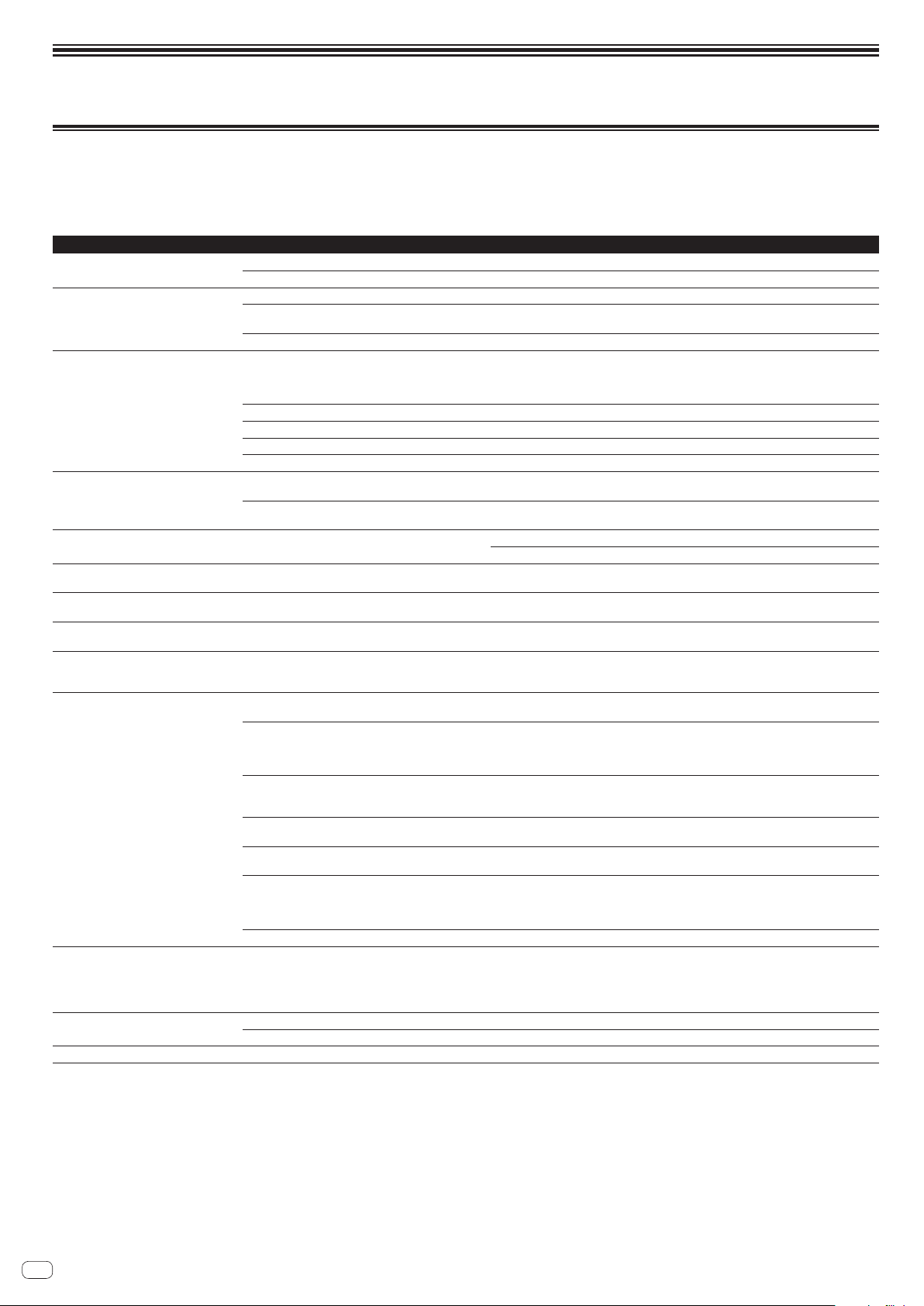
En
28
Additional information
Troubleshooting
! If you think that there is something wrong with this unit, check the items below and access the Pioneer DJ site and check [FAQ] for the [DDJ-RZ].
Sometimes the problem may lie in another component. Inspect the other components and electrical appliances being used. If the problem cannot be rectified, ask your
nearest Pioneer authorized service center or your dealer to carry out repair work.
! This unit may not operate properly due to static electricity or other external influences. In this case, proper operation may be restored by turning the power off, waiting 1
minute, then turning the power back on.
Problem Check Remedy
The power is not turned on.
Is the [u] switch of the power on? Turn the [u] switch of the power on.
Is the power cord properly connected?
Plug in the power cord to an AC outlet. (page 6 )
This unit is not recognized. Is the included USB cable properly connected? Connect the included USB cable properly.
Are you using a USB hub? USB hubs cannot be used. Connect the computer and this unit directly using the included
USB cable.
Is the driver software properly set?
Set the driver software properly. (page 4 )
No sound or small sound. Are the [TRIM] control, channel fader, crossfader, the
[LINE, PHONO, USB] selector switch (or the [CD, USB]
selector switch) and the [MASTER LEVEL] control set to
the correct position?
Set the [TRIM] control, channel fader, crossfader, the [LINE, PHONO, USB] selector switch
(or the [CD, USB] selector switch) and the [MASTER LEVEL] control to the correct position.
Are the connected powered speakers, etc., properly set? Properly set the external input selection, volume, etc., on the powered speakers, etc.
Are the connection cables properly connected? Connect the connection cables properly.
Are the terminals and plugs dirty? Clean the terminals and plugs before making connections.
Is the driver software properly set?
Set the driver software properly. (page 4 )
Distorted sound. Is the [MASTER LEVEL] control set to the proper position? Adjust the [MASTER LEVEL] control so that the master level indicator’s orange indicator
lights at the peak level.
Is the [TRIM] control set to the proper position? Adjust the [TRIM] control so that the channel level indicator’s orange indicator lights at the
peak level.
Sound being played is interrupted when
using DJ software.
Is the driver software’s latency value suitable? Set the driver software’s latency to a suitable value.
Set the DJ software’s latency to a suitable value.
Cannot output the microphone sound. Are the [OFF, ON, TALK OVER] selector switches set to
the proper position?
Set the [OFF, ON, TALK OVER] selector switches to the proper position.
Cannot output the sound of the external
device.
Is the [LINE, PHONO, USB] selector switch (or [CD, USB]
selector switch) set to the proper position?
Set the [LINE, PHONO, USB] selector switch (or [CD, USB] selector switch) to the proper
position.
Sound is interrupted when the ASIO driver
is set.
Has the ASIO driver been set with rekordbox running?
Set the ASIO driver before launching rekordbox. (page 27 )
The indicator flashes and operation is
strange.
— Normal operation can sometimes be restored by unplugging the power cord, waiting at least
1 minute, then plugging the power cord back in. If the symptom persists, unplug the power
cord and request repairs.
Operation of rekordbox dj becomes
unstable.
Are you using the latest version of the software? Free updates of rekordbox can be downloaded from the website. Use the most recent version.
(page 4 )
Are you using softwares other than rekordbox at the same
time?
Quit other applications to decrease the load on the computer.
If operation continues to be unstable, try disabling the wireless network or other wireless
connections, antivirus software, the screen saver, the low power mode, etc.
(page 4 )
When other USB devices are connected to the computer. Disconnect other USB devices from the computer.
When another USB audio device is connected to the computer at the same time, it may not
operate or be recognized normally.
Are you using a USB hub? USB hubs cannot be used. Connect the computer and this unit directly using the included
USB cable.
There is a problem with the USB port to which this unit is
connected.
If your computer has multiple USB ports, try connecting this unit to a different USB port.
Is this unit connected to a notebook computer running on
its battery?
Supply power to the notebook computer from an AC power supply.
(Depending on the notebook computer’s settings, the low power mode may be set when the
computer is running on its battery, automatically reducing the performance of the computer
itself.) (page 4 )
The USB buffer size is too small. Raise the USB buffer size. (page 27 )
The jog dial illumination does not turn dur-
ing playback. (It does turn when scratching.)
The [TEMPO] slider does not work when the
deck is switched while the sync mode is set.
(The TAKEOVER indicator lights.)
Is the setting in the utilities mode wrong? In utilities mode, check that the unit is not set to be forcefully operated as a general MIDI
controller.
The fader start function does not work. Is a cue set?
Set a cue. (page 19 )
Is the setting in the utilities mode wrong? Enable the fader start setting in the utilities mode.
The USB connection indicator flashes. Is the driver software properly set?
Set the driver software properly. (page 4 )
Loading ...
Loading ...