Loading ...
Loading ...
Loading ...
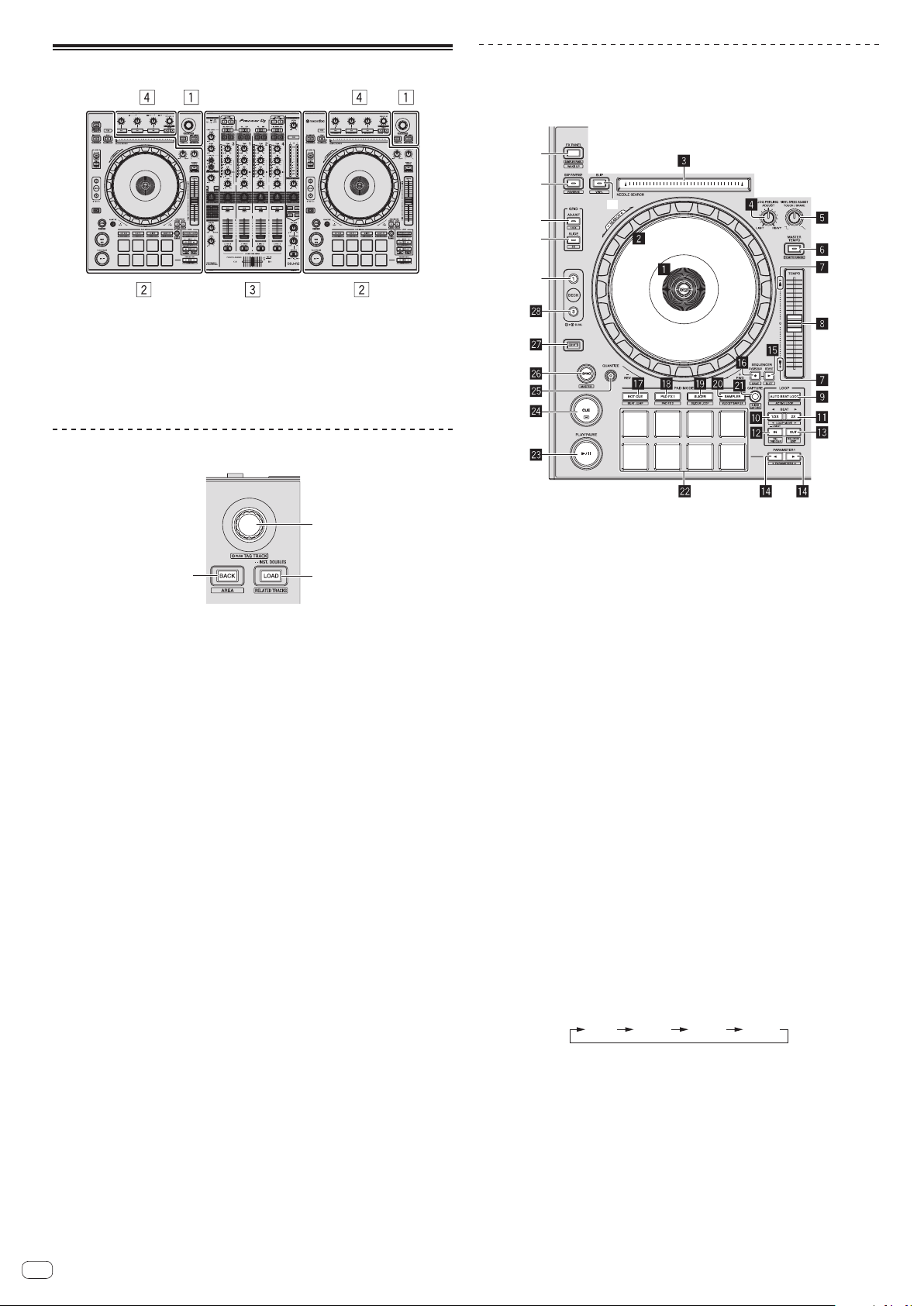
En
8
Part names and functions
1 Browser section
2 Deck section
3 Mixer section
4 Effect section
Browser section
1
3
2
1 Rotary selector
Turn:
Moves the selection cursor in the DJ application.
[SHIFT] + turn:
Enlarges or reduces the enlarged waveform display of rekordbox dj.
Right turn enlarges the waveform display, and left turn reduces it.
Press:
Moves between the tree view area and track list area of rekordbox dj.
[Tree View] l [Track] list l [Tree View] l ...
! When [Tag List], [Palette bank1], and [Related Tracks] are displayed, also
moves between these areas.
[SHIFT] + press:
Registers or unregisters the selected track to/from [Tag List].
2 BACK button
Press:
Moves between the tree view and track list or opens and closes a folder.
[SHIFT] + press:
Changes the display depending on the state in [rekordbox dj] as shown below.
No display l [Tag List] displayed l [Palette bank1] displayed l [Palette
bank2] displayed l [Palette bank3] displayed l No display l …
Also, when [Tag List] is displayed, the cursor moves to the [Tag List] area.
3 LOAD (RELATED TRACKS) button
Press:
Loads the selected track to the deck.
Press twice:
Loads the track loaded in the deck not being operated to the deck on the opera-
tion side.
The playback position is also loaded in the same state.
[SHIFT] + press:
Displays [Related Tracks] if hidden and hides it if displayed.
No display l [Related Tracks] displayed l No display l …
Also, when [Related Tracks] is displayed, the cursor moves to the
[Related Tracks] area.
Deck section
This section is used to control the four decks. The buttons and controls for operating
decks 1 and 3 are located on the left side of the controller, those for operating decks
2 and 4 are located on the right side of the controller.
t
u
v
x
y
w
1 Jog dial display section
= Jog dial display section (p. 12 )
2 Jog dial
Turn top when VINYL mode is on:
Performs scratching operation.
Turn outer section or turn top when VINYL mode is off:
The pitch bend operation (adjustment of the playing speed) is possible.
[SHIFT] + Turn top:
Fast-forwards or fast-reverses.
3 NEEDLE SEARCH pad
By touching the pad, you can jump to the desired playback position in the track
loaded in the deck.
! In the environmental settings of rekordbox, you can set to enable to jump to
the desired playback position during pause or anytime.
4 JOG FEELING ADJUST control
This adjusts the load applied when the jog dial is spun.
The load gets heavier when turned clockwise, lighter when turned
counterclockwise.
5 VINYL SPEED ADJUST TOUCH/BREAK control
Adjusts the speed at which playback is slowed to the stopped state when the
stop operation is performed during playback.
6 MASTER TEMPO button
Press:
Turns the master tempo function on or off.
When the master tempo function is on, the key does not change even when the
playback speed is changed with the [TEMPO] slider.
[SHIFT] + press:
The [TEMPO] slider’s range of variation switches each time the button is
pressed.
[
±6%
][
±10%
][
±16%
][
WIDE
]
7 Takeover indicator
When decks are switched, the sync function is off, or the master is switched
while synchronizing, the position of the controller’s [TEMPO] slider may not
match the software’s tempo (pitch). To regain control of the tempo from the
controller, adjust using the takeover indicator as reference. Slowly move the
[TEMPO] slider in the direction in which the takeover indicator lights. When
moved to the position at which the takeover indicator turns off, it matches the
software’s tempo (pitch) and the tempo can once again be controlled with the
[TEMPO] slider.
8 TEMPO slider
Use this to adjust the track playing speed.
Loading ...
Loading ...
Loading ...