Loading ...
Loading ...
Loading ...
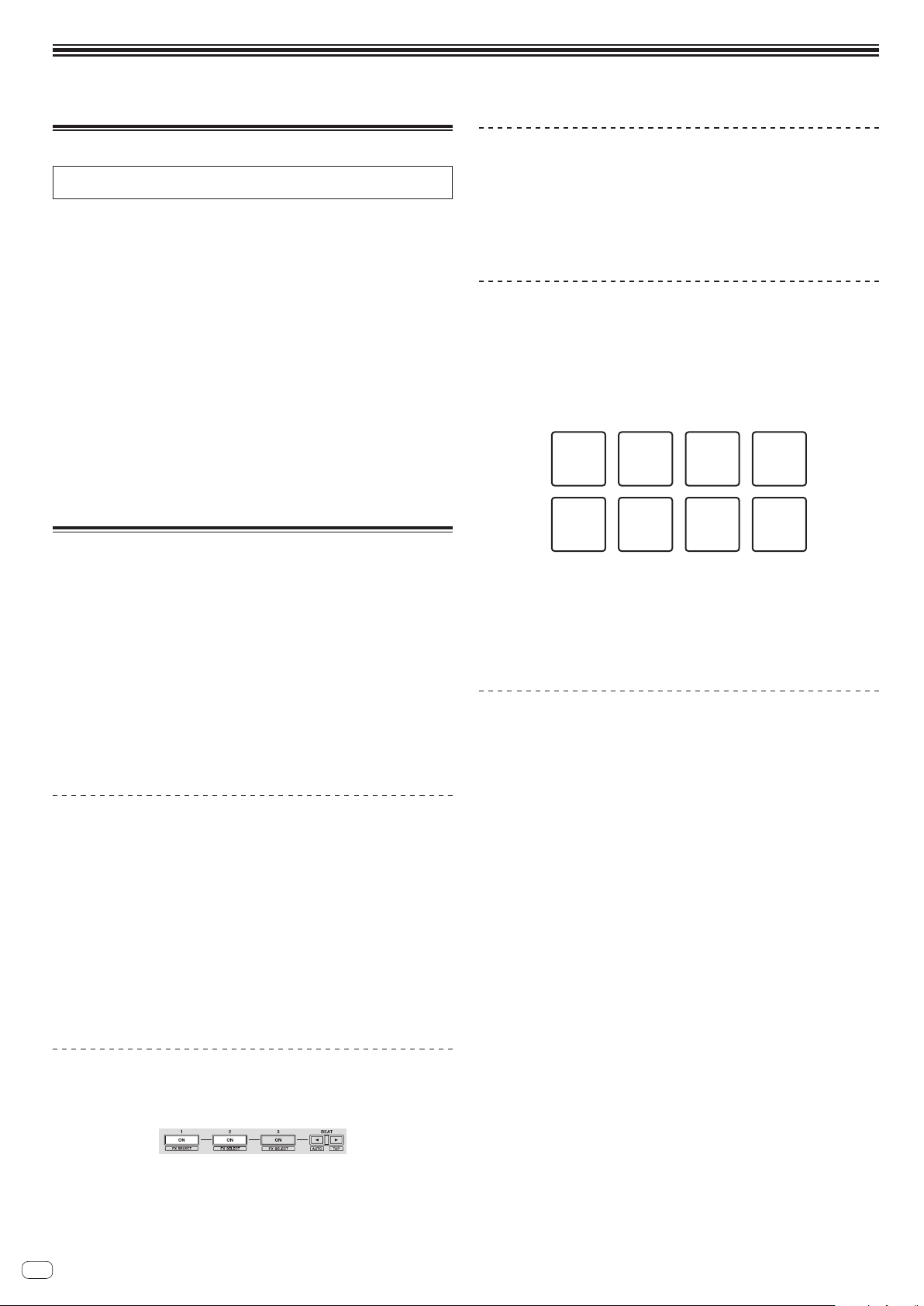
En
24
Changing the settings
Launching utilities mode
If the utilities mode is launched while the DJ application is running, the set status
may not be displayed properly.
1 Disconnect the USB cable from your computer.
2 Press the [u] switch on this unit’s rear panel to set this
unit’s power to standby.
Set this unit’s power to the standby mode.
3 While pressing both the [SHIFT] and [PLAY/PAUSE f]
buttons on the left deck, press the [u] switch on this
unit’s rear panel.
Utilities mode is launched.
4 After setting this unit to the utility settings mode, operate
the controller for the item whose settings you want to
change.
See the explanations below for the settings that can be changed.
5 Press the [u] switch on this unit’s rear panel to set this
unit’s power to standby.
To save the settings, set the [u] switch on this unit’s rear panel to standby and quit
utilities mode.
Utilities modes
The following settings can be changed:
! MIDI controller setting
! Fader start setting
! Master output attenuator level setting
! Slip mode flashing setting
! Demo mode setting
! Setting of the velocity curve in the sampler velocity mode
! Setting for sending intervals of the jog dial’s MIDI message
! Setting of the auto standby function
! Setting of talk over function
! Setting of talk over function level
! Cut lag setting of crossfader
! Output setting of microphone to booth monitor
! Peak limiter setting
! Brightness setting of jog ring
Forcefully using the unit as the general MIDI
controller
The unit automatically changes operation as follows depending on whether rekord-
box is running.
! When rekordbox is running, controller operation depends on the rekordbox
functions.
! When rekordbox is not running, the unit operates as a general MIDI controller.
Even though rekordbox is running, you can forcefully operate the unit as a general
MIDI controller.
Press the [MASTER TEMPO] button on the left deck.
! [MASTER TEMPO] button off: Operation automatically changes depending on
whether or not rekordbox is running.
! [MASTER TEMPO] button lit: Regardless of whether or not rekordbox is running,
the unit is forcefully operated as a general MIDI controller.
Changing the fader start setting
The fader start function’s setting can be changed.
Press one of the effect parameter buttons on the left deck.
! Effect parameter 1 button lit: Fader start enabled
! Effect parameter 2 button lit: Fader start disabled
Setting the master output’s attenuator level
! The default is 0 dB.
Press one of the left deck’s [HOT CUE] mode, [PAD FX1] mode,
and [SLICER] mode buttons.
! [HOT CUE] mode button lit: 0 dB (no attenuation)
! [PAD FX1] mode button lit: –3 dB
! [SLICER] mode button lit: –6 dB
Changing the slip mode flashing setting
When slip mode is on, the buttons available in slip mode (such as the jog dial indi-
cator, [AUTO BEAT LOOP] button, and [PLAY/PAUSE f] button) can be set to
flash or not flash. The flashing method of the [SLIP] button in slip mode also varies
depending on the setting.
! By default, slip mode flashing is set to mode 1.
Press the performance pad on the left side to select a setting.
The currently selected setting can be understood by looking at which pad lights.
Mode 1 Mode 2 Off
! Mode 1: When slip mode is turned on, the buttons available in slip mode flash
for approximately one second. During slip mode, the [SLIP] button flashes only
while payback continues in the background.
! Mode 2: When the slip mode is turned on, the buttons available in slip mode
flash for approximately one second. During slip mode, the [SLIP] button contin-
ues flashing.
! Off: The buttons available in slip mode do not flash. During slip mode, the [SLIP]
button flashes only while payback continues in the background.
Changing the demo mode setting
On this unit, the demo mode is set if no operation is performed for 10 minutes under
normal usage conditions. This demo mode can be changed.
! By default, demo mode starts when there is no operation for 10 minutes.
! When any control or button on this unit is operated while in the demo mode, the
demo mode is canceled.
Press one of the [SOUND COLOR FX] buttons.
! [SPACE] button lit: Demo mode is disabled
! [JET] button lights: Demo mode starts when there is no operation for 1 minute
! [PITCH] button lights: Demo mode starts when there is no operation for 5
minutes
! [FILTER] button lights: Demo mode starts when there is no operation for 10
minutes
Loading ...
Loading ...
Loading ...