Loading ...
Loading ...
Loading ...
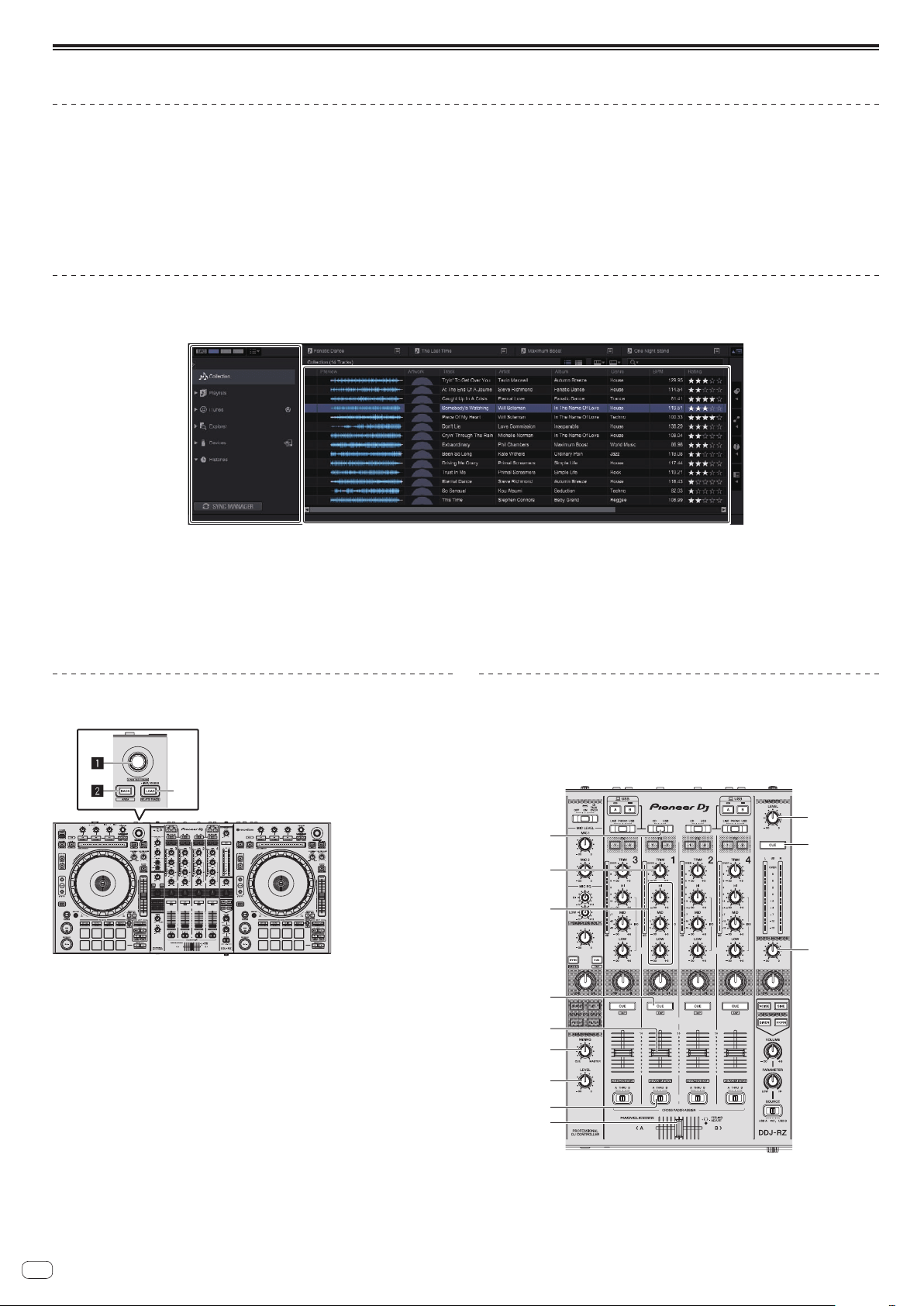
En
14
Starting the system
Launching rekordbox
For Windows 7
Click the [All Programs] > [Pioneer] > [rekordbox] icon from the Windows [Start] menu.
For Windows 8.1/8
From [Apps view], click the [rekordbox] icon.
For Mac OS X
Open the [Applications] folder in Finder, then double-click the [rekordbox] icon.
Adding music files to Collection
“Collection” is a list of all the tracks managed by rekordbox.
The music files on the computer can be used with rekordbox if they are analyzed and then registered as rekordbox music collection files.
Tree View
Track list
a
b
1 Click [Collection] in the tree view.
The [Collection] music files are displayed in the track list.
2 Open Finder or Windows explorer, then drag and drop music files or folders including music files to the track list.
The music files are added to the [Collection] and the tag information of the music files is read and then displayed.
This manual consists mainly of explanations of functions of this unit as hardware. For detailed instructions on operating rekordbox dj, see the rekordbox software’s manual.
Loading tracks and playing them
The following describes the procedure for loading tracks onto deck 1 as an example.
3
1 Rotary selector
2 BACK button
3 LOAD button
1 Select the [Collection] or a playlist or other item and then
press the unit’s rotary selector to move to the track list.
2 Turn the rotary selector and select the track.
3 Press the [DECK1] button.
4 Press the [LOAD] button to load the selected track onto the
deck.
Playing tracks and outputting the sound
The following describes the procedure for outputting the channel 1 sound as an
example.
! Set the volume of the devices (power amplifier, powered speakers, etc.) con-
nected to the [MASTER OUT 1] and [MASTER OUT 2] terminals to an appropri-
ate level. Note that loud sound will be output if the volume is set too high.
d
4
8
7
5
6
9
a
b
c
e
f
Loading ...
Loading ...
Loading ...