Loading ...
Loading ...
Loading ...
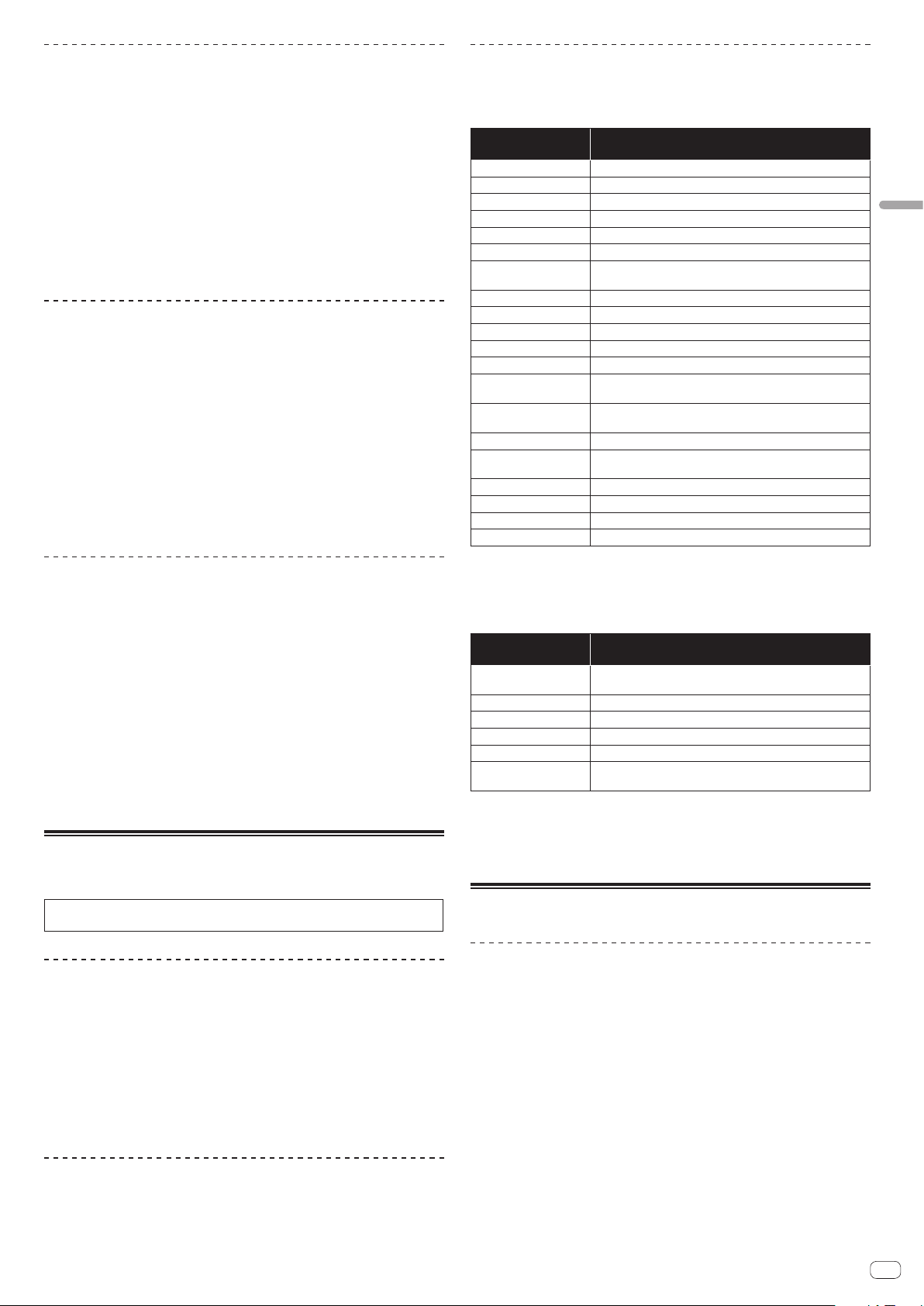
En
19
Advanced Operation
Slip braking
1 Adjust the [VINYL SPEED ADJUST] control.
The VINYL SPEED ADJUST setting adjusts the speed, etc. at which the track stops
from the play mode.
2 Press the [SLIP] button.
The mode switches to the slip mode.
3 During playback, press the [PLAY/PAUSE f] button.
Playback slowly stops while the button is being pressed. Normal playback continues
in the background while playback is slowly stopping.
4 Press the [PLAY/PAUSE f] button again.
Playback starts from the position reached in the background.
! To cancel the slip mode, press the [SLIP] button again.
Slip auto beat loop
1 Press the [SLIP] button.
The mode switches to the slip mode.
2 Press the [LOOP 1/2X] or [LOOP 2X] button.
Select the auto loop beat.
3 Press the [AUTO BEAT LOOP] button.
A loop with the specified number of beats is set and loop playback starts.
Normal playback continues in the background during loop playback.
4 Press the [AUTO BEAT LOOP] button again.
Looping is canceled and playback starts from the position reached in the
background.
! To cancel the slip mode, press the [SLIP] button again.
Manual slip looping
Creating a loop and slipping it
1 Press the [SLIP] button.
The mode switches to the slip mode.
2 Press the [LOOP IN] button, then press [LOOP OUT] button.
Loop playback starts.
Normal playback continues in the background even during loop playback.
3 Press the [LOOP OUT] button while pressing the [SHIFT]
button.
Looping is canceled and playback starts from the position reached in the
background.
! To cancel the slip mode, press the [SLIP] button again.
Using the dual deck mode
The dual deck mode is a function allowing you to control both decks simultaneously
when mixing two different tracks on deck 1 and deck 3 (or on deck 2 and deck 4).
The explanation below describes an example of the operation for controlling decks
1 and 3 simultaneously.
Turning the DUAL DECK mode on
% Press the [DECK 3] button while pressing the [DECK 1]
button or press the [DECK 1] button while pressing the
[DECK 3] button.
DUAL DECK mode turns on and the [DECK] button, which was pressed first, flashes
and the [DECK] button, which was pressed later, lights.
Status display in the dual deck mode
! When entering DUAL DECK mode, the deck status of the [DECK] button, which
was pressed first, is displayed.
Turning the DUAL DECK mode off
% Press the [DECK 1] or [DECK 3] button.
The dual deck mode turns off, and the [DECK] button lights.
The controller switches to the deck of the pressed [DECK] button.
Functions that can be controlled in the dual
deck mode
The functions below can be controlled on the two decks simultaneously in the dual
deck mode.
Button or control that
is operated
Function
Jog dial Pause, resume play, scratch, pitch bend, search, slip scratch
SLIP button Slip mode on/off, VINYL mode on/off
MASTER TEMPO button Master tempo on/off
AUTO BEAT LOOP button Auto loop on, active loop on/off, slip auto loop
LOOP 1/2X button Loop beat selection, loop half, loop move
LOOP 2X button Loop beat selection, loop double, loop move
LOOP IN button
Loop in, loop in adjust, move to loop in point, 4-beat loop, slip
manual loop
LOOP OUT button Loop out, loop out adjust, reloop/eject, manual slip loop
HOT CUE mode button Hot cue mode, beat jump mode
PAD FX1 mode button Pad FX mode 1, pad FX mode 2
SLICER mode button Slicer mode, Slicer loop mode
SAMPLER mode button Sampler mode, velocity sampler mode
Performance pads
Hot cue trigger, hot cue deletion, slip hot cue, slicer trigger, beat
jump trigger, pad FX trigger
1
PARAMETERc button,
PARAMETERd button
Pad FX beat selection, slice roll beat selection, slice length selec-
tion, beat jump range switch
2
PLAY/PAUSE f button
Start play, pause
CUE button
Current cue setting, cue back, cue sampler, move to start of track
and play
SYNC button Sync on/off
SLIP REVERSE button Slip reverse, reverse playback on/off
NEEDLE SEARCH pad Needle search
QUANTIZE button Quantize on/off
1
Except when the pad mode is the sampler mode or velocity sampler mode.
2 Except when the pad mode is the hot cue mode.
Functions that are limited in the dual deck mode
For the following functions, only the deck that is displayed can be operated when in
the dual deck mode.
Button or control that
is operated
Function
SHIFT + MASTER TEMPO
buttons
Change tempo range
TEMPO slider Adjust tempo
SHIFT + SYNC buttons Set target deck to beat sync master
CAPTURE button + pad Load loop of target deck in sampler slot
SHIFT + CAPTURE buttons Load slicer target area of target deck in sampler slots
PARAMETER button (in
the hot cue mode)
Call out cue point or loop of loaded track
Deck status mirroring function
When the statuses below differ on the respective decks, they are automatically set to
the same statuses as on the deck whose [DECK] button is lit.
! Vinyl mode status, pad mode status, slip mode status
Using the fader start function
Using the channel fader start function
! To use the channel fader start function, set the crossfader assign selector switch
to [THRU].
1 Set the cue.
Pause at the position from which you want to start playback, then press the [CUE]
button for the corresponding deck.
! Cues can also be set by moving the channel fader from the back to the position
nearest you while pressing the [SHIFT] button in the pause mode.
2 While pressing the [SHIFT] button, move the channel fader
from the position nearest you towards the back.
Playback of the track starts from the set cue point.
! When the channel fader is moved back to the position nearest you while press-
ing the [SHIFT] button during playback, the track moves instantaneously back to
the set cue point and the pause mode is set. (Back Cue)
If no cue is set, playback starts from the beginning of the track.
When the channel fader is moved from the back to the position nearest you
while pressing the [SHIFT] button when standing by at a cue, track playback
starts from the set cue.
Loading ...
Loading ...
Loading ...