Loading ...
Loading ...
Loading ...
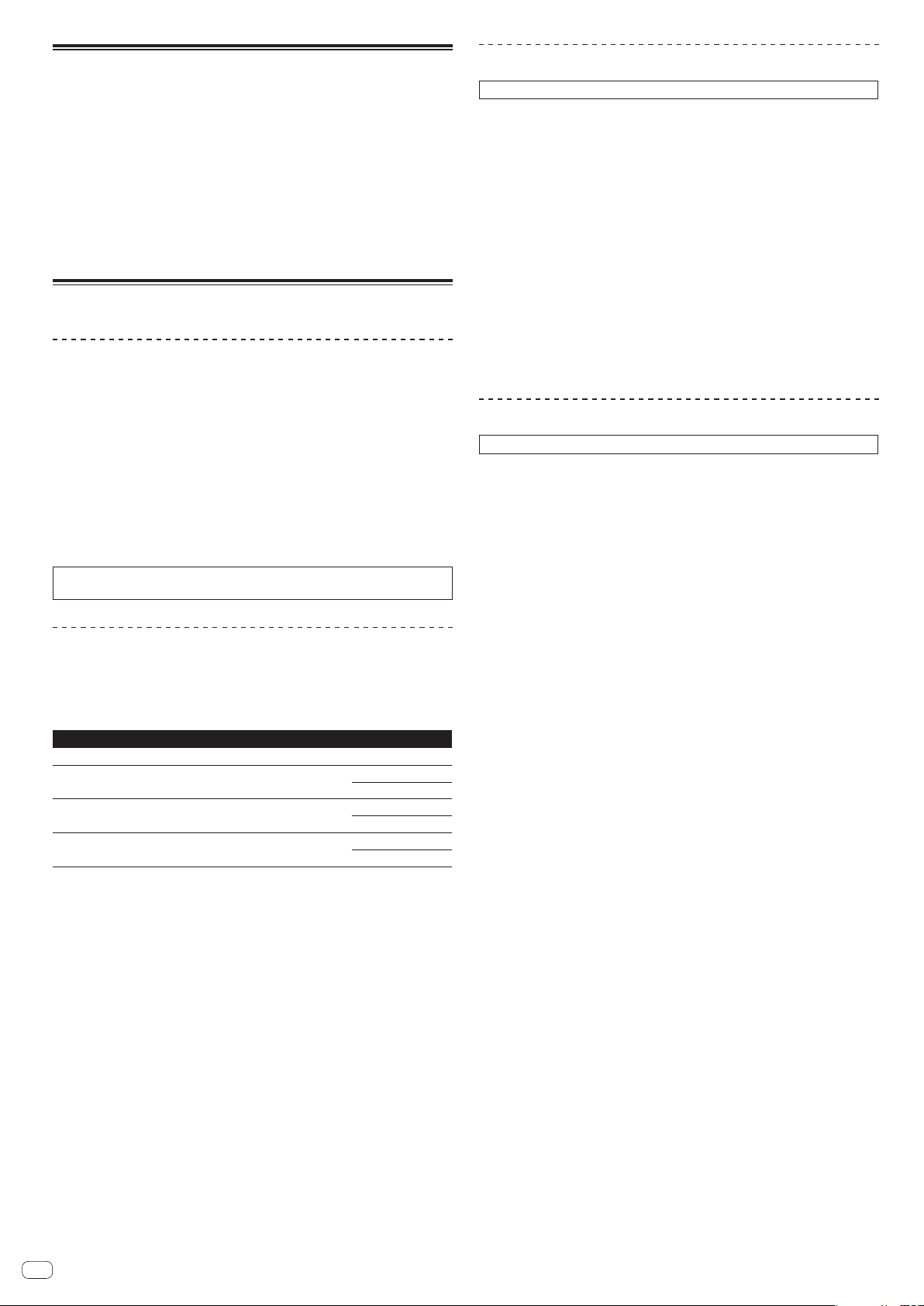
En
4
What’s in the box
! Power cord
! USB cable
1
! Warranty (for some regions only)
2
! Operating Instructions (Quick Start Guide)
! rekordbox dj license key
1 Only one USB cable is included with this unit.
To connect two units, use a cable conforming to USB 2.0 standards.
2 Products for Japan and Europe only. (For the North American region, the cor-
responding information is provided on the last page of both the English and
French versions of the “Operating Instructions (Quick Start Guide)”.)
Cautions
The license key cannot be reissued. Be careful not to lose it.
Preparing the software
About rekordbox
Acquiring rekordbox (Mac/Windows)
1 Launch a web browser on the computer and access the
rekordbox site below.
http://rekordbox.com/
2 Download rekordbox from the rekordbox download page.
3 Install rekordbox and register the account.
4 Activate rekordbox dj.
! For instructions, see the rekordbox software’s manual.
To activate the rekordbox dj function, enter the rekordbox dj license key supplied
with this product.
About the driver software
This driver software is an exclusive driver for outputting audio signals from a
computer.
! First read the Software end user license agreement on page 5 carefully.
Operating environment
Supported operating systems
Mac OS X 10.10 / 10.9 / 10.8 (latest update)
1
Windows
®
8/8.1 (latest service pack)
32-bit version
1
64-bit version
1
Windows Pro
®
8/8.1 (latest service pack)
32-bit version
1
64-bit version
1
Windows
®
7 Home Premium/Professional/Ultimate (latest service
pack)
32-bit version
1
64-bit version
1
Checking the latest information on the driver software
For the latest information on this unit’s dedicated driver software, see the Pioneer
DJ site below.
http://www.pioneerdj.com/
Obtaining the driver software
1 Launch a web browser on the computer and access the
Pioneer DJ site below.
http://www.pioneerdj.com/
! To switch the screen to Japanese display, scroll the screen to the bottom, click
the [EN] indication at the bottom right of the screen and then select [JA].
2 Click [Support].
3 Click [Software & firmware updates].
4 Click [DDJ-RZ] in the [CONTROLLER] category.
5 After clicking [Drivers], download the latest driver software
from the download page.
Download the driver for either Windows or Mac from the download page.
Installation procedure (Windows)
Do not connect this unit and the computer until installation is completed.
!
Log on as the user which was set as the computer’s administrator before
installing.
! If any other programs are running on the computer, quit them.
1 Obtaining the driver software Double-click the file for
Windows (DDJ-RZ_X.XXX.exe) downloaded in
The driver installation screen appears.
2 Carefully read the Software end user license agreement
and if you consent to the provisions, put a check mark in
[I agree.] and click [OK].
If you do not consent to the provisions of the Software end user license agreement,
click [Cancel] and stop installation.
3 Proceed with installation according to the instructions on
the screen.
If [Windows Security] appears on the screen while the installation is in progress,
click [Install this driver software anyway] and continue with the installation.
When the installation program is completed, a completion message appears.
Installation procedure (Mac OS X)
Do not connect this unit and the computer until installation is completed.
!
If any other programs are running on the computer, quit them.
1 Obtaining the driver software Double-click the file for Mac
(DDJ-RZ_M_X.X.X.dmg) downloaded in
The [DDJ-RZ_AudioDriver] menu screen appears.
2 Double-click [DDJ-RZ_AudioDriver.pkg].
The driver installation screen appears.
3 Check the details on the screen and click [Continue
Anyway].
4 When the end user license agreement appears, read
Software end user license agreement carefully, then click
[Continue Anyway].
5 If you consent to the provisions of the Software end user
license agreement, click [Agree].
If you do not consent to the provisions of the Software end user license agreement,
click [Disagree] and stop installation.
6 Proceed with installation according to the instructions on
the screen.
Loading ...
Loading ...
Loading ...