Loading ...
Loading ...
Loading ...
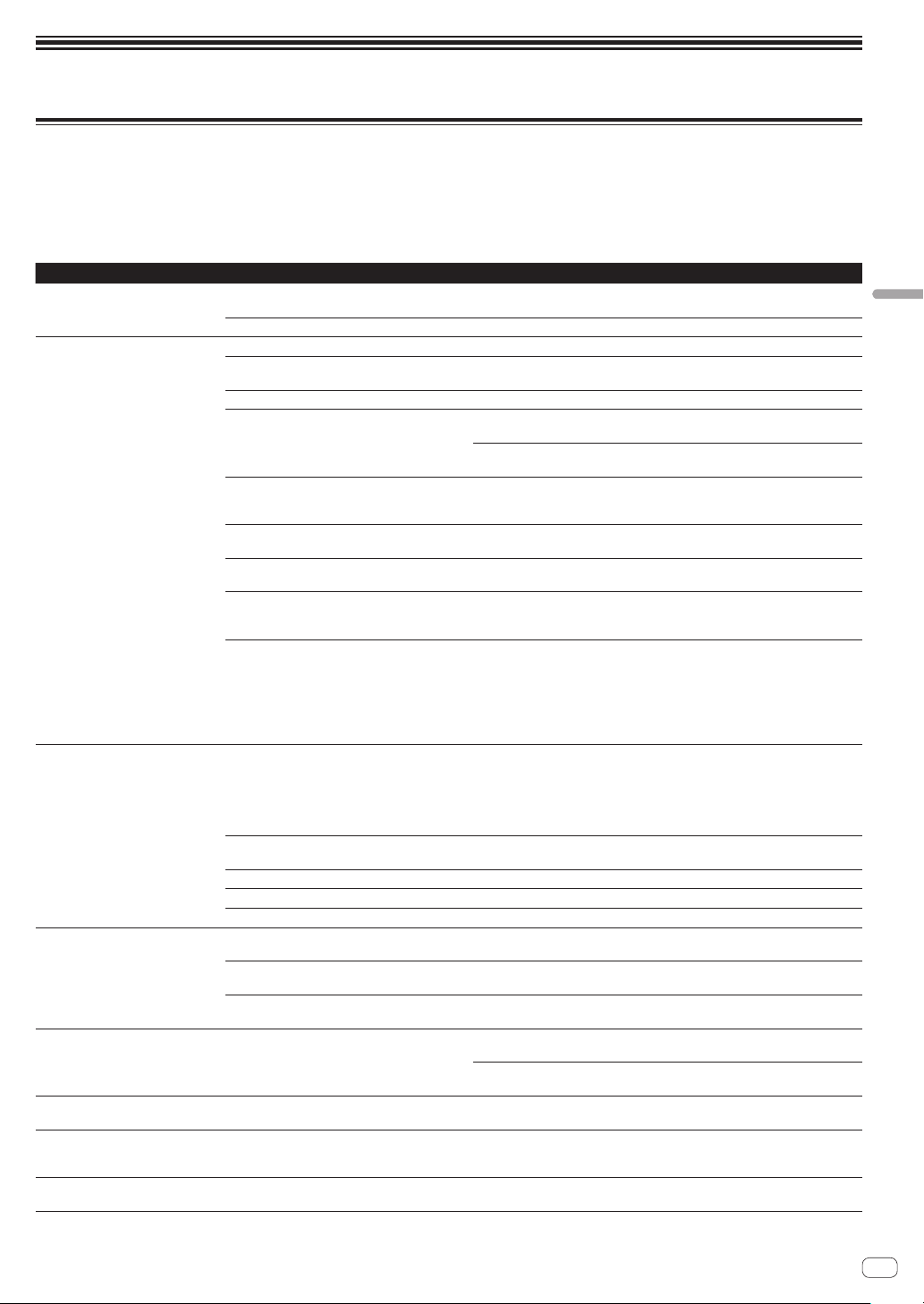
En
29
Additional information
Additional information
Troubleshooting
! If you think that there is something wrong with this unit, access the Pioneer DJ support site and check [FAQ].
pioneerdj.com/support/
Some problems occur due to the connected components. If the problem cannot be resolved after checking the connected components, contact the
service center or your dealer for repairs.
! The player may not operate properly due to static electricity or other external influences. In such cases, normal operation may become possible if
you turn the power off and then back on.
Problem Check Remedy
The unit does not turn on.
Is the [u] switch of the power on the rear panel of
the unit on?
Turn on the [u] switch.
Is the included AC adapter properly connected? Connect the included AC adapter correctly.
The unit is not recognized. Is the included USB cable properly connected? Connect the included USB cable properly.
Are you using a USB hub? USB hubs cannot be used. Connect the computer and this unit directly using
the included USB cable.
Is the driver software properly set?
Set the driver software properly. (Page 31 )
Is your computer recognizing the unit? Windows: Check if the firmware version of this unit is displayed on the [About]
tab of [DDJ-1000 Settings Utility]. (page 28 )
Mac: Check if the firmware version of this unit is displayed on the [About] tab of
[DDJ-1000 driver version display utility]. (page 28 )
Are other applications running? Quit the other applications including screen savers and resident software.
(When quitting antivirus security software, before doing so, disable the Internet
connection to ensure the security of your computer.)
Are USB devices other than this unit connected? Remove external hard disks and the keyboard (for some models), etc. to check
the status with only the built-in hard disc.
— If your computer has more than one USB terminal, check using a different USB
terminal.
Are multiple ASIO drivers for units other than this
unit installed on the computer?
Uninstall unnecessary ASIO drivers.
For details on how to uninstall ASIO drivers, check with the manufacturer of the
respective ASIO driver.
Is the sound setting on the computer set properly? Mac: Disconnect the USB cable connecting the unit and the computer, launch
[Audio MIDI Setup] (the utility software for macOS or OS X), and the [MIDI
Window] or [MIDI studio] will be displayed. Select the [DDJ-1000] icon, and
click [Remove Device]. (The [USB MIDI Device] icon may be displayed instead
of the [DDJ-1000] icon. In that case, select [USB MIDI Device].) If this unit is
connected to the computer using the USB cable again, the [DDJ-1000] icon will
appear.
Sound is not output, or sound is too
small.
Are the [TRIM] control, the channel fader, the
cross fader, the [USB A, PHONO/LINE, USB B]
selector switch (or the [USB A, LINE, USB B]
selector switch), the [LINE/PHONO] switch and
the [MASTER LEVEL] control set to the proper
positions?
Set the [TRIM] control, the channel fader, the cross fader, the [USB A, PHONO/
LINE, USB B] selector switch (or the [USB A, LINE, USB B] selector switch), the
[LINE/PHONO] switch and the [MASTER LEVEL] control to the proper positions.
Are the connected powered speakers, etc., prop-
erly set?
Properly set the external input selection, volume, etc., on the powered speakers,
etc.
Are the connection cables properly connected? Connect the connection cables properly.
Are the terminals and plugs dirty? Clean the terminals and plugs before connecting them to the unit.
Is the driver software properly set?
Set the driver software properly. (Page 31 )
Sound is distorted. Is the [MASTER LEVEL] control set to the proper
position?
Adjust the [MASTER LEVEL] control to confirm that the master level indicator
lights up in orange at the highest volume.
Is the [TRIM] control set to the proper position? Adjust the [TRIM] control so that the channel level indicator lights up in orange
at the peak level.
Is the [LINE/PHONO] switch set to the proper
position?
Set the [LINE/PHONO] switch to the proper position.
Sound is interrupted when the DJ
software is used.
Is the buffer size (latency) value appropriate? On a Windows operating system, use the setting utility to set an appropriate
buffer size value. (page 28 )
On a Macintosh, set the appropriate buffer size (latency) value for the DJ
software.
Cannot output the microphone sound. Are the [OFF, ON, TALK OVER] selector switches
set to the proper position?
Set the [OFF, ON, TALK OVER] selector switches to the proper position.
Cannot output the sound of the
external device.
Is the [USB A, PHONO/LINE, USB B] selector
switch (or the [USB A, LINE, USB B] selector
switch) set to the proper position?
Set the [USB A, PHONO/LINE, USB B] selector switch (or the [USB A, LINE,
USB B] selector switch) to the proper position.
Sound is interrupted when the ASIO
driver is set.
Has the ASIO driver been set with rekordbox
running?
Set the ASIO driver before launching rekordbox. (page 28 )
Loading ...
Loading ...
Loading ...