Loading ...
Loading ...
Loading ...
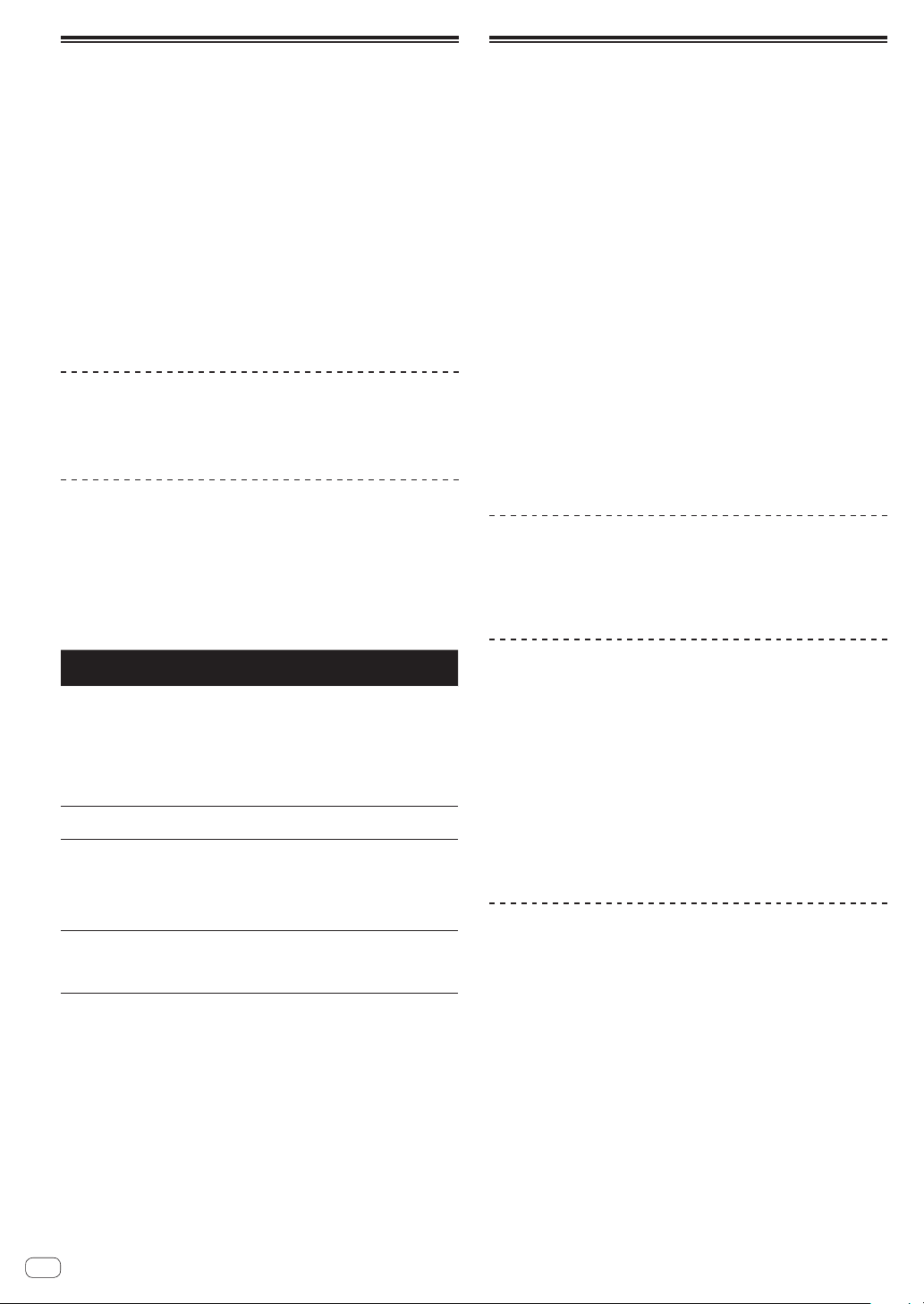
En
24
Using the SOUND COLOR FX function
These effects change in association with the [COLOR] controls for the
different channels.
When the unit is connected with rekordbox dj, the SOUND COLOR FX
function of rekordbox dj can be used.
The SOUND COLOR FX function of the unit can be used with external
input.
1 Press a [SOUND COLOR FX SELECT] button.
Selects the type of effect.
The pressed button flashes.
! If a [SOUND COLOR FX SELECT] button is pressed when a
[SOUND COLOR FX SELECT] button is already selected, the newly
pressed button is selected.
!
The same effect is set for all channels.
2 Rotate the [COLOR] control.
The effect is applied to the channel for which the control is rotated.
Canceling the SOUND COLOR FX effect
Press the flashing [SOUND COLOR FX SELECT] button.
The effect is canceled.
Types of SOUND COLOR FX effects
rekordbox dj supports various SOUND COLOR FX.
When the software is used with the unit DUB ECHO, PITCH, NOISE and
FILTER are selected by default.
Effects other than these can be used by changing the SOUND COLOR
FX settings in rekordbox dj.
Switch SOUND COLOR FX of rekordbox dj to the [USER] mode to change
the SOUND COLOR FX setting. You can set each effect to the desired
effect.
Effect
name
Descriptions [COLOR] control
DUB
ECHO
Outputs delayed
sounds repeatedly
after the original
sound and gradu-
ally attenuates the
delayed sounds to
achieve an echo
effect.
Turn counterclockwise: Applies the echo
effect to the mid-range only.
Turn clockwise: Applies the echo effect to the
high-range only.
PITCH
Changes the sound
pitch.
Turn counterclockwise: The pitch descends.
Turn clockwise: The pitch rises.
NOISE
White noise gener-
ated inside this unit
is mixed in to the
sound of the chan-
nel via the filter and
output.
Turn counterclockwise: Gradually decreases
the cut-off frequency of the filter through
which the white noise passes.
Turn clockwise: Gradually increases the cut-
off frequency of the filter through which the
white noise passes.
FILTER
Outputs sound that
has passed through
a filter.
Turn counterclockwise: Gradually decreases
the low-pass filter’s cut-off frequency.
Turn clockwise: Gradually increases the high-
pass filter’s cut-off frequency.
Using a microphone
1 Connect a microphone to the [MIC1] input terminal or
the [MIC2] input terminal.
2 Set the [OFF, ON, TALK OVER] selector switch to [ON]
or [TALK OVER].
— [ON]: The indicator lights up.
— [TALK OVER]: The indicator flashes.
! When set to [TALK OVER], the sound of channels other than
the [MIC1] channel and the [MIC2] channel is attenuated by -18
dB (default) when a sound of -10 dB or greater is input to the
microphone.
! The level of attenuation applied when [TALK OVER] is selected can
be changed in the utility screen. For information on how to change
this setting, refer to Microphone Talkover Level setting (p. 27 ).
! The talkover mode can be switched between normal mode and
advanced mode. For information on how to change this setting, refer
to Microphone Talkover Mode setting (p. 27 ).
3 Rotate the [MIC1 LEVEL] or [MIC2 LEVEL] control.
Adjusts the level of sound output from the [MIC1] channel or the [MIC2]
channel.
! The sound is output at a loud volume if the control is rotated to the
extreme right.
4 Input audio to the microphone.
Adjusting the sound quality
Rotate the [EQ (HI and LOW)] controls.
— [HI]: –12 dB to +12 dB (10 kHz)
— [LOW]: –12 dB to +12 dB (100 Hz)
Using MIC FX
1 Select the [MIXER/MIC] check box on rekordbox dj.
The MIC FX graphical user interface is displayed on rekordbox dj.
2 Adjust [LEVEL] on rekordbox dj.
3 Click the [ON] button on rekordbox dj.
The REVERB effect is applied to the MIC sound.
The MIC FX effect is fixed to REVERB.
Quitting MIC FX
Click the [ON] button for MIC FX on rekordbox dj.
MIC FX is canceled.
The MIC FX effect is also canceled if rekordbox is disconnected when
the effect is being applied.
Loading ...
Loading ...
Loading ...