Loading ...
Loading ...
Loading ...
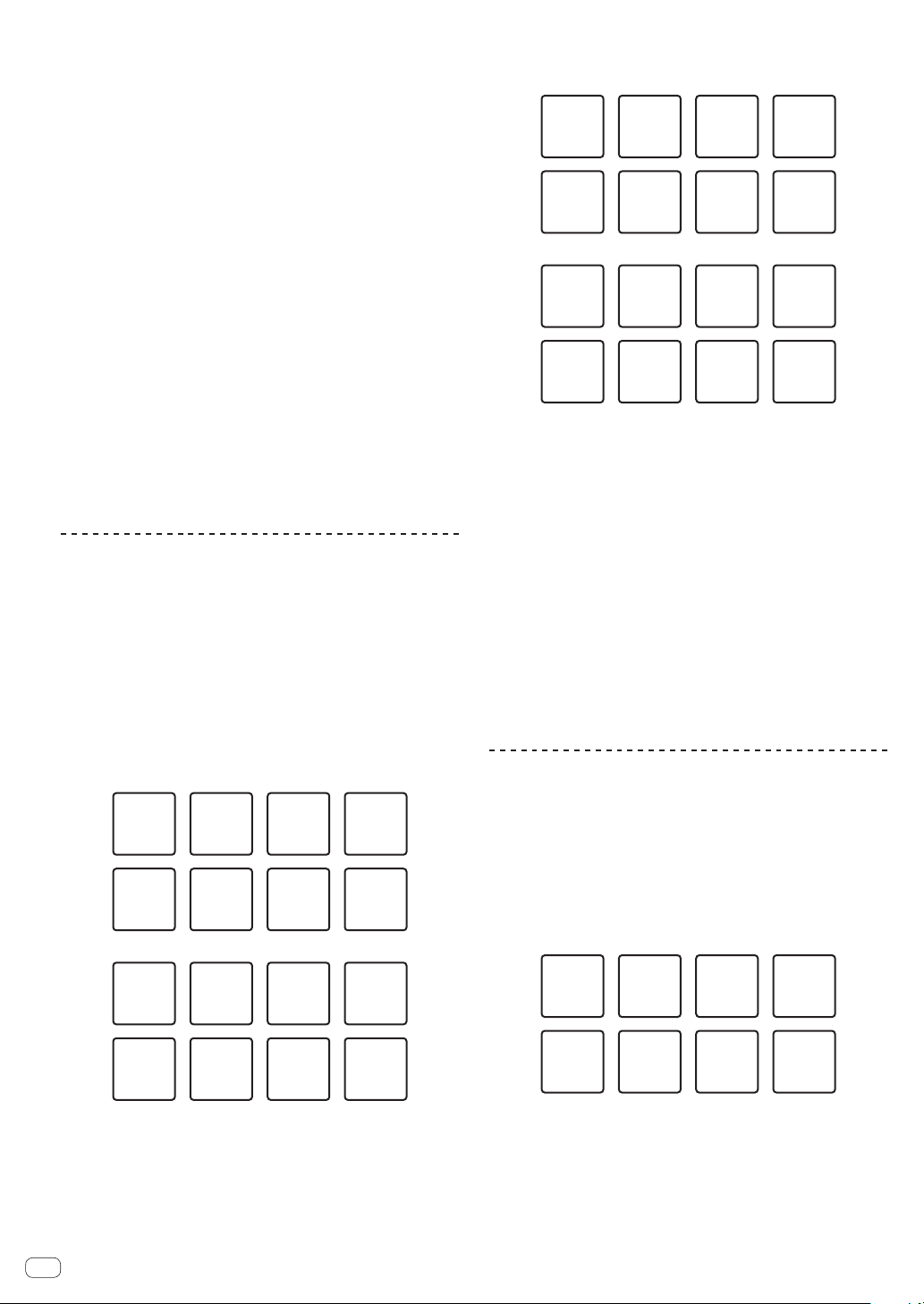
En
18
2 During loop playback, press the [4 BEAT LOOP/EXIT]
button.
Sets a 4 beat loop at the point where the button is pressed, and loop
playback starts.
3 During loop playback, press a performance pad to set
a loop during loop playback.
4 Press the performance pad to which the loop is set.
Loop playback starts from the point where the loop is set.
!
Press a performance pad while pressing the [SHIFT] button to clear
the loop.
Setting and calling out a manual loop
1 Press the [HOT CUE] mode button.
This unit enters hot cue mode.
2 During playback, press the [IN•1/2X] button, and
press the [OUT•2X] button.
Loop playback starts.
3 During loop playback, press a performance pad to set
a loop during loop playback.
4 Press the performance pad to which the loop is set.
Loop playback starts from the point where the loop is set.
! Press a performance pad while pressing the [SHIFT] button to clear
the loop.
Using the pad FX
Various performances are possible with the simple operation of pressing
and releasing performance pads.
1 Press the [PAD FX1] mode button.
This unit enters pad FX mode 1.
Effects are assigned to the performance pads as shown below.
For the effects assigned to the pads, you can switch to effects A to H
by pressing the [PAGE c] button, and effects I to P by pressing the
[PAGE d] button. The content of the pad FX display area within the
rekordbox dj deck screen can also be switched by performing the same
operation.
[PAGE
]
[PAGE
]
Effect A Effect B
Effect E Effect F
Effect C Effect D
Effect G Effect H
Effect I Effect J
Effect M Effect N
Effect K Effect L
Effect O Effect P
! Press the [PAD FX1] mode button while pressing the [SHIFT] button
to switch to pad FX mode 2.
Effects are assigned to the performance pads as shown below.
For the effects assigned to the pads, you can switch to effects Q to
X by pressing the [PAGE c] button, and effects Y to AF by pressing
the [PAGE d] button. The content of the pad FX display area within
the rekordbox dj deck screen can also be switched by performing the
same operation.
[PAGE
]
[PAGE
]
Effect Q Effect R
Effect U Effect V
Effect S Effect T
Effect W Effect X
Effect Y Effect Z
Effect AC Effect AD
Effect AA Effect AB
Effect AE Effect AF
2 Press and hold a performance pad.
The effect turns on according to the effect and number of beats assigned
to the pad.
3 Release the performance pad.
The effect turns off.
Using the release FX of the pad FX
Release FX must be assigned to a performance pad beforehand.
1 Press and hold a performance pad to which an effect
other than release FX is assigned.
The effect turns on according to the effect and number of beats assigned
to the pad.
2 Press the performance pad to which release FX is
assigned.
The effect that was on turns off, and the release FX effect is added.
Using beat jump
You can move the playback position instantly without breaking the
rhythm of the track currently playing.
1 Press the [BEAT JUMP] mode button.
This unit enters beat jump mode.
The number of beats or number of bars skipped is assigned to the
respective performance pads as shown below. (Default value)
! Press the [PAGE c] button or the [PAGE d] button to switch the
number of beats or number of bars assigned to the performance
pad.
1 beat
(reverse
direction)
4 beat
(reverse
direction)
4 beat
(forward
direction)
8 beat
(reverse
direction)
8 beat
(forward
direction)
1 beat
(forward
direction)
2 beat
(reverse
direction)
2 beat
(forward
direction)
2 Press pad 1, pad 3, pad 5, or pad 7.
The playback position moves to the left by the number of beats or num-
ber of bars assigned to the pressed pad.
3 Press pad 2, pad 4, pad 6, or pad 8.
The playback position moves to the right by the number of beats or
number of bars assigned to the pressed pad.
Loading ...
Loading ...
Loading ...