Loading ...
Loading ...
Loading ...
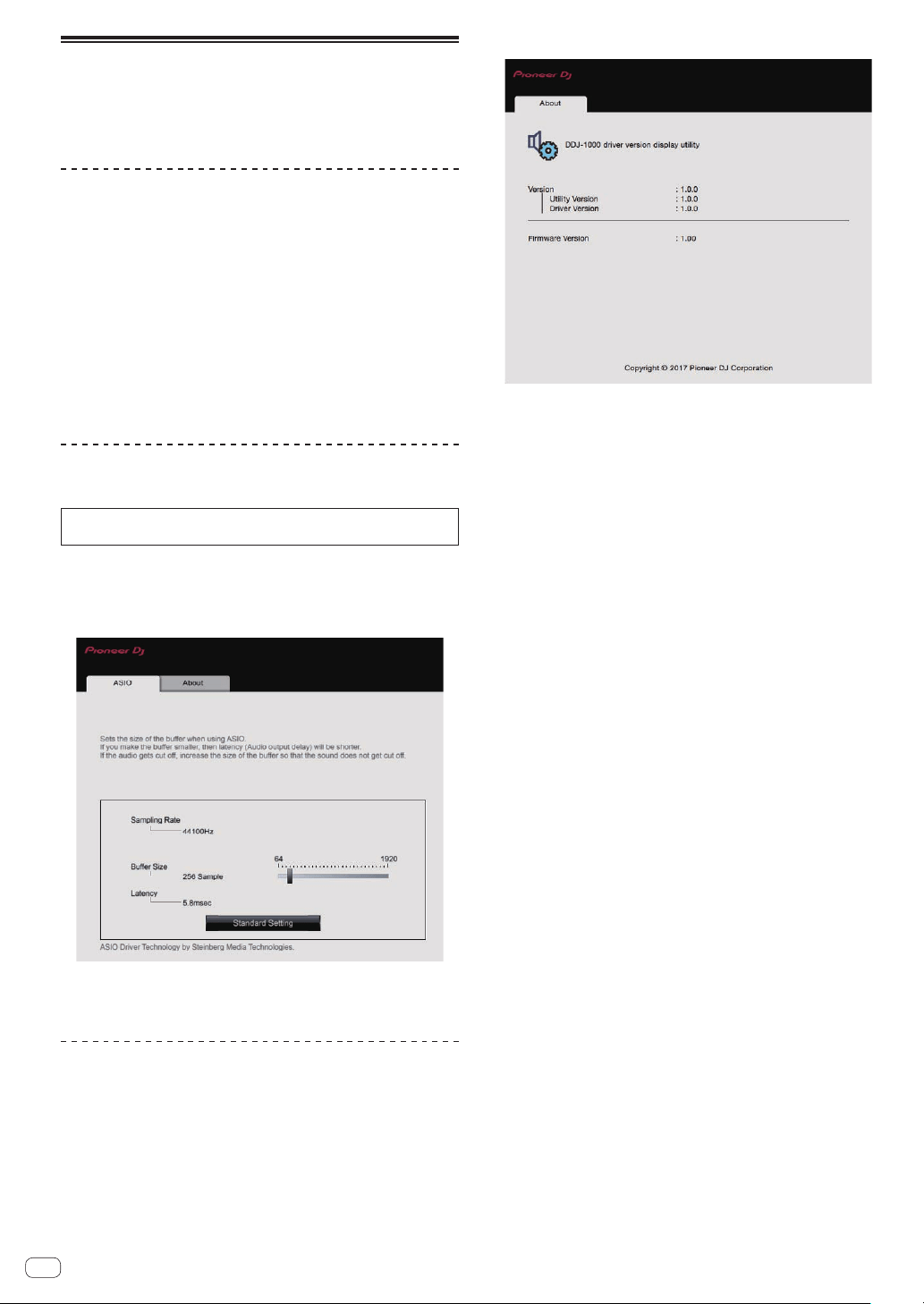
En
28
Setting utility software
The setting utility can be used to perform the checks and settings
described below.
— Adjusting the buffer size (when ASIO is used)
— Checking the version of the driver software
Displaying the setting utility
For Mac
Click [Macintosh HD] icon > [Application] > [Pioneer] > [DDJ-1000]
> [DDJ-1000 driver version display utility].
For Windows 10
Click [Pioneer] > [DDJ-1000 Settings Utility] from the [Start] menu.
For Windows 8.1
From [Apps view], click [Pioneer] > [DDJ-1000 Settings Utility].
For Windows 7
Click [All Programs] > [Pioneer] > [DDJ-1000] > [DDJ-1000 Settings
Utility] from the Windows [Start] menu.
Adjusting the buffer size (when ASIO is
used)
This function can only be used by those using a Windows operating
system.
If an application using this unit as the default audio device (DJ software,
etc.) is running, quit the application before adjusting the buffer size.
Display the setting utility before starting.
% Click the [ASIO] tab.
! If a large buffer size is set, drops in audio data (breaks in the sound)
occur less easily, but the time lag due to the delay in the transfer of
the audio data (latency) increases.
Checking the version of the driver
software
Display the setting utility before starting.
% Click the [About] tab.
! You can check the firmware version of this unit on the screen.
! The firmware version is not displayed when this unit is not connected
to the computer or when this unit and computer are not properly
communicating.
Loading ...
Loading ...
Loading ...