Loading ...
Loading ...
Loading ...
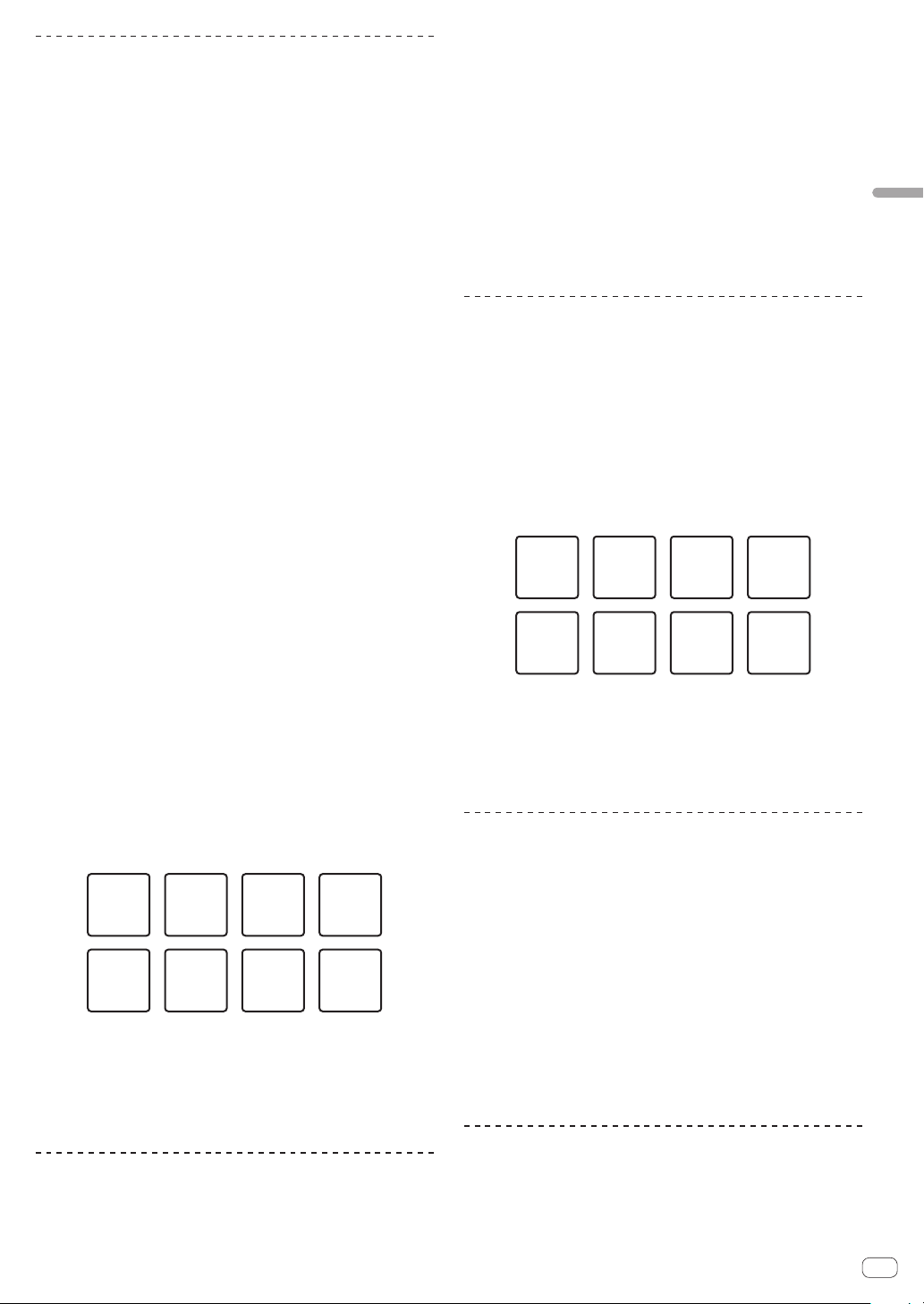
En
19
Advanced operation
Using the sampler function
You can play the tracks loaded in the sampler slots of the sampler using
the performance buttons.
Preparing to use the sampler
Select the [SAMPLER] check box at the upper part of the
rekordbox dj screen.
The sampler panel appears on the rekordbox dj screen.
Loading a track into a sampler slot
1 Press the [SAMPLER] mode button.
This unit enters sampler mode.
2 Press the [PAGE c] button or the [PAGE d] button
while pressing the [SHIFT] button.
The sampler bank is switched. The sampler has four banks and each
bank has sixteen slots.
3 Press the rotary selector to move the cursor to the
track list.
4 Rotate the rotary selector.
Select the track to be loaded in a sampler slot.
5 Press the performance pad while pressing the [SHIFT]
button.
The selected track is loaded into the sampler slot.
! Loading by overwriting an already loaded sampler slot may not be
possible depending on the [Preferences] setting of rekordbox.
Using the performance pads to play the sampler
1 Press the [SAMPLER] mode button.
This unit enters sampler mode.
2 Press the [PAGE c] button or the [PAGE d] button
while pressing the [SHIFT] button.
Switches the sampler bank.
3 Adjusting the sampler gain on the rekordbox dj
screen
4 Press a performance pad.
The sound for the slot assigned to the pad is played.
! Sampler slots are assigned to the respective performance pads
as shown below.
Slot 1 Slot 2 Slot 3 Slot 4
Slot 7 Slot 8Slot 5 Slot 6
5 During sampler playback, press a performance pad.
Playback continues by returning to the beginning.
6 During sampler playback, press the performance pad
while pressing the [SHIFT] button.
The sound of the slot that is currently playing stops.
Using the keyboard
You can use the performance pads as a keyboard, assigning a musical
scale to the hot cues.
1 Press the [HOT CUE] mode button while pressing the
[SHIFT] button.
This unit enters keyboard mode.
! Press the [PAGE c] button or the [PAGE d] button to switch the
pitch of the sound assigned to the performance pad.
2 Press a performance pad.
Select the hot cue to use in keyboard mode.
! If there are no hot cues set, the currently playback position is set
as a hot cue and is used in keyboard mode.
! If you want to reselect the hot cue to use in keyboard mode, press
the [HOT CUE] mode button while pressing the [SHIFT] button.
3 Press a performance pad.
The hot cue is played in the pitch assigned to the pressed pad.
Using beat loops
When a performance pad is pressed, a loop with the number of beats or
number of bars assigned to that pad is set, and loop playback continues
even if the pad is released.
1 Press the [BEAT JUMP] mode button while pressing
the [SHIFT] button.
This unit enters beat loop mode.
The number of beats or number of bars for beat loop mode is assigned to
the respective performance pads as shown below.
! Press the [PAGE c] button or the [PAGE d] button to switch the
number of beats or number of bars assigned to the performance
pad.
Beat Loop
1/64 beat
Beat Loop
1/32 beat
Beat Loop
1/4 beat
Beat Loop
1/2 beat
Beat Loop
1/16 beat
Beat Loop
1/8 beat
Beat Loop
1 beat
Beat Loop
2 beats
2 Press a performance pad.
Loop playback is performed for a loop with the number of beats or num-
ber of bars assigned to the pressed pad.
3 Press the same performance pad again.
Loop playback is canceled.
Using the key shift function
When a performance pad is pressed, the key of the track being played
changes to the pitch assigned to that pad.
1 Press the [SAMPLER] mode button while pressing the
[SHIFT] button.
This unit enters key shift mode.
! Press the [PAGE c] button or the [PAGE d] button to switch the
pitch of the sound assigned to the performance pad.
2 Press a performance pad.
The key of the track being played changes to the pitch assigned to the
pad that is pressed.
3 Press the [KEY RESET] button.
The key of the track being played changes to the pitch assigned to the
pad that is pressed.
Setting cue points
Cue points or loop points can be set in the loaded track.
1 Move the playback position to the point where you
want to set a cue point.
Loading ...
Loading ...
Loading ...