Loading ...
Loading ...
Loading ...
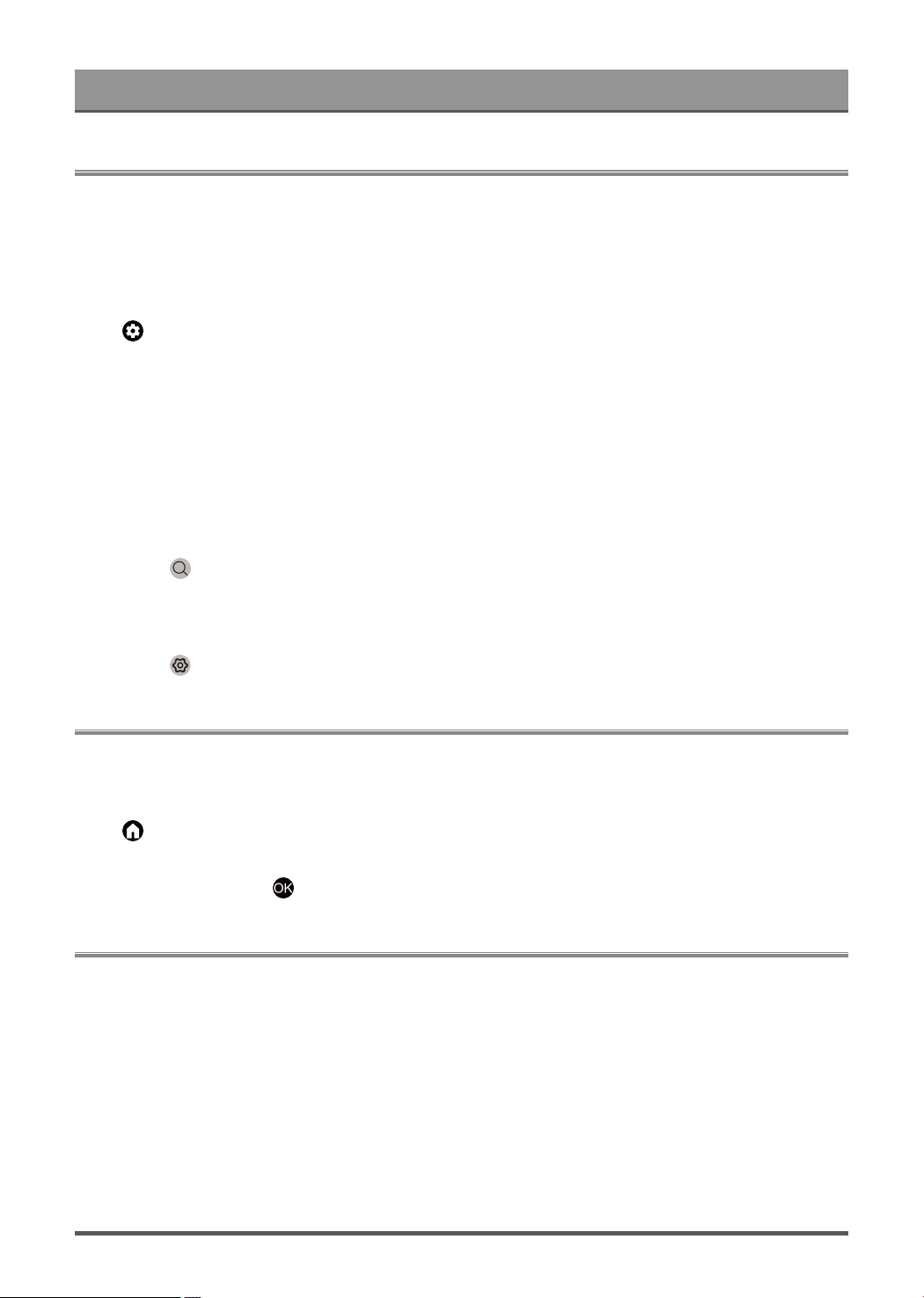
First-Time Use
Using the E-Manual
View the embedded E-Manual that contains information about your TV's key features.
Disclaimer:
Instructions and images through this manual are only for reference and may differ from the actual product.
Launch the E-Manual
Press button on your remote control to select Settings > System > Advanced System > E-Manual.
Scan the QR Code with your Smart Phone to open the E-Manual on your device.
Note:
• The black background icon stands for the button on the remote control.
• The grey background icon stands for the icons on the TV screen for selecting.
Use the Buttons in the E-Manual
Search
You can use icon on the top of the E-Manual to search for the product feature information, and the E-
Manual will provide all the titles and content that contains the search information.
Setting
You can use icon on the top of the E-Manual home screen to adjust the text size.
Home Screen
All TV functions can be accessed from the Home screen.
Display the Home Screen
Press button on your remote control to enter the Home screen.
To exit the Home screen, use your remote control or use the navigation buttons on the screen to move the
cursor to other icons, press button to enter and select your desired service.
Connecting to the Internet
To get access to the Internet using a wired connection or connecting to an available wireless network.
Connect to a Wired (Ethernet) Network
To get access to the Internet using a wired connection, it is recommended to use a modem or router that
supports Dynamic Host Configuration Protocol (DHCP). Modems and routers that support DHCP automatically
provide the IP address, subnet mask, gateway, and DNS, so you do not have to enter them manually. Most
home networks already have DHCP.
See the illustration below.
3
Loading ...
Loading ...
Loading ...