Loading ...
Loading ...
Loading ...
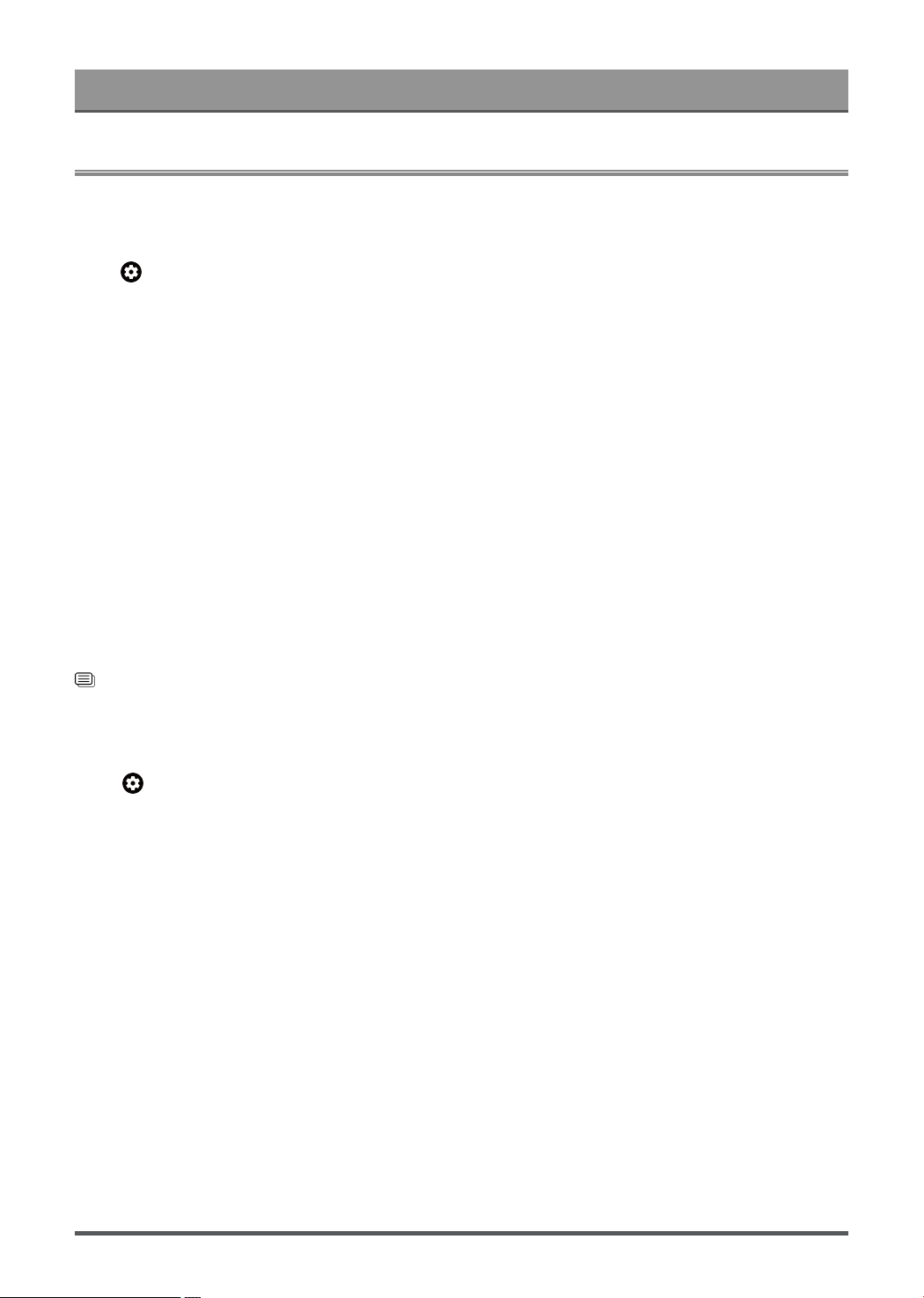
Settings Overview
Picture
Adjust picture mode and other advanced picture settings.
Use the Backlight
Press button on your remote control to select Settings > Display & Sound > Picture > Backlight
You can change the overall brightness of the screen.
• Dynamic Backlight Control (or Local Dimming if support)
Enable the TV to automatically adjust the backlight by sections according to the changes in the image and
increase the contrast.
• Backlight Level
Adjust the bright you want images to appear, lower settings create darker images.
• Automatic Light Sensor
Enable the TV to automatically adjust the picture settings according to the amount of ambient light in your
room.
• Light Sensor Shift
Adjust the lower point of the dynamic backlight adjustment scope. This is a money-saving feature because
it reduces power consumption.
Note:
• Some functions above may not be applicable in some models/countries/regions.
Related information
Picture Issues on page 56
Choose a picture mode
Press button on your remote control to select Settings > Display & Sound > Picture > Picture Mode.
You can select the picture mode that provides the best viewing experience.
Note:
• Options may differ depending on your model/country/region and the content you are watching. Please refer
to the specific product.
When you use a normal signal
If you would like to configure the settings for your picture, then there are some types of picture modes
available:
• Vivid
You can enjoy vivid experience.
• Standard
Use Standard mode for watching normal content, such as News, Drama or Documentaries.
• Energy Saving
Energy Saving mode can save energy.
27
Loading ...
Loading ...
Loading ...