Loading ...
Loading ...
Loading ...
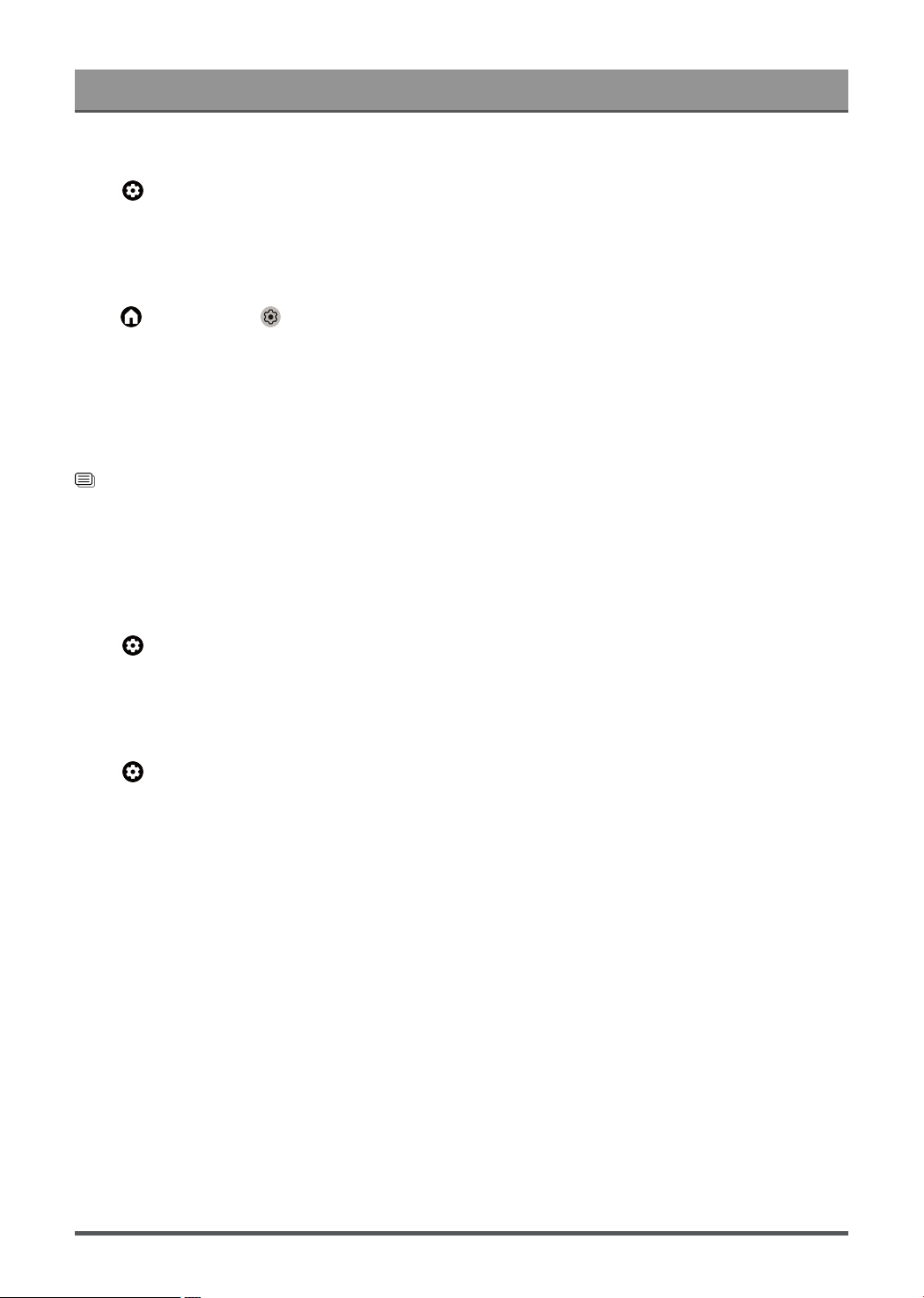
Settings Overview
Select Speakers
Press button on your remote control to select Settings > Display & Sound > Audio Output > Audio
Output
Select the speakers which you want to use.
Configuring WiSA Speaker Settings
Press button to select icon, and select Settings > Display & Sound > Audio Output > WiSA
Speaker Settings.
Wireless audio transmission can be available with Dongle provided by WiSA Ready and sound system
certified by WiSA Ready.
Note:
• WiSA Speaker Settings may not be applicable in some models/countries/regions.
Related information
Connecting Speakers or Other Audio Receivers on page 24
Connecting a Digital Audio System with ARC on page 25
Adjust the Audio Output settings
Enable eARC
Press button on your remote control to select Settings > Display & Sound > Audio Output > eARC
Connect an audio device that supports eARC via HDMI-eARC, and set eARC to On to enjoy premium sound
quality.
Enable TV speaker
Press button on your remote control to select Settings > Display & Sound > Audio Output > TV
Speaker
Turn on or off the TV speaker.
Note:
• This menu is only available when you select TV speaker as audio output.
Digital Audio Out
Select the digital audio output format that best suits the audio device type.
Note:
• When using optical connection, PCM and Dolby Digital are suggested.
• If your external audio device does not support Dolby or DTS, PCM is suggested.
Digital Audio Delay
Adjust the digital audio output delay time to sync sound from an external speaker with the images on the TV.
Note:
• Digital Audio Out and Digital Audio Delay functions are only applicable when Audio Output is set to ARC or
when external audio players are connected via DIGITAL AUDIO OUT jack.
34
Loading ...
Loading ...
Loading ...