Loading ...
Loading ...
Loading ...
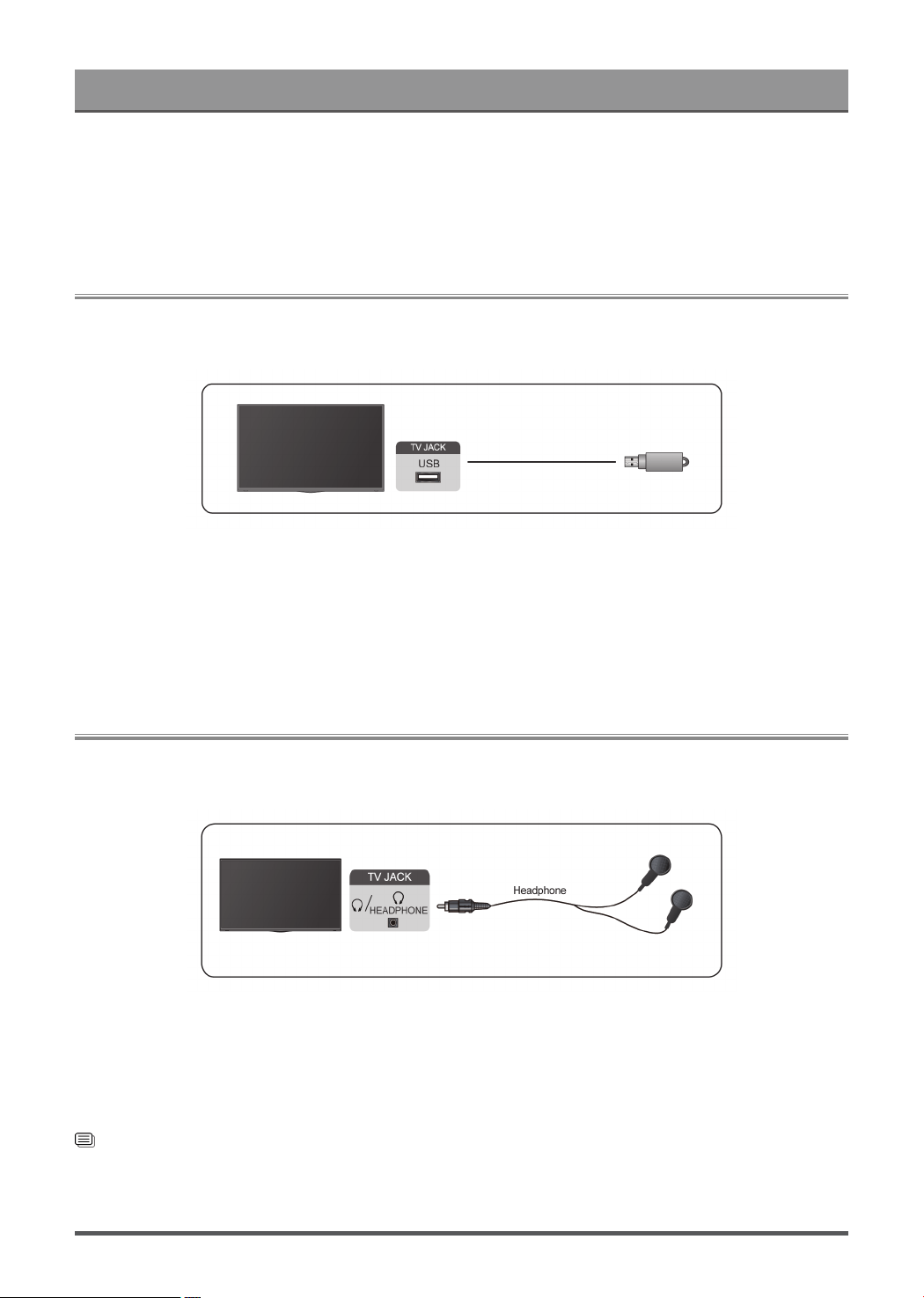
Connecting to External Devices
2. The HomeKit setup screen will display a pairing QR code on the TV. Use your iPhone or iPad to scan the
QR code, then follow the on-screen directions to complete HomeKit setup.
Note:
• Available operations vary depending on the version of the app and software.
Connecting USB Devices
Connect the USB devices such as hard drives, USB sticks and digital cameras for browsing photos, listening
to music.
• Support the USB disk 4G, 8G, 16G, 32G, 64G, 128G and other common market size, and 8T hard drive is
currently supported.
• Support format: NTFS, FAT32.
• Certain digital cameras may not be compatible with the TV.
Select the content you want to play or view. For more information, please refer to Entertainment > Media in
this manual.
Connecting Headphones
You can connect a pair of headphones (not provided) to the HEADPHONE port on your TV. While the
headphone is connected, the sound from the built-in speakers will be disabled.
Note:
• Headphone port may not be available in some models.
• Headphones with microphones are not supported.
• If Headphone with Speakers is selected in Settings > Display & Sound > Audio Output > Headphone
Mode, the headphone and the TV will have sound output at the same time.
Related information
Headphone Settings Setup on page 34
23
Loading ...
Loading ...
Loading ...