Loading ...
Loading ...
Loading ...
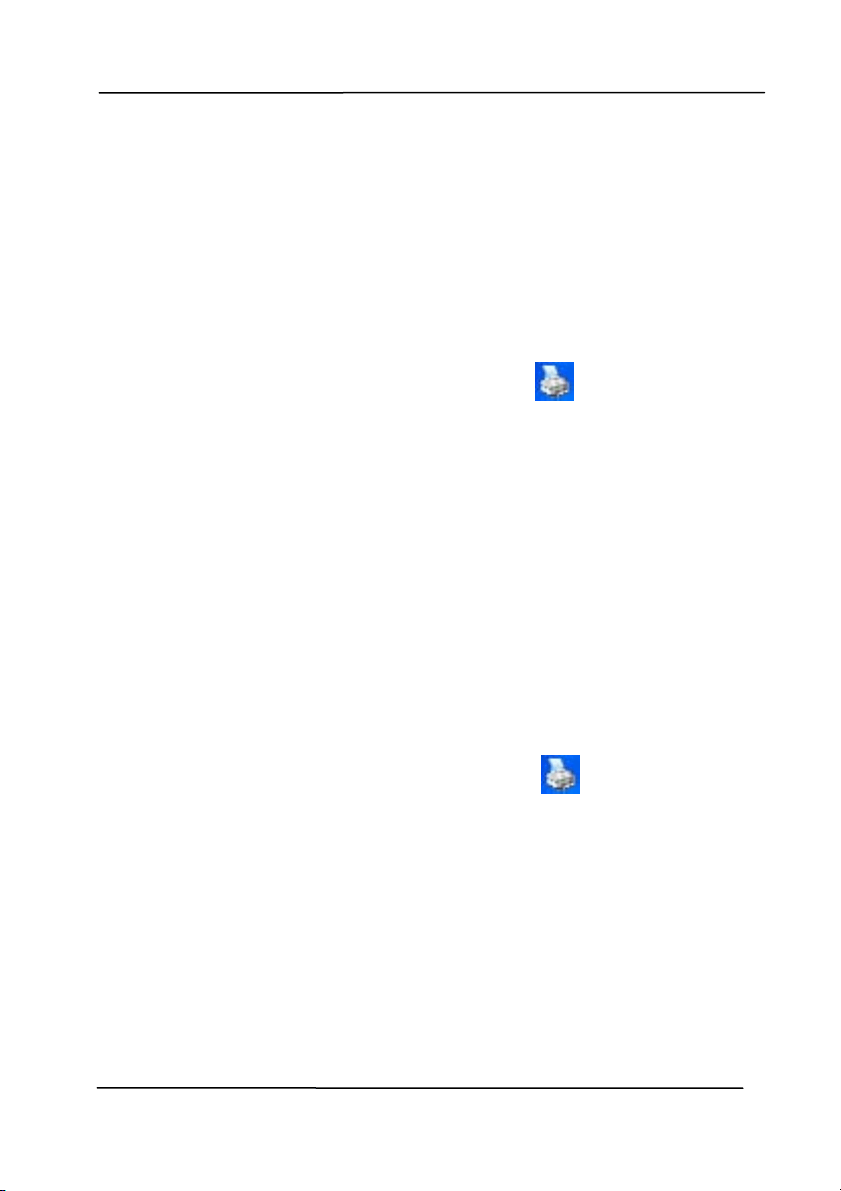
User’s M anual
4- 4
4 .2
Show ing or H iding Ta bs
The [ Sca nne r Propertie s] dialog box is displayed in default
with three basic tabs - I m age, Paper, and I nform ation. To
show m ore t abs, click the [ Scanner Proper t ies] icon t o access
m ore scan settings.
To show m ore t abs,
1. Click t he [ Scann er Propert ies] icon (
) on t he upper
left corner, and choose [ Tab] t o show available t ab nam es.
The available tabs include Com pression, Color Drop out,
Preview, Rotat ion, Separat ion, Multi- Feed, Opt ions,
Set t ings, and I m print er. ( Note: t he opt ions vary based on
scanner m odel.)
2. Choose t he t ab you want to display. The select ed tab will
be shown with a check m ark and t hen displayed in t he
[ Scanner Properties] dialog box.
3. To access t he settings, click t he selected t ab on t he t op of
the [ Scanner Properties] dialog box. The page of t he
select ed t ab will be displayed.
To hide a t ab window,
1. Click the [ Sca nne r Propertie s] icon (
) on t he upper
left corner, and choose [ Tabs] t o show available tab
nam es.
2. Choose t he t ab you want t o hide. Then, t he selected t ab
will be hided in t he [ Scann er Propert ies] dialog box.
Note: The [ I m a ge ] , [ Paper] , and [ I nform ation] t ab can
not be hided since t hey preprogram m ed t o be displayed by
default.
Loading ...
Loading ...
Loading ...
