Loading ...
Loading ...
Loading ...
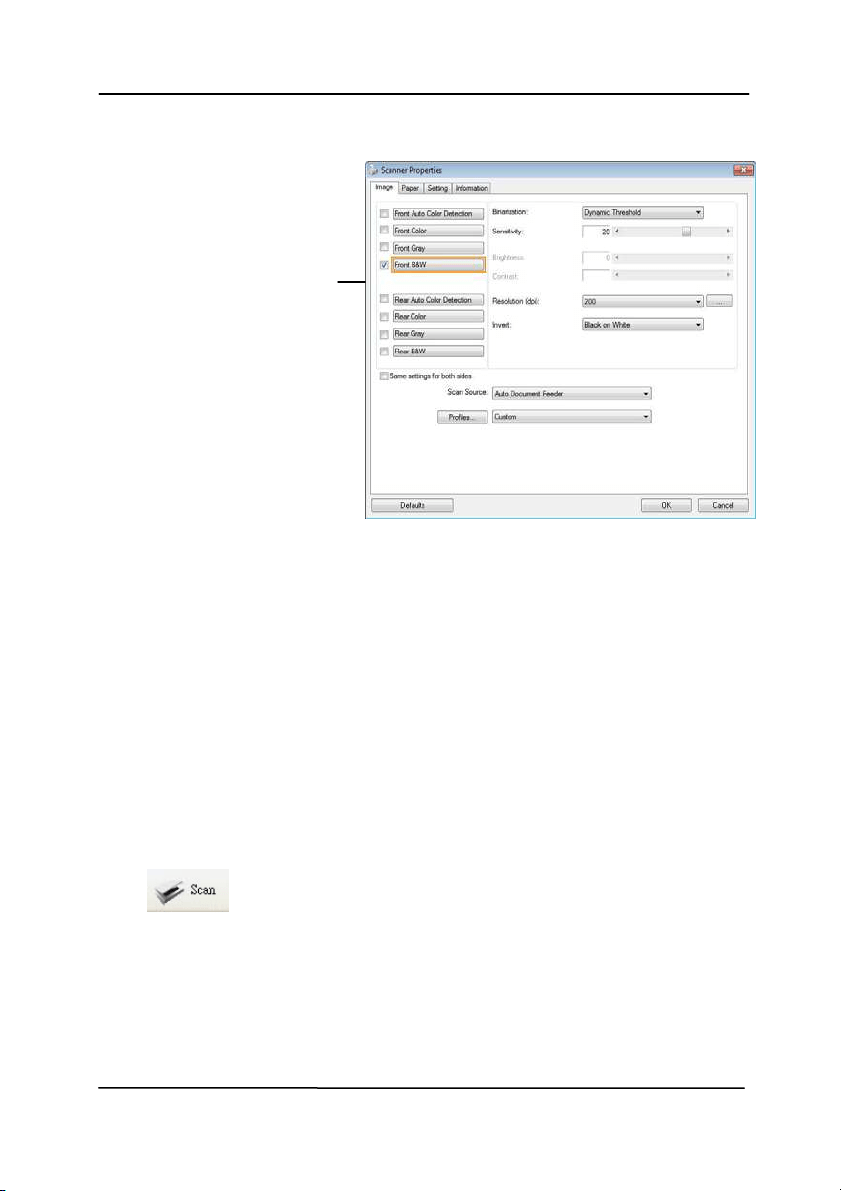
User’s M anual
3- 11
6. From the I m age Selection Box, choose your desired im age
type for your scanned im age. ( Default is Front B&W) I f you
have a duplex scanner, choose Front and Rear t o scan both
sides of your docum ent .
7. Click OK t o quit t he Scanner Properties dialog box. ( To
learn m ore det ails about t he Scanner Properties dialog box,
please see the subsequent chapter, Using t he Scanner
Properties Dialog Box.)
8. Place your docum ent face down on t he docum ent glass or
face up in t he aut o docum ent feeder.
9. I n t he Scan Validat ion dialog box, click t he Scan but t on
(
) or choose Scan from t he File m enu.
10. The docum ent will be scanned and displayed in the Scan
Validat ion screen. After t he scanned im ages have been
displayed, your scanner inst allation verificat ion is com plet ed.
I m age
Select ion
Box
Loading ...
Loading ...
Loading ...
