Loading ...
Loading ...
Loading ...
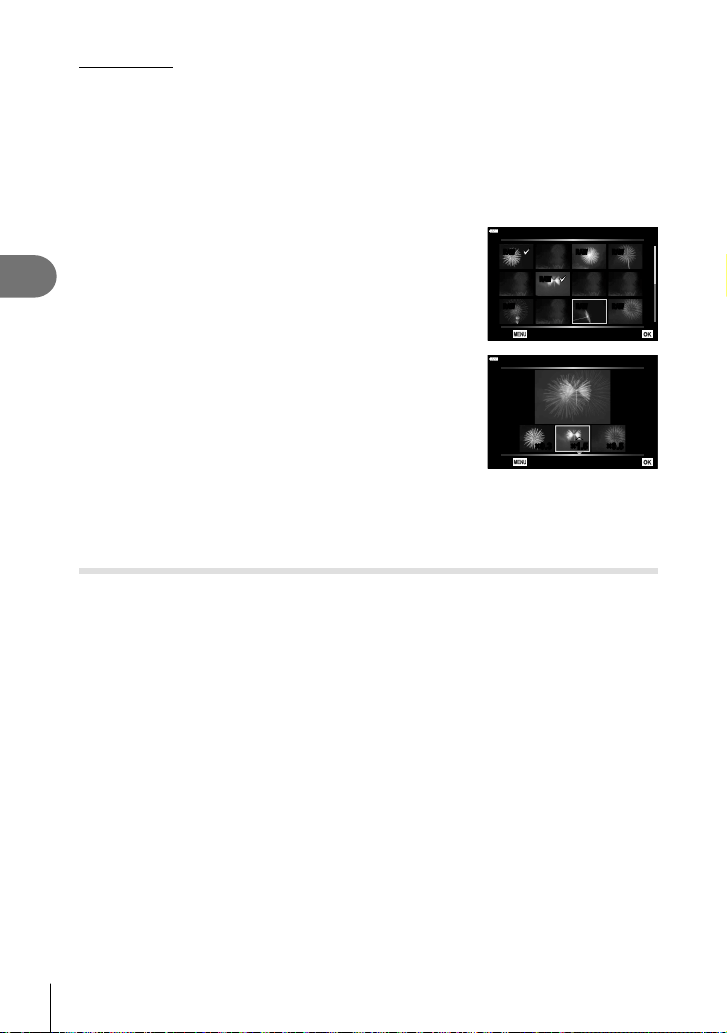
Menu functions (Playback menu)
4
122
EN
Image overlay
Up to 3 frames of RAW images taken with the camera can be overlaid and saved as a
separate image.
The image is saved with the record mode set at the time the image is saved. (If [RAW] is
selected, the copy will be saved in RAW+JPEG format.)
1
Select [Edit] in the q Playback Menu and press the Q button.
2
Use FG to select [Image Overlay] and press the Q button.
3
Select the number of images to be overlaid and press the Q button.
4
Use FGHI to select the RAW images and press
the Q button to add them to the overlay.
• The overlaid image will be displayed if images of the
number specifi ed in step 3 are selected.
5
Adjust the gain for each image to be overlaid.
• Use HI to select an image and FG to adjust gain.
• Gain can be adjusted in the range 0.1 – 2.0. Check the
results in the monitor.
6
Press the Q button to display the confi rmation
dialog. Select [Yes] and press the Q button.
RAW RAW RAW
RAW
RAW RAW RAW
Image Overlay
Back Set
×1.5×1.5×0.3 ×0.5
Image Overlay
Back Set
$ Notes
• To overlay 4 or more frames, save the overlay image as a RAW fi le and use [Image
Overlay] repeatedly.
Saving a still image from a movie ( In-Movie Image Capture)
Save selected frames from 4K movies as still images.
1
Select [Edit] in the q Playback Menu and press the Q button.
2
Use FG to select [Sel. Image] and press the Q button.
3
Use HI to select a movie and press the Q button.
4
Select [Movie Edit] and press the Q button.
5
Use FG to select [In-Movie Image Capture] and press the Q button.
6
Use HI to select a frame to be saved as a still image and press the Q
button.
• Use FG or to skip multiple frames.
• Press the MENU button to return to single-frame playback.
• Editing is available with movies recorded using this camera.
• The date of recording of the still may differ from that of the original movie.
Loading ...
Loading ...
Loading ...