Loading ...
Loading ...
Loading ...
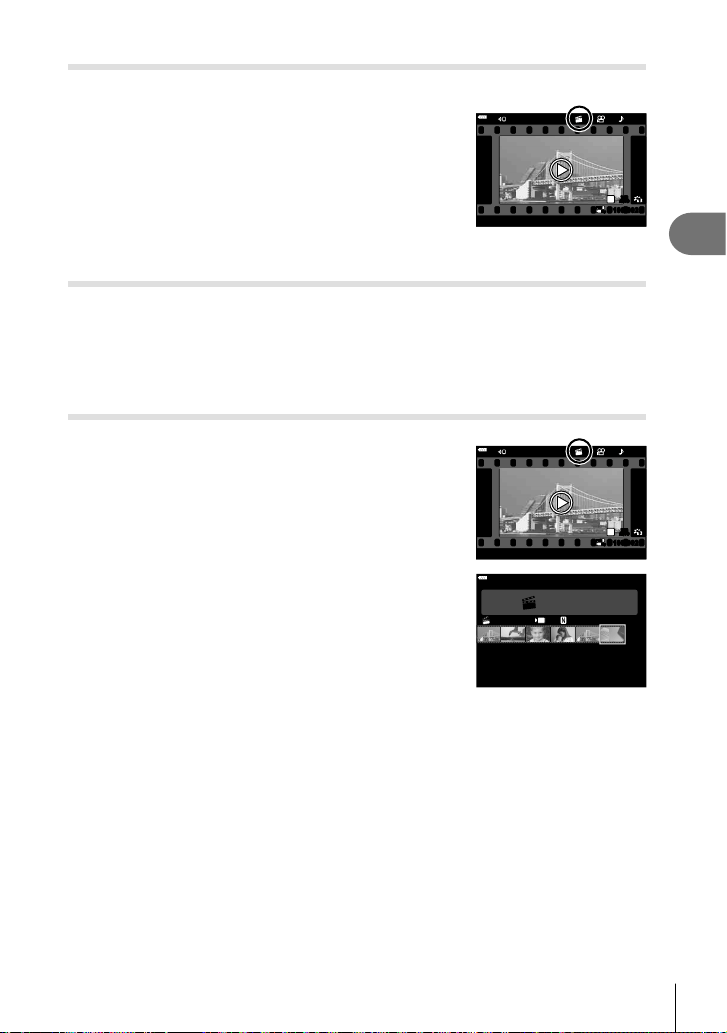
Playback
3
109
EN
Viewing My Clips
You can play back the fi les in My Clips consecutively.
1
Press the q button and select an image marked
c.
2
After pressing the Q button to display the menus,
highlight [Play My Clips] using FG and press the
Q button.
• The fi les in My Clips will play back consecutively.
• Press the Q button to end the consecutive playback.
12:30:002019.11.01 20
100-0020
FHD
30p
N
WB
AUTO
WBWBWB
AUTOAUTOAUTO
WB
AUTO
1
P
Adding still pictures to My Clips
You can also select still pictures and add them to My Clips.
Display the still picture you wish to add and press the Q button to display the menu.
Select [Add to My Clips] and press the Q button. Using FGHI, select My Clips
and the order in which you wish to add the pictures, then press the Q button.
• RAW pictures are added to My Clips as low-resolution preview images.
Removing clips from My Clips
1
Press the q button and display a picture marked
with a c icon.
2
Press the Q button to view options, then highlight
[See all My Clips] using FG and press the Q
button.
• A list of clips will be displayed.
12:30:002019.11.01 20
100-0020
FHD
30p
N
WB
AUTO
WBWBWB
AUTOAUTOAUTO
WB
AUTO
1
P
3
Highlight a clip you wish to remove using
FGHI.
4
Press the Q button to view options, then highlight
[Remove from My Clips] using FG and press the
Q button.
• The highlighted clip will be removed from My Clips.
My Clips
1
MOV11:24 FHD 3 0p
12:30:002019.11.01
• Clips removed from My Clips are treated as normal movies.
• The same procedure can be used to remove photos from My Clips.
% Tips
• Clips that have been removed can be added to My Clips again as described in “Adding
still pictures to My Clips”.
Loading ...
Loading ...
Loading ...