Loading ...
Loading ...
Loading ...
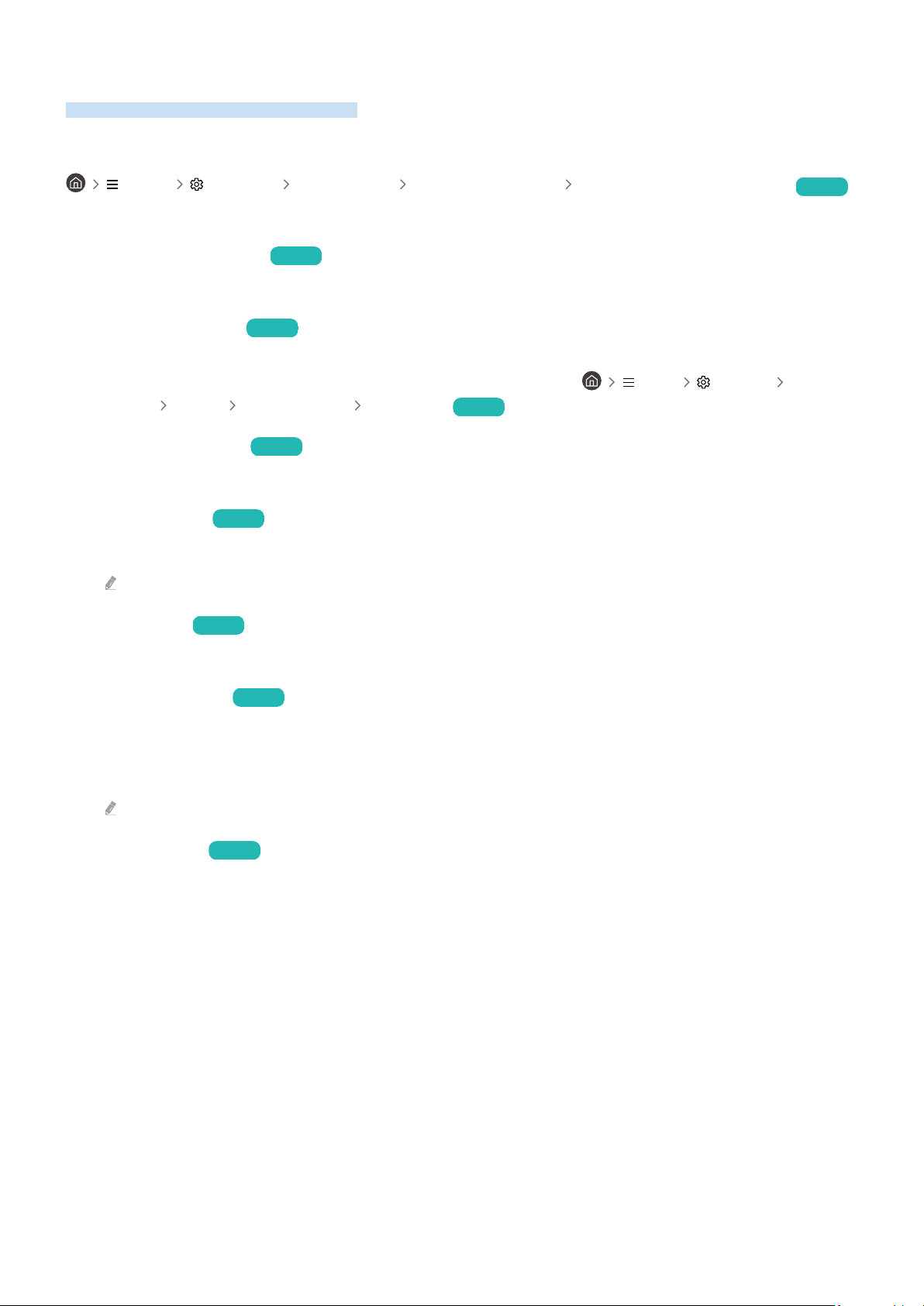
Using the Power and Energy Saving Functions
Reduce the Product's energy consumption.
Reducing the energy consumption of the Product
Menu Settings All Settings General & Privacy Power and Energy Saving Try Now
Reduce energy consumption by changing your power preferences and other energy-saving options.
• Brightness Optimization Try Now
Automatically adjust the picture brightness based on the ambient light level.
• Minimum Brightness
Try Now
When Brightness Optimization is turned on, you can manually adjust the minimum brightness of the Product
screen. This function acts only when the value is less than the setting in Menu Settings All
Settings Picture Expert Settings Brightness. Try Now
• Brightness Reduction Try Now
Reduce power consumption by adjusting brightness settings.
• Motion Lighting Try Now
Adjusts the brightness in response to on-screen movements to reduce power consumption.
This function is not available when the Game Mode function is turned on.
• Screen Saver Try Now
Activate a screensaver when your Product displays a still image for two hours or more.
• Auto Power Saving
Try Now
When the Product is connected to Wi-Fi, this feature checks Wi-Fi signals and remote control usage data to
determine whether the Product is used. If the Product is left idle, the feature automatically switches off the
screen.
This feature may not be supported, depending on the Wi-Fi router.
• Auto Power Off Try Now
Automatically turns off the Product to reduce unnecessary power consumption if the Controller and the remote
control are not used for the set period of time.
- 94 -
Loading ...
Loading ...
Loading ...