Loading ...
Loading ...
Loading ...
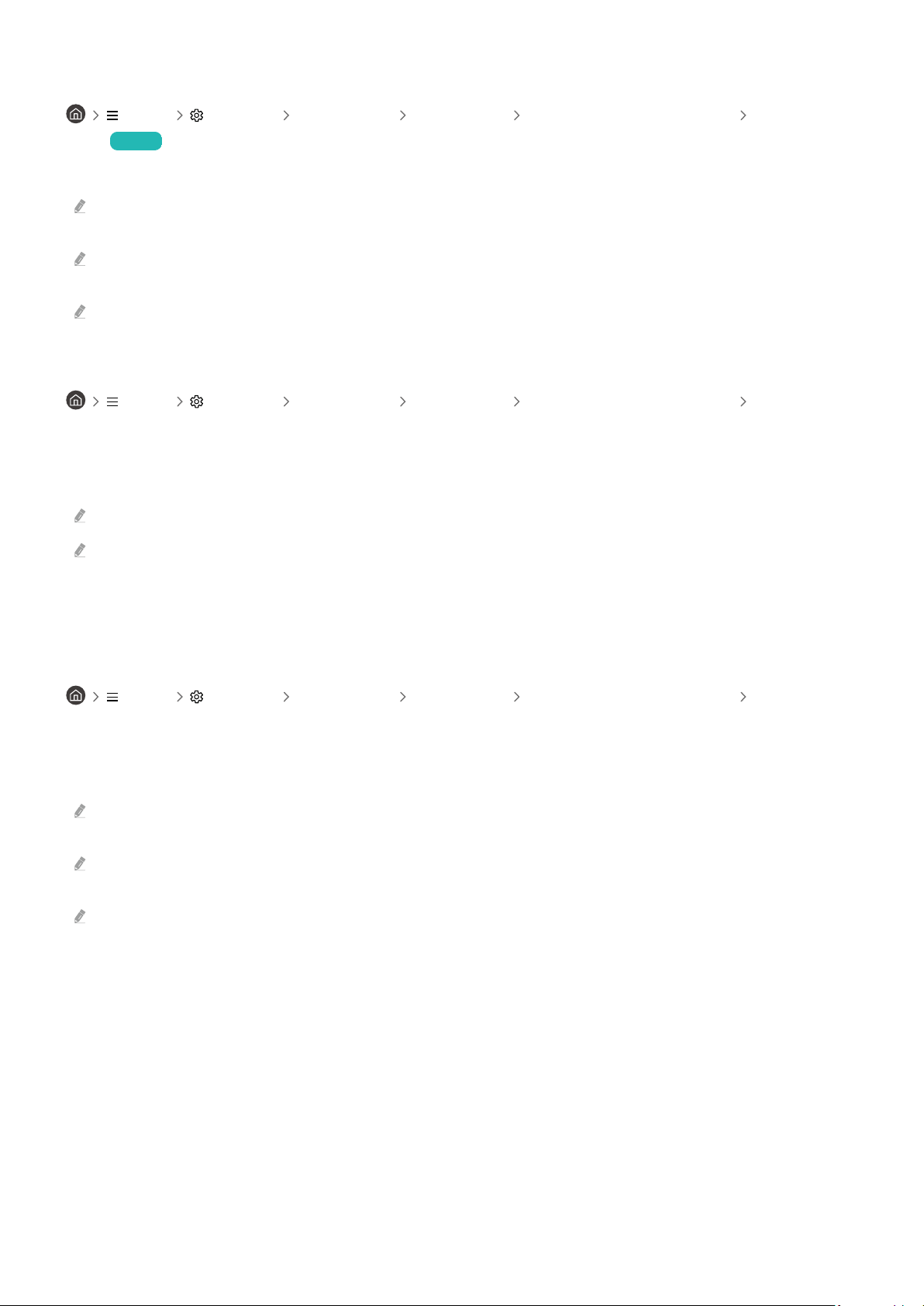
Using Input Signal Plus
Menu Settings All Settings Connection External Device Manager Input Signal
Plus Try Now
Expands the input signal range for HDMI, USB-C, Display Port connections.
When you select the HDMI connector you want to use for Input Signal Plus, and then press the Select button to set the
Input Signal Plus function to On, the Product screen may icker.
When you connect the Product to an external device that supports only the UHD 24 Hz or UHD 30 Hz frequency, or any FHD
frequency, the Input Signal Plus function may not be available. In this case, turn off the Input Signal Plus function.
This function may not be supported depending on the model or geographical area.
Setting the USB Source
Menu Settings All Settings Connection External Device Manager USB Source
Setup
Choose which device you would like to use the USB ports. You can assign the USB ports to the monitor or the device
connected to the USB-C.
This function may not be supported depending on the model or geographical area.
Auto: Use a USB device from the product or a PC connected to USB-C, depending on the display status of the Product.
USB-C: Use a USB device from a PC connected to USB-C.
Monitor: Use a USB device from certain apps on the Product.
Using USB-C Preference
Menu Settings All Settings Connection External Device Manager USB-C
Preference
You can choose between high resolution and data transfer speed. If you change the settings during data transfer,
the transfer may be canceled or data corruption may occur.
High Resolution: When High Resolution is selected, the optimum resolution is 3840 x 2160 @ 60 Hz. The USB port supports
up to USB 2.0 devices.
High-Speed Data: When High-Speed Data is selected, the USB port supports up to USB 3.0 devices. In this case, it is not
possible to use 3840 x 2160 @ 60 Hz with USB-C input. To use 3840 x 2160 @ 60 Hz input, select High Resolution.
This function may not be supported depending on the model or geographical area.
- 87 -
Loading ...
Loading ...
Loading ...