Loading ...
Loading ...
Loading ...
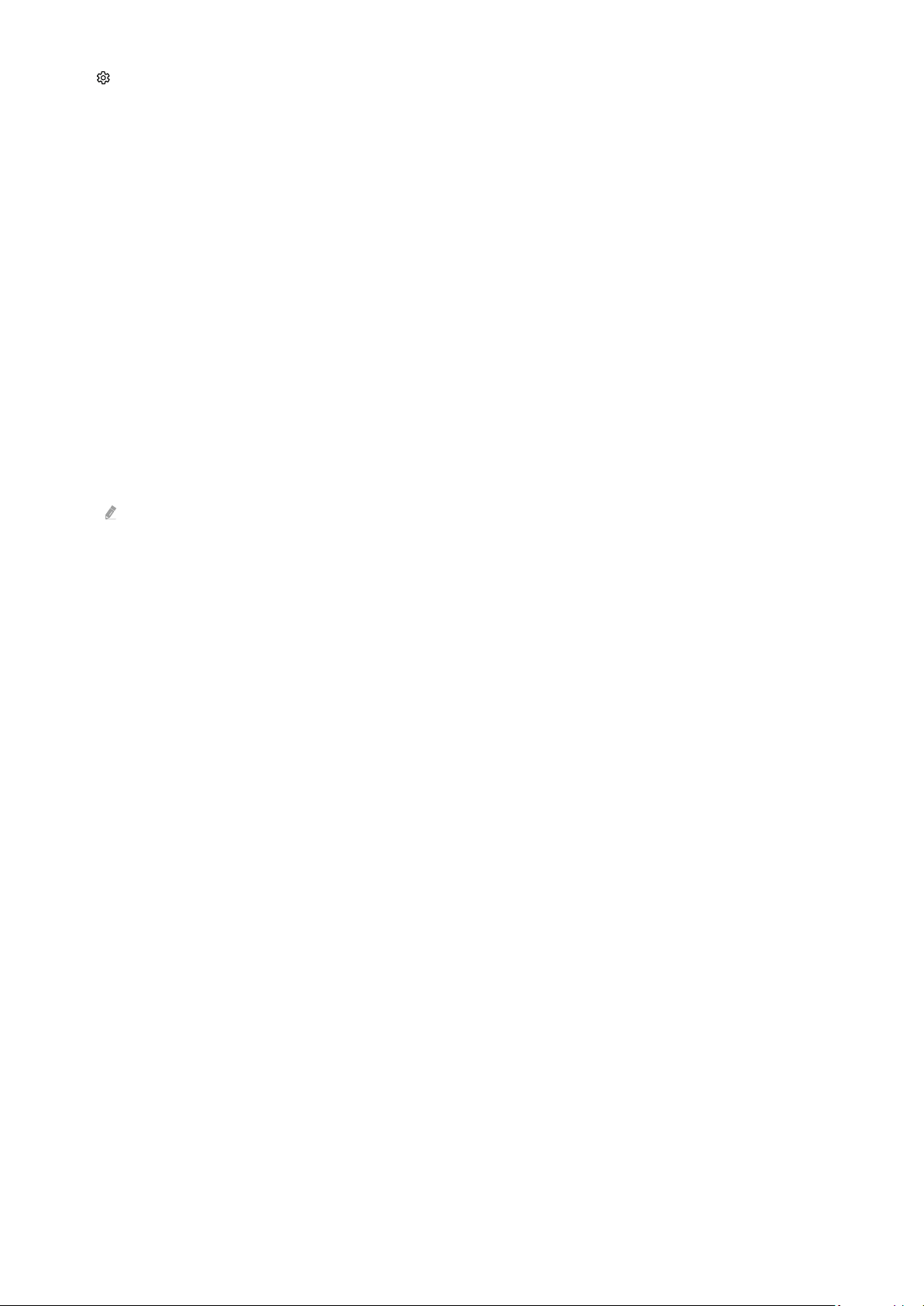
3. Settings
Move the focus to the Settings menu to display quick setting options below the menu. Quick Settings can be used to
quickly congure frequently used features.
• All Settings
Displays the Settings menu for conguring specic settings.
• Support
Displays the Support settings menu.
• Network / Wi-Fi
Check your network connection. To check your network connection or change the connection settings, press
the down directional button, and select either Network Status or Network Settings.
• Intelligent Mode
In Intelligent Mode, the Product recognizes and analyzes the surroundings, noise, the content, and your usage
patterns to provide the best viewing experience. You can turn the options below on or off. Create your
preferred viewing environment.
This function may not be supported depending on the model or geographical area.
• Picture Mode
Change the picture mode for the optimal viewing experience. Press the Select button to change the Picture
Mode.
• Picture Setup
Easily congure the screen settings: Brightness, Contrast, Sharpness, Color and Tint (G/R).
• Sound Mode
You can select a sound mode to optimize your listening experience. To change the sound mode, press the Select
button. To make ne adjustments, press the down directional button, and then select Equalizer Setup.
- 35 -
Loading ...
Loading ...
Loading ...