Loading ...
Loading ...
Loading ...
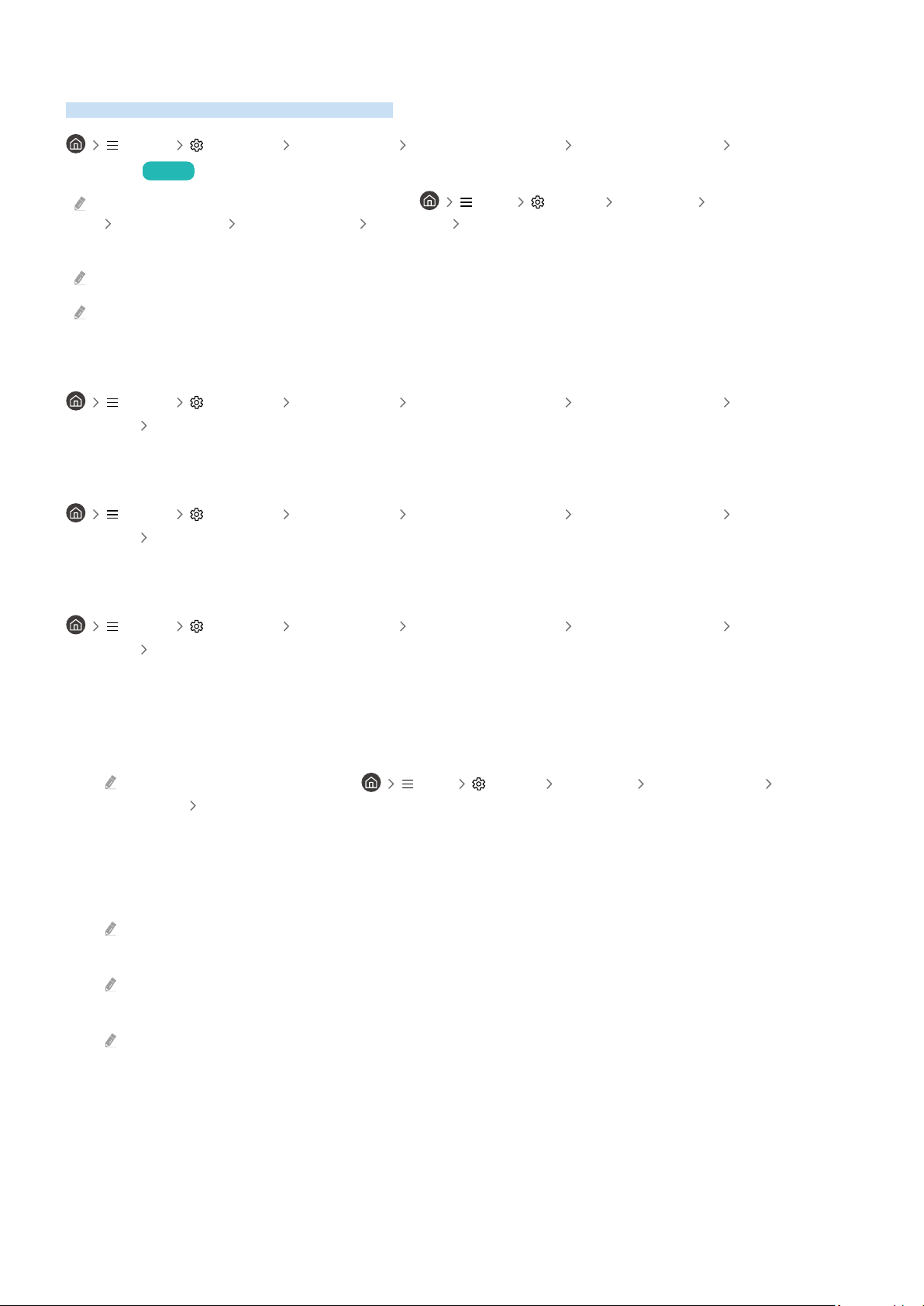
Using a Samsung account
Create and manage your own Samsung account.
Menu Settings All Settings General & Privacy System Manager Samsung
Account Try Now
You can view the entire text of the Terms & Policy in Menu Settings All Settings General & Privacy
System Manager Samsung Account My Account Terms & Conditions, Privacy Policy after logging in to your
Samsung account.
Follow the instructions on your Product screen to create or log in to a Samsung Account.
Samsung Account can be used on Product, mobile device, and website with one ID.
Signing in to a Samsung account
Menu Settings All Settings General & Privacy System Manager Samsung
Account Sign In
Creating a new account
Menu Settings All Settings General & Privacy System Manager Samsung
Account Create Account
Managing your Samsung account
Menu Settings All Settings General & Privacy System Manager Samsung
Account My Account
When you sign in to your Samsung account, you can use the following functions:
• Sign Out
When multiple people share the Product, you can sign out of your account to prevent others from using it.
To sign out of your Samsung Account ( Menu Settings All Settings General & Privacy System
Manager
Samsung Account), move the focus to your account's icon, and then press the Select button. When a pop-up
window appears, select Sign Out.
• Edit Profile
You can edit your account information.
To protect personal information, enter Edit Profile and then Sign-in Method is set to Select your ID and input password
(high security).
If you want the Product to log you into your account automatically whenever you turn on the Product, click Stay Signed
In.
When the Product is used by multiple people, turn off Stay Signed In to protect personal information.
• PIN Setting
Set or change your PIN.
- 39 -
Loading ...
Loading ...
Loading ...