Loading ...
Loading ...
Loading ...
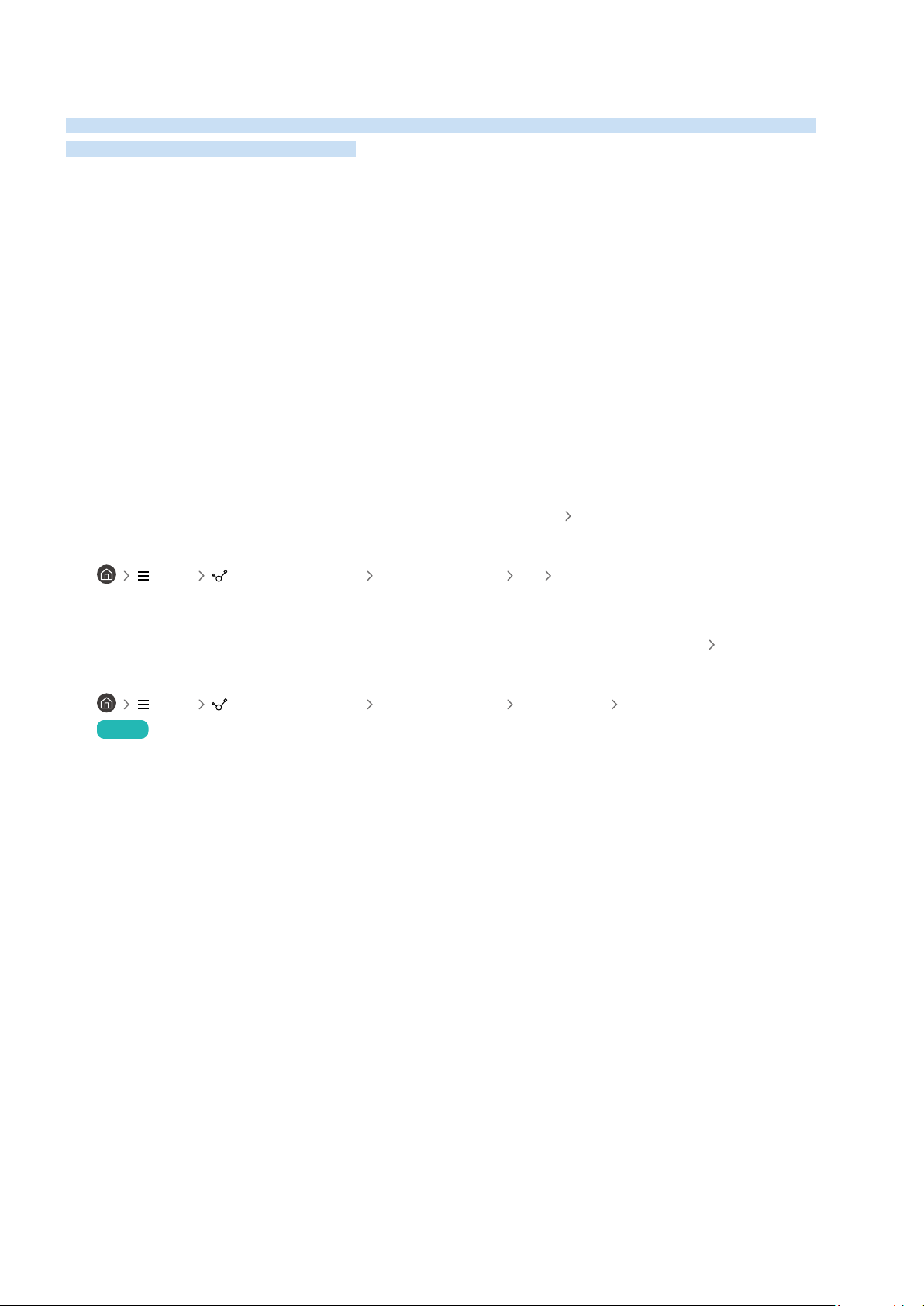
External Device Connectivity Issues
When the Product has difculties connecting to external devices such as a PC, game console, or mobile device,
these steps may help resolve the problem.
The "Mode Not Supported" message appears.
Adjust the output resolution of the external device to a resolution supported by the Product.
The video is OK but there is no audio.
If you are using an HDMI connection, check the audio output setting on your PC.
If you are using a DVI to HDMI cable, a separate audio cable is required.
To listen to the computer sound, connect external speakers to the audio output connection of the computer.
I want to connect to a PC and mobile device via screen mirroring.
To wirelessly connect the Product to your PC, read the instructions at PC Screen Sharing (Wireless) in Connection
Guide, and then try to connect.
• Menu Connected Devices Connection Guide PC Screen Sharing (Wireless)
Conrm that the Product and your PC are connected to the same network.
To wirelessly connect the Product to your mobile device, read the instructions at Smartphone Screen Sharing
(Smart View) in Connection Guide, and then try to connect.
•
Menu Connected Devices Connection Guide Smartphone Screen Sharing (Smart View)
Try Now
If the Product has difculties connecting to your PC or mobile device due to surrounding radio interferences, change
the frequency of the wireless access band, and then try to connect.
- 125 -
Loading ...
Loading ...
Loading ...