Loading ...
Loading ...
Loading ...
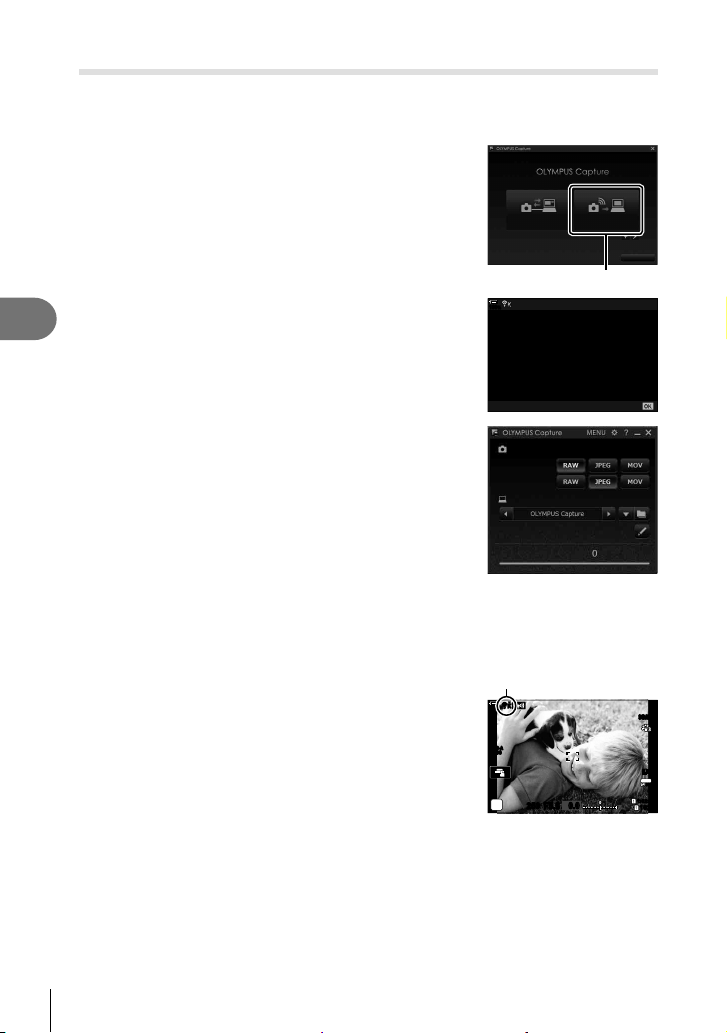
268
EN
Connecting the Camera to External Devices
5
Uploading Pictures as They Are Taken
Take pictures and upload them to a computer on the same network as the camera.
Before proceeding, connect the camera and computer as described in “Pairing the
Computer with the Camera (New Link)” (P. 258).
1
Launch “OLYMPUS Capture” on destination
computer.
• If prompted to choose a connection type, click [
Wi-Fi
Connection
].
• The computer will display the message, [Camera
connected] when the camera is detected.
USB Connection Wi-Fi Connection
Create new link
Exit
[Wi-Fi Connection]
• The camera will display the message shown at right
when a connection is established.
100
%
PC connection started
Close
Camera is connected to PC.
Recorded images are automatically
transferred to PC.
2
Confi gure “OLYMPUS Capture” to automatically
download pictures as they are taken.
• Select the source card slot (1 or 2) and the type of
pictures (JPEG photos, RAW photos, or movies) to be
downloaded.
• Choose a destination for the downloaded pictures.
Select file types to export
Slot 1
Slot 2
Save in
Original
Files waiting
The “OLYMPUS Capture”
control window
3
Take pictures using camera controls.
• The pictures will be uploaded to the computer after they are saved to the camera
memory card.
• A p (“image upload”) icon will be displayed while
upload is in progress.
• The camera will upload only photos and movies
recorded while the camera and computer are
connected. Any pictures taken before Wi-Fi was
enabled on the camera will not be uploaded.
Image upload
ISO-A
200
1023
1:02:03
P
S-IS AUTOS-IS AUTO
250 F5.6
0.0
S-IS AUTOS-IS AUTO
30
p
30
p
4K
YFYF
w
p
w
p
100
%
Loading ...
Loading ...
Loading ...