Loading ...
Loading ...
Loading ...
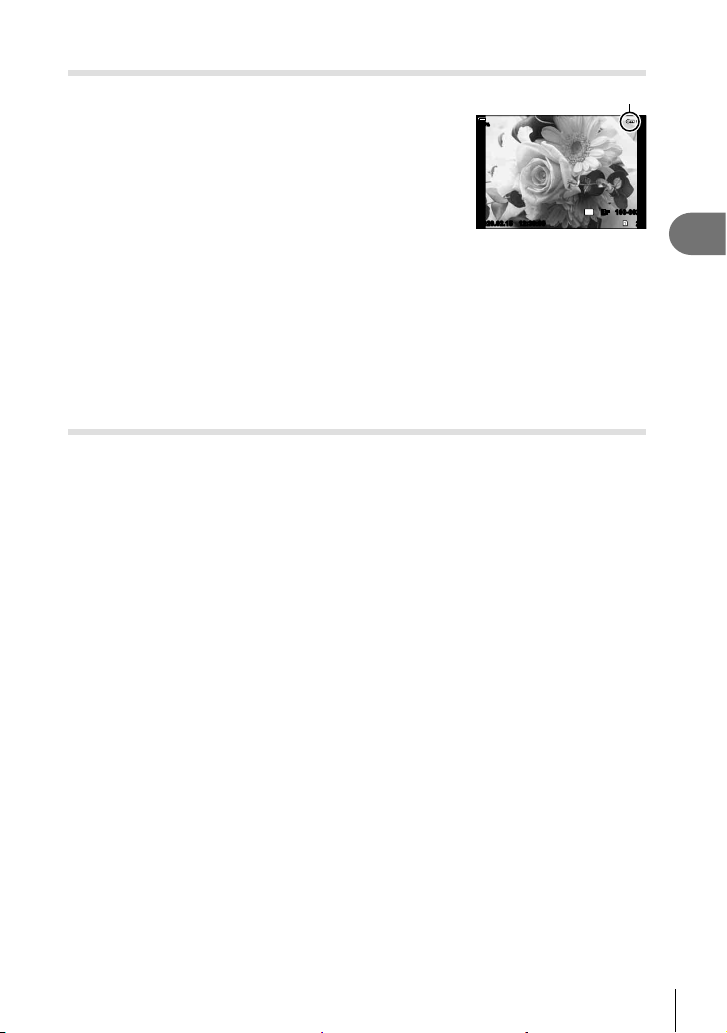
131
EN
Playback
3
Protecting Pictures (0)
Protect images from accidental deletion. Display the
image you want to protect and press the 0 (AEL/AFL)
button to add 0 to the image (protection icon). Press the
0 (AEL/AFL) button again to cancel protection. You
can also protect multiple selected images. g “Selecting
Multiple Pictures (0, Copy Select, Erase Selected, Share
Order Selected)” (P. 133)
• Formatting the card erases all data including protected
images.
0 (protect) icon
2020.02.15 12:30:00
20
100
%
100-0020
4:3
YFYF
• When an unprotected image is displayed, you can hold the 0 (AEL/AFL) button and
rotate the front or rear dial to protect all images displayed while the dial is rotated. Any
previously-protected images displayed while the dial is rotated will be unaffected.
• When a protected image is displayed, you can hold the 0 (AEL/AFL) button and
rotate the front or rear dial to remove protection from all images displayed while the dial
is rotated. Any previously-unprotected images displayed while the dial is rotated will be
unaffected.
• The same operations can be performed during playback zoom or when a picture is
selected in the index display.
Copying an image (Copy)
When there are cards with available space in both slots 1 and 2, you can copy an
image to the other card.
1
Display an image you want to copy and press the Q button.
2
Highlight [Copy] and press the Q button.
3
Choose whether to specify the destination folder.
• If you select [Assign], choose a destination folder.
4
Highlight [Yes] and press the Q button.
• The picture will be copied to the other card.
• You can also copy all images on a card to the other card at a time. g q Playback
Menu > [Copy All] (P. 175)
Loading ...
Loading ...
Loading ...