Loading ...
Loading ...
Loading ...
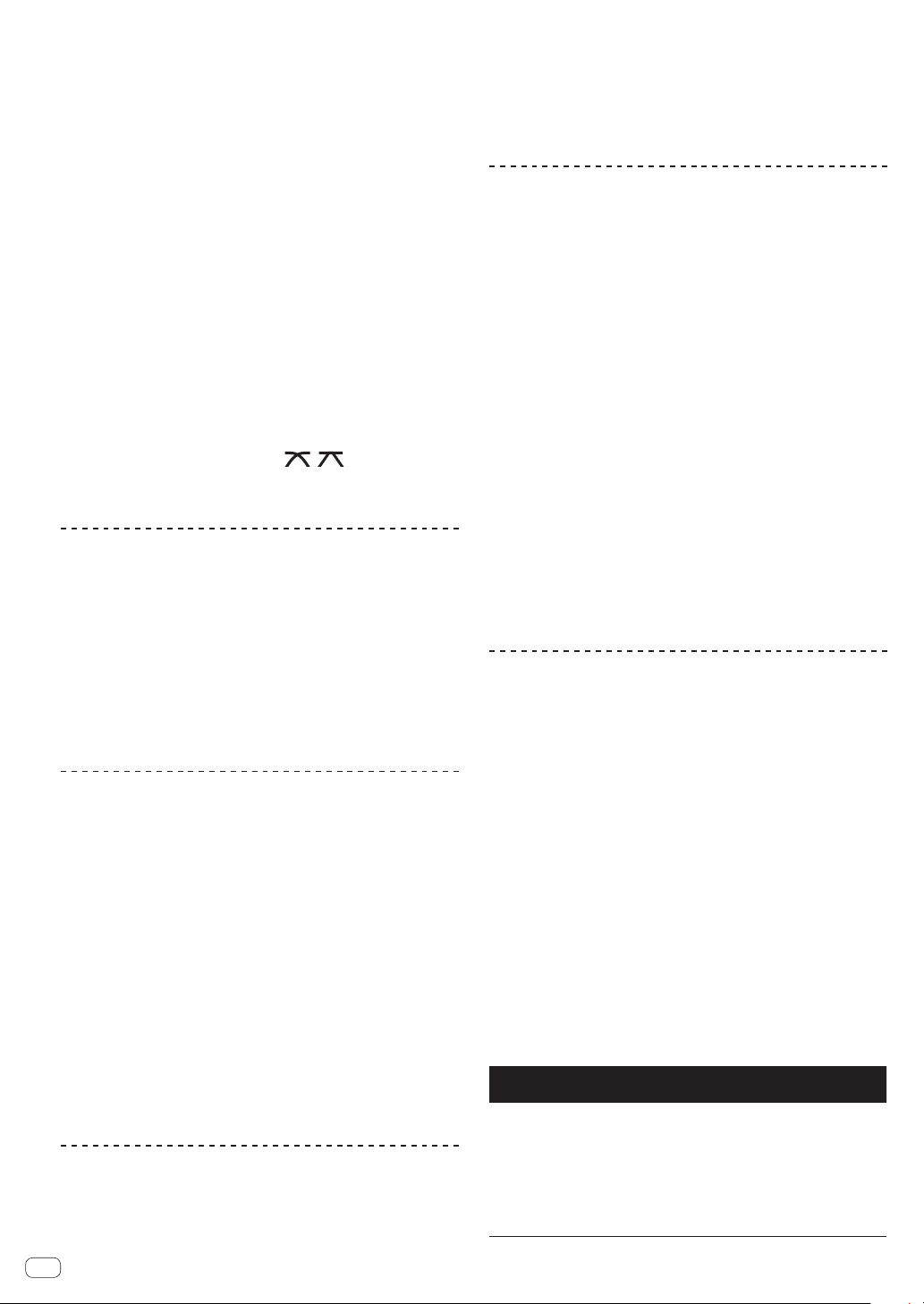
i CUE (CH1, CH2) buttons
Monitors the sound of the channel you want to monitor with the
headphones.
= Monitoring sound with headphones (p. 24 )
j HEADPHONES LEVEL control
Adjusts the level of sound output from the headphone terminal.
= Monitoring sound with headphones (p. 24 )
k HEADPHONES MIXING control
Adjusts the balance of the volume between the channels for which
the [CUE] button is pressed and the MASTER.
= Monitoring sound with headphones (p. 24 )
l SOUND COLOR FX (DUB ECHO, PITCH, NOISE, FILTER)
buttons
These turn the respective SOUND COLOR FX on and off.
= Using the sound color FX function (p. 25 )
m AUX TRIM control
Adjusts the sound level of the AUX input.
= Using the AUX function (p. 24 )
n AUX selector switch
Switches the AUX input according to the connected devices.
= Using the AUX function (p. 24 )
o CROSS FADER CURVE (THRU, , ) (crossfader
curve selector switch)
Sets the curve characteristics of the crossfader.
Adjusting the sound quality
Turn the [HI], [MID], [LOW] controls for the respective
channels.
Switching the function of the [EQ/ISO (HI, MID,
LOW)] control
The control can be switched between [EQUALIZER] or [ISOLATOR]
through the settings on the [UTILITY] screen.
— [EQUALIZER]: Adjusts the equalizer settings.
— [ISOLATOR]: Adjusts the isolator settings.
Monitoring sound with headphones
1 Connect headphones to the [PHONES] terminal.
= Connecting to the input/output terminals (p. 8 )
2 Press the [CUE] button of the channel to be
monitored.
Select the channel you want to monitor.
The [MONO SPLIT, STEREO] setting can be changed in the settings of
the [UTILITY] screen.
! [MONO SPLIT]: Outputs the sound of the channel selected with
the [CUE] button to [L] and the sound of [MASTER] to [R].
! [STEREO]: Outputs the sound selected with the [CUE] button in
stereo.
3 Rotate the [HEADPHONES MIXING] control.
Adjust the balance of the volume between the channel selected with the
[CUE] button and [MASTER].
4 Rotate the [HEADPHONES LEVEL] control.
Sound is output from the headphones.
Using the AUX function
1 Switch the AUX input selector switch.
— OFF: Mutes the input sound.
— LINE: Use this setting when a device other than a portable device
is connected.
— PORTABLE: Use this setting when a portable device is
connected.
2 Turn the [TRIM] control.
Adjust the level of sound input to the [AUX IN] channel.
Using a microphone
1 Connect the microphone to the [MIC] jack.
2 Set the [OFF, ON, TALK OVER] selector switch to [ON]
or [TALK OVER].
— [ON]: The [MIC (OFF, ON, TALK OVER)] indicator turns on.
— [TALK OVER]: The [MIC (OFF, ON, TALK OVER)] indicator
flashes.
! When set to [TALK OVER], the sound of channels other than the
[MIC] channel is attenuated by –20 dB when a sound of –10 dB or
greater is input to the microphone.
3 Turn the [MIC LEVEL] control.
Adjust the level of sound output from the [MIC] channel.
! The sound is output at a loud volume if the control is rotated to the
extreme right.
4 Input audio to the microphone.
Adjusting the sound quality
Turn the [MIC EQ (HI, LOW)] control of the [MIC] channel.
— When turned fully clockwise, the attenuation of the bass sound is
at the maximum level.
— When turned fully counterclockwise, the attenuation of the treble
sound is at the maximum level.
Using the beat effect function
You can set various effects according to the tempo (BPM = Beats Per
Minute) of the track currently playing using the BEAT FX function.
1 Turn the [BEAT EFFECTS] selector switch.
Selects the type of effect.
2 Turn the effect channel selector switch.
Selects the channel to apply the effect to.
! [1], [2]: The effect is applied to the sound of the respective channel.
! [MASTER]: Applies the effect to the sound of the [MASTER] channel.
3 Press the [BEAT c, d] buttons.
Set the beat fraction to synchronize the effect sound with.
The effect time corresponding to the beat fraction is set automatically.
4 Press the [ON/OFF] button of the beat effect.
The effect is applied to the sound.
The effect’s quantitative parameter can be adjusted by turning the
[LEVEL/DEPTH] control.
The [ON/OFF] button flashes when the effect is on.
! Press the [ON/OFF] button again to turn the effect off.
Types of BEAT EFFECT
Effect
name
Descriptions Parameter
ECHO
A delayed sound is output
several times and gradually
attenuated according to the
beat fraction set with the
[BEAT c, d] buttons.
With 1/1 beat echoes, the delay
sounds are faded out according
to the track’s tempo even after
the input sound has been cut.
BEAT c, d: From 1/16 beat to 16/1
beats
Level/depth: Sets the balance
between the original sound and the
echo sound.
Quantize: Enabled
En
24
Loading ...
Loading ...
Loading ...