Loading ...
Loading ...
Loading ...
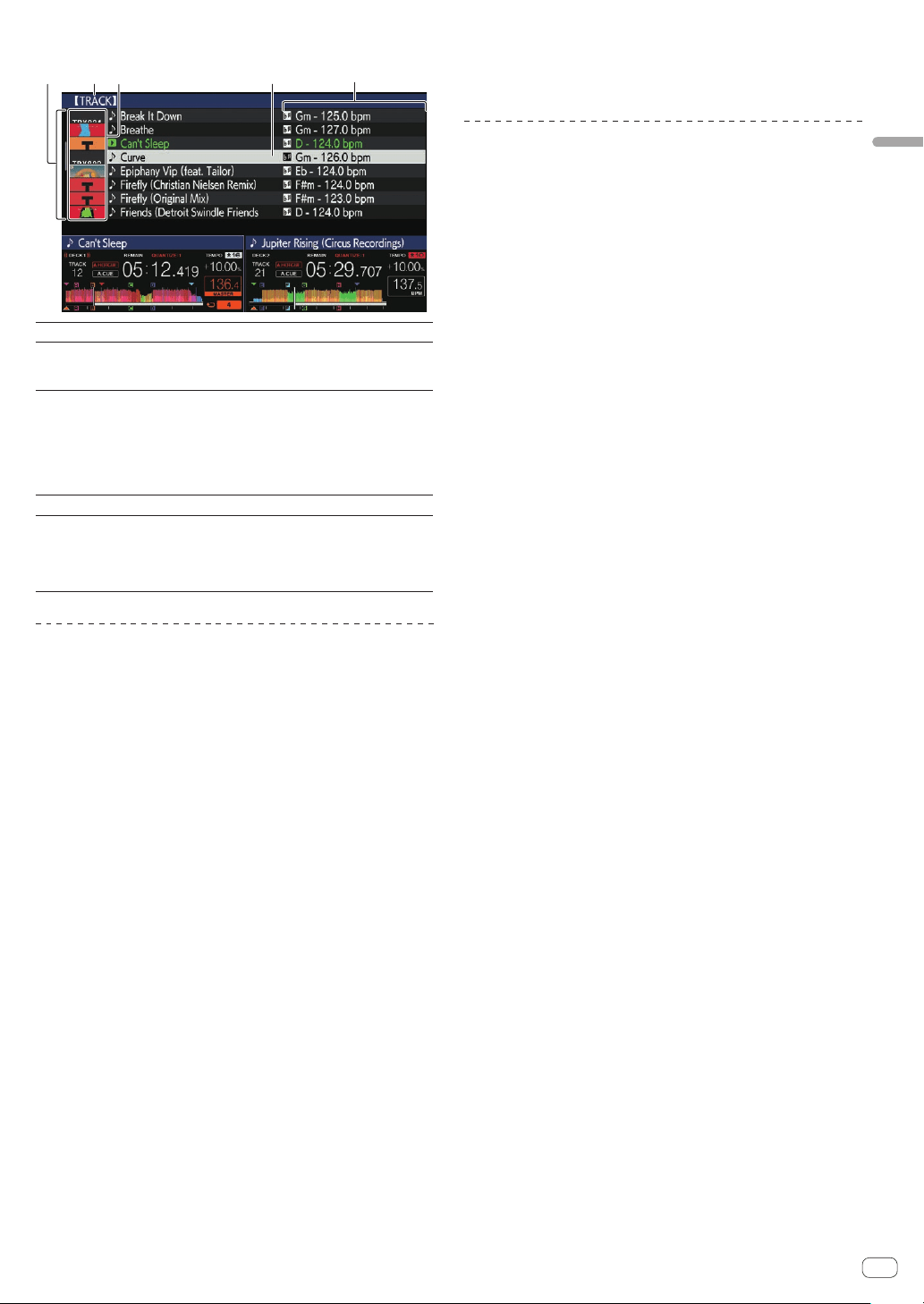
En
19
Part names and functions
Description of the screen
45132
1 List of contents
The contents of the selected medium are displayed.
2 Upper level
The name of the upper folder or media of the selected item
is displayed.
You can set the background color using rekordbox.
3 Jacket photo
Part of the artwork registered in rekordbox is displayed.
When the [INFO] button is pressed, the jacket photo turns off
and the track names are displayed along the left edge.
For lists of playlists and playing histories, a serial number is
displayed.
If there is no rekordbox library, the track names are con-
stantly displayed along the left edge.
4 Cursor
Turn the rotary selector to move the cursor up and down.
5 User-set
categories
The categories displayed in rekordbox can be selected.
When the [INFO] button is pressed, the details of the track
selected with the cursor are displayed.
If there is no rekordbox library, the details of the track
selected with the cursor are displayed.
Basic operations on the browse screen
Selecting items
1 Display the browse screen.
= Switching to the browse screen (p. 18 )
2 Turn the rotary selector to select an item.
The jump function can be used by pressing the rotary selector for over 1
second.
= Searching for tracks using the jump function (p. 19 )
3 Press the rotary selector to enter the item.
When there is a lower layer, that layer opens. When a menu, etc., is
displayed, the selected item is entered.
If the rotary selector is pressed while the cursor is placed over a track
title, the track menu is displayed.
= Track menu (p. 20 )
! If the [LOAD 1,2] button is pressed while the cursor is placed over a
track, the track is loaded to the specified deck of the unit.
Moving back up to a higher layer
Press the [BACK] button while the browse screen is
displayed.
The screen returns to the layer above.
! When the [BACK] button is pressed for over 1 second or the medium
button for the medium being browsed is pressed, the display moves
to the topmost level.
! To play a track on a USB device or a track in the rekordbox library on
a computer or a mobile device, the information below can be viewed
by pressing the [BACK] button at the topmost level.
— When there is no rekordbox library information on the USB
device: Free space and used space in the USB device
— When there is rekordbox library information on the USB device:
Free space and used space, as well as the number of tracks,
number of playlists and last modified datesrecorded in the library
information on the USB device
— rekordbox on a computer or mobile device: The number of tracks
and playlists registered in the library of rekordbox
Other browsing operations
Rearranging tracks (Sort menu)
While browsing, the sort menu can be used to change the order of the
tracks.
! This function only works in the following cases:
— When browsing the rekordbox library on a computer or mobile
device
— When browsing the rekordbox library on a USB device
1 Display the rekordbox library.
2 When a list of the tracks is displayed, press the
[MENU (UTILITY)] button.
The sort menu appears on the screen.
3 Use the rotary selector to select and enter the sort
item.
The tracks on the list are sorted according to the selected item.
! The sort items displayed on the sort menu can be changed in the
rekordbox settings. The rekordbox library on the USB device is
reflected once it is re-exported after changing the settings.
Searching for tracks
! This function only works in the following cases:
— When browsing the rekordbox library on a computer or mobile
device
— When browsing the rekordbox library on a USB device
Searching for tracks using the [SEARCH] category
In library browse mode, tracks can be search for using the [SEARCH]
category.
1 Display the rekordbox library.
2 Use the rotary selector to select and enter the
[SEARCH] category.
A character appears at the bottom of the main unit display.
The [SEARCH] screen can be started by the following methods.
— Press the [BROWSE(SEARCH)] button for over 1 second.
3 Use the rotary selector to input characters.
Only the tracks including the character you have input are displayed.
! When more characters are input, only the tracks including the char-
acter string you have input are displayed.
! When the [BACK] button is pressed, the category selection screen
reappears.
! Tracks can also be searched for by artist, album, comment or file
name.
! When searching for tracks by artist, album, or file name, select
[ARTIST], [ALBUM], or [FILE NAME] for the displayed category in
rekordbox.
Searching for tracks using the key of the track
currently playing
When the displayed category is the key display, the key icon turns green
for tracks whose key is a good match with the key of the track loaded in
the deck set as the sync master.
Searching for tracks using the jump function
The jump function can be used to instantaneously move to the track,
category or folder you want to play.
The jump function includes the two modes below.
Loading ...
Loading ...
Loading ...