Loading ...
Loading ...
Loading ...
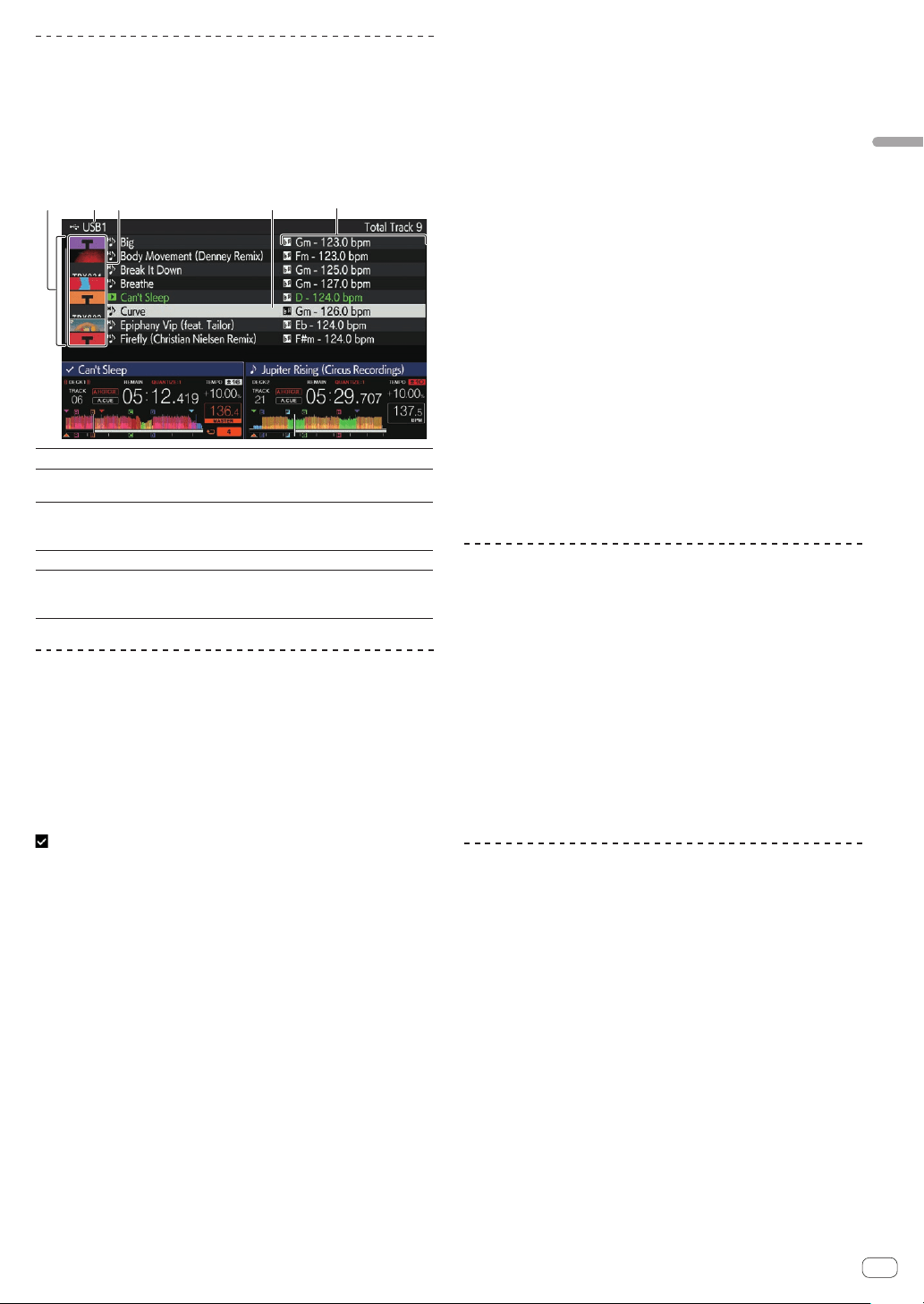
En
21
Part names and functions
Editing tag lists
Tracks to be played next or tracks selected according to DJ situations
can be marked and collected in lists. The list of collected tracks is called
a “tag list”.
! Up to 100 tracks per device can be added to a tag list.
! One tag list can be created per USB device. It is not possible to make
a tag list containing tracks on different USB devices.
! It is not possible to register the same track in the same folder twice.
45132
1 List of contents
The contents of the tag list are displayed.
2 Medium name
The name of the medium on which the track is recorded is
displayed.
3 Jacket photo
Part of the artwork registered in rekordbox is displayed.
When the [INFO] button is pressed, the jacket photo turns off
and serial numbers are displayed.
4 Cursor
Turn the rotary selector to move the cursor up and down.
5 User-set
categories
The categories displayed in rekordbox can be selected.
When the [INFO] button is pressed, the details of the track
selected with the cursor are displayed.
Adding tracks to tag lists
Selecting and adding tracks
1 Switch to the browse screen and display the list of
tracks.
2 Set the cursor to the track and press the [TAG TRACK/
REMOVE] button.
is displayed on the left side of the track, and the track is added to the
tag list of that USB device.
! Tracks can be recorded in the tag list before using rekordbox.
= For the operation, see the rekordbox (Mac/Windows)
user’s manual.
Adding loaded tracks
1 Load a track.
2 On the normal playback screen, press the [INFO]
button.
3 Press the [TAG TRACK/REMOVE] button.
The track loaded in this unit is added to the tag list.
! The track loaded in the active deck can also be added to the tag list
by pressing the [TAG TRACK/REMOVE] button in the normal play-
back screen.
Adding entire categories or folders
All the tracks in a selected category or folder can be added to a tag list.
1 Switch to the browse screen and select a category or
folder that has tracks directly under it.
A list of the tracks is displayed on the right half of the information display
screen.
2 Set the cursor to the category or folder, then press
the [TAG TRACK/REMOVE] button.
The category or folder name flashes, and all the tracks in that category or
folder are added to the tag list.
! When folders are added while in folder browse mode, tracks for
which ID3 tags, etc., have never been loaded are registered using the
file name as the track name. The artist names are not registered.
! After tracks have been added to the tag list, when the registered
tracks are displayed in the track list on the browse screen or are
loaded in a player and their ID3 tags, etc., are loaded, the file names
switch to the track names and the artist names are also registered.
Adding tracks from playlists
All the tracks on a selected playlist can be added to a tag list.
1 Switch to the browse screen and select and enter the
[PLAYLIST] category.
A list of the playlists is displayed, and a list of the tracks is displayed on
the right half of the information display screen.
2 Set the cursor to the playlist, then press the
[TAG TRACK/REMOVE] button.
The playlist name flashes, and all the tracks on that playlist are added to
the tag list.
Loading tracks from tag lists
1 Press the [TAG LIST] button.
The tag list is displayed.
2 Use the rotary selector to select and enter [USB1] or
[USB2].
The tag list in the selected USB device is displayed.
3 Use the rotary selector to select and enter the track
you want to load.
! If the rotary selector is pressed while the cursor is placed over a track
title, the track menu is displayed.
= Track menu (p. 20 )
! If the [LOAD 1,2] button is pressed while the cursor is placed over a
track, the track is loaded to the specified deck of the unit.
Removing tracks from tag lists
Tracks can be removed from tag lists.
Removing one track at a time
1 Press the [TAG LIST] button.
The tag list is displayed.
2 Use the rotary selector to select and enter [USB1] or
[USB2].
The tag list in the selected USB device is displayed.
3 Use the rotary selector to set the cursor to the track
you want to remove.
4 Press the [TAG TRACK/REMOVE] button for over 1
second.
Tracks can be removed from tag lists by pressing the [TAG TRACK/
REMOVE] button at the screens and in the situations described below.
! When the cursor is set to a track registered in the tag list on the
browse screen
! When the normal playback screen or a track’s details screen is
displayed while a track registered in the tag list is loaded
Loading ...
Loading ...
Loading ...